Constraints
Use the Constraints menu option to specify upper and lower limits on design variables. The plot will be shaded to show the feasible and infeasible design points based on the constraints.
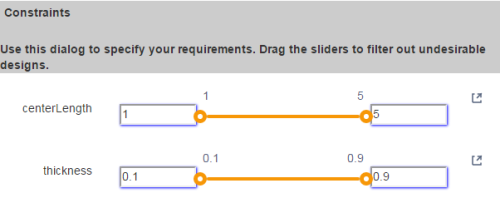
Some controls only appear for certain plots or with certain options selected. Also, some plots cannot use Constraints at all; these plots will have a note in the top banner.

| Control Name | Use/Options |
|---|---|
| Variable Name | Lists the design and response variables set in the trade study. |
| Low/minimum | Shows the value set in the trade study.
|
| High/maximum | Shows the value set in the trade study.
|
| Dock | Closes the Constraints panel and opens the selected variable control panel at the bottom of the plot so that the whole plot can be seen while the constraint is changed.
|
| Enumerated values | The Constraints panel can handle enumerated values. The values list will be displayed as individual entries with a checkbox next to each; uncheck the corresponding box to remove the value from the plot.
Numeric enumerated values can also be turned into a normal slider by clicking the |
| Boolean values | The Constraints panel can handle Boolean values. The values list will be displayed as individual entries with a checkbox next to each; uncheck the corresponding box to remove the value from the plot.
|
When constraints are applied to a graph, the infeasible points are retained, but are grayed out. A new entry is added to the legend for the infeasible points.
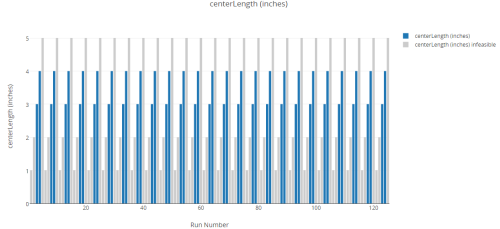
Infeasible points can be hidden (and reshown) by using the Hide infeasible designs option from the View Controls toolbar.

See Also Data Explorer


