Define STK Time Report Form
This form contains the controls necessary to allow you to apply STK reports to specify task and resource scheduling windows and availability constraints.
This form will appear anytime an STK report is used to determine a window of time.
These will include:
- When defining resource availability windows
- When defining task scheduling windows
- When defining STK reports to apply to timeslot generation under the task Timeslots Definitions Tab
If difficulties are encountered while ingesting a STK report, click here for more information.
Define STK Time Report Form (Single Time report version)
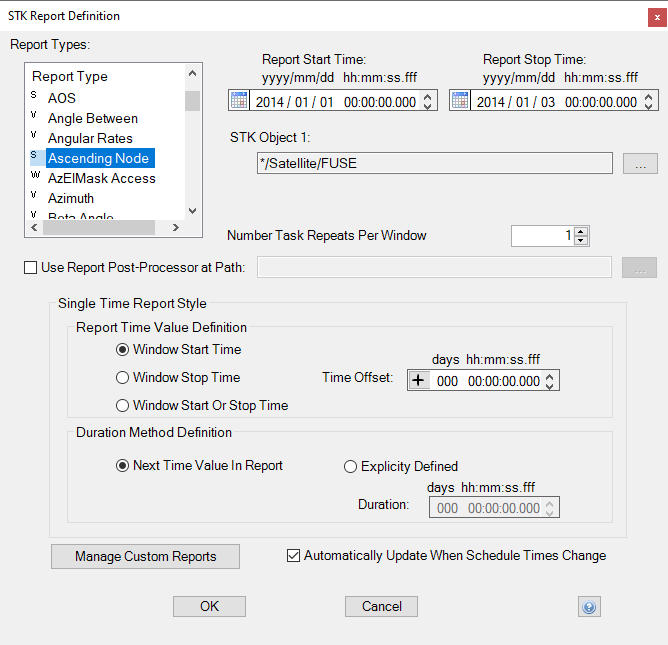
The available reports are shown in the Report Type select list. Reports are classified as either Single Time reports, Window reports, or Value reports. No matter which report is selected, you may specify the start and stop time of the report request (scheduling period start/stop is the default).
Single Time reports return a series of event times (such as apogee or LOS). For Single Time reports, you must specify a window duration and whether the event time indicates the end or beginning of the window. You have the option to define a positive or negative offset time from the event times to fully define the constraint window.
For most single time reports, returned event times equal to Schedule Start Time or Schedule Stop Time are ignored to avoid false events based on STK scenario boundaries and/or STK object definition windows.
Window reports return start/stop time pairs. You may specify offsets from window start and/or stop to define the constraint window.
Value reports return a time-wise parameter value report. You must specify the minimum and maximum parameter value to build constraint window(s).
The following table shows the STK report types currently supported in STK Scheduler.
If the STK report you need is not shown in the table below, use the STK Custom Reports form to add a new report type to the default list.
Available STK Reports
| STK Report | # Objects | Objects Supported | Report Type |
|---|---|---|---|
| Access | 2 | Any two objects except: Planet to Star Star to Planet Chains Parent-Child object combinations Coverage Objects Comm Systems Constellations |
Window |
| Apogee | 1 | Satellites | Single Time |
| Altitude | 1 |
Aircraft |
Value |
| AOS | 2 | Any two objects except: Planet to Star Star to Planet Chains Parent-Child object combinations Coverage Objects Comm Systems Constellations |
Single Time |
| Angle Between | 1 | Chains | Value |
| Angular Rates | 2 | Any two objects except: Planet to Star Star to Planet Chains Parent-Child object combinations Coverage Objects Comm Systems Constellations |
Value |
| Ascending Node | 1 | Satellites | Single Time |
| Azimuth | 2 | Any two objects except: Planet to Star Star to Planet Chains Parent-Child object combinations Coverage Objects Comm Systems Constellations |
Value |
| Beta Angle | 1 | Launch Vehicles Missiles Satellites |
Value |
| Complete Chain Access | 1 | Chains | Window |
| Complete Chain AOS | 1 | Chains | Single Time |
| Complete Chain LOS | 1 | Chains | Single Time |
| Descending Node | 1 | Satellites | Single Time |
| Elevation | 2 | Any two objects except: Planet to Star Star to Planet Chains Parent-Child object combinations Coverage Objects Comm Systems Constellations |
Value |
| Heading | 1 | Aircraft Ground Vehicles Places Ships |
Value |
| Latitude | 1 | Aircraft Facilities Ground Vehicles Missiles Places Satellites Ships |
Value |
| Line of Sight Access | 2 | Any two objects except: Planet to Star Star to Planet Chains Parent-Child object combinations Coverage Objects Comm Systems Constellations |
Window |
| Longitude | 1 | Aircraft Facilities Ground Vehicles Missiles Places Satellites Ships |
Value |
| LOS | 2 | Any two objects except: Planet to Star Star to Planet Chains Parent-Child object combinations Coverage Objects Comm Systems Constellations |
Single Time |
| Masking Access | 2 | Any two objects except: Planet to Star Star to Planet Chains Parent-Child object combinations Coverage Objects Comm Systems Constellations |
Window |
| Penumbra | 1 | Aircraft Facilities Ground Vehicles Launch Vehicles Missiles Places Satellites Ships Targets |
Window |
| Penumbra Start | 1 | Aircraft Facilities Ground Vehicles Launch Vehicles Missiles Places Satellites Ships Targets |
Single Time |
| Penumbra Stop | 1 | Aircraft Facilities Ground Vehicles Launch Vehicles Missiles Places Satellites Ships Targets |
Single Time |
| Perigee | 1 | Satellites | Single Time |
| Radius | 1 | Aircraft Facilities Ground Vehicles Launch Vehicles Missiles Places Satellites Ships |
Value |
| Range | 2 | Any two objects except: Planet to Star Star to Planet Chains Parent-Child object combinations Coverage Objects Comm Systems Constellations |
Value |
| Range Rate | 2 | Any two objects except: Planet to Star Star to Planet Chains Parent-Child object combinations Coverage Objects Comm Systems Constellations |
Signed Value |
| Sun | 1 | Aircraft Facilities Ground Vehicles Launch Vehicles Missiles Places Satellites Ships Targets |
Window |
| Sun Start | 1 | Aircraft Facilities Ground Vehicles Launch Vehicles Missiles Places Satellites Ships Targets |
Single Time |
| Sun Stop | 1 | Aircraft Facilities Ground Vehicles Launch Vehicles Missiles Places Satellites Ships Targets |
Single Time |
| Umbra | 1 | Aircraft Facilities Ground Vehicles Launch Vehicles Missiles Places Satellites Ships Targets |
Window |
| Umbra Start | 1 | Aircraft Facilities Ground Vehicles Launch Vehicles Missiles Places >Satellites Ships Targets |
Single Time |
| Umbra Stop | 1 | Aircraft Facilities Ground Vehicles Launch Vehicles Missiles Places Satellites Ships Targets |
Single Time |
| Velocity | 1 | Aircraft Ground Vehicles Ships |
Value |
Define STK Time Report Fields (all report types):
Report Start Time
Start time of the STK report request. This time must be within the schedule start and stop times. Default value is the schedule start time.
Report Stop Time
Stop time of the STK report request. This time must be within the schedule start and stop times. Default value is the schedule stop time.
STK Object 1 textbox
The STK object 1 textbox allows you to define the STK object that will be used for generating a report from STK. You may click on the ![]() button to open the Select STK Object Form to select the STK object of interest from the associated STK scenario. Once an object is selected and the Select STK Object form is closed, the object name and path will appear in the textbox.
button to open the Select STK Object Form to select the STK object of interest from the associated STK scenario. Once an object is selected and the Select STK Object form is closed, the object name and path will appear in the textbox.
The associated STK scenario is defined using the STK Properties Tab on the Schedule Properties Form.
STK Object 2 Textbox (Optional)
The STK object 2 textbox will only appear if the reports type selected requires 2 STK objects to be specified. This field allows you to define the second STK object (if necessary) that will be used for generating a report from STK. Some STK reports such as ascending node reports, umbra reports, perigee reports, etc. only require one STK object. Others, such as access reports, AOS, and LOS reports require two STK objects. You may click on the ![]() button to open the Select STK Object Form to select the STK object of interest from the associated STK scenario. Once an object is selected and the Select STK Object form is closed, the object name and path will appear in the textbox.
button to open the Select STK Object Form to select the STK object of interest from the associated STK scenario. Once an object is selected and the Select STK Object form is closed, the object name and path will appear in the textbox.
The associated STK Scenario is defined using the STK Properties Tab on the Schedule Properties Form.
Number of task Repeats Per Window
Define the number of task repeats per instance returned by the report.
Automatically Update When Schedule Times Change (checkbox)
Selecting this checkbox (default is selected) means that STK report start/stop time relationship (offset or equal) to schedule start/stop times is maintained if schedule start/stop times are changed.
Manage Custom Reports
Clicking on this button allows you to add new report types to the default STK report list available on this form. This includes user-defined custom reports. Clicking the button brings up the STK Custom Report List form (shown below) that lists all custom reports defined for use in the current schedule file.
STK Custom Report List

By ADDING or EDITING from this GUI, the STK Custom Reports window is raised, which allows you to define the details of how the new report data should be imported and applied.
OK Button
Clicking the OK button accepts the options defined on the form, requests the report from STK, includes the necessary offsets and durations, and populates the discrete window tab of the calling form. The Define STK Scheduler Time Report Form will then close.
Cancel Button
Clicking the Cancel button rejects the options defined on the form and closes the Define STK Time Report Form. No discrete windows will be created.
Single Time Report Fields
Window Start/Stop Select
Allows you to select whether the returned event report times define the start or stop point of the window(s) generated.
Offset
Allows you to specify a positive (default) or negative offset tome from the STK event time for each window generated. Offset may be applied to start time or stop time depending upon the selection made in the Window Start/Stop Select area.
Next Time Value in Report Option
The next time value in report option allows you to set the duration of the window stop time to be set to the next time value in the report.
- If time value represents the window start time, then the next value in the report will represent the stop time. The last line in the report will set the stop time to be set to the schedule's stop time.
- If the time value represents the window stop time, then the previous value in the report will represent the start time. The first line in the report will set the start time to be set to the schedule's start time.
Explicitly Defined Option
The explicitly defined option allows you to explicitly define a fixed duration value to the window by setting the duration textbox value.
Duration Textbox
The duration textbox allows you to define the duration of the generated windows. The duration is necessary to convert single instances of time into the time windows that STK Scheduler requires. Duration may be typed directly into the textbox. Alternatively, the ![]() and
and ![]() buttons may be used to select a duration.
buttons may be used to select a duration.
Window Report Fields
Start Offset Textbox (optional)
The start offset textbox allows you the opportunity to define the start of the discrete windows as being offset by a user-defined positive (default) or negative amount of time from the time supplied via the STK report. Times may be typed directly into the textbox.
Alternatively, the ![]() and
and ![]() buttons may be used to select the offset time.
buttons may be used to select the offset time.
End Offset Textbox (optional)
The end offset textbox allows you the opportunity to define the end of the discrete windows as being offset by a user-defined positive (default) or negative amount of time from the time supplied via the STK report. Times may be typed directly into the textbox. Alternatively, the ![]() and
and ![]() buttons may be used to select the offset time.
buttons may be used to select the offset time.
Value Report Fields
Minimum Value
Specifies the minimum acceptable parameter value for the associated STK report. Times returned for a value report will be those windows of time when the parameter is between the minimum and maximum specified value. Values may be typed directly into the textbox. Negative values are selected by using the negative checkbox (positive values are the default). Alternatively, you may specify that there is no minimum value by selecting that checkbox.
Maximum Value
Specifies the maximum acceptable parameter value for the associated STK report. Times returned for a value report will be those windows of time when the parameter is between the minimum and maximum specified values. Values may be typed directly into the textbox. Negative values are selected by using the negative checkbox (positive values are the default). Alternatively, you may specify that there is no minimum value by selecting that checkbox.
For angle reports, a 0 to 360 loop is implemented, and minimum values may be greater than maximum values, For instance, you may specify the Azimuth range as 270 (min) to 15 (max).
