Dependency Tab
The dependency tab allows you to specify any tasks that are predecessor or during constraints to the current task being defined. See Dependency Definition.
to display the Dependency Tab, select Task -> New or Task -> Edit from the Menu Bar, then click on the Dependencies Tab.
Dependency Tab
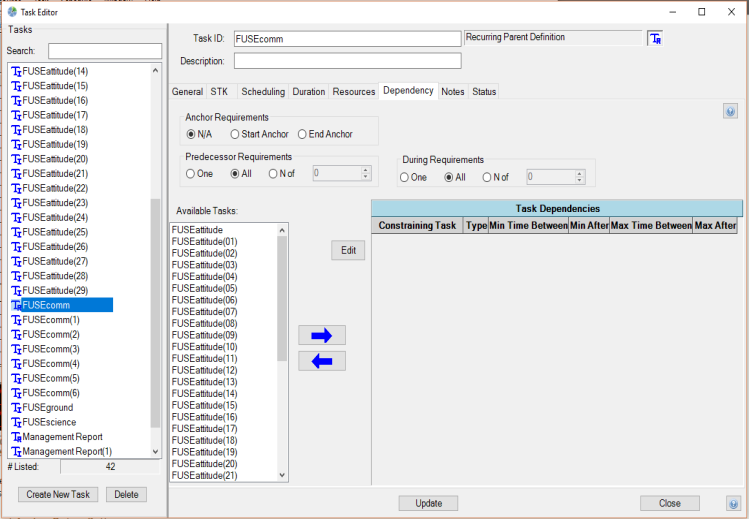
Requirements Frames
The Anchor, Predecessor, and During Requirements frames allow you to specify how predecessor and during constraints defined in the Task Dependency List are applied.
Start Anchor Option Button
The Start Anchor option button allows you to specify that the anchor task must be the first task scheduled and completed prior to any other task being scheduled.
End Anchor Option Button
The End Anchor option button allows you to specify that the selected task must be the last task scheduled and all other tasks must be completed prior to the anchor task being scheduled.
One Option Button
The one option button allows you to specify that only one predecessor (or during) task constraint contained in the Task Dependency list must be met before for the task currently being defined to be assigned.
All Option Button
The all option button allows you to specify that all of the tasks constraints contained in the Task Dependency List must be met for the task currently being defined to be assigned.
N of Option Button
The N of option button allows you to specify that a user-defined number of the task constraints contained in the Task Dependency List, defined by the N of textbox, must be met for the task currently being defined to be assigned.
N of Textbox
The N of textbox allows you to define the number of task constraints contained in the Task Dependency List that must be met for the task currently being defined to be assigned. STK Scheduler will accept any positive number between 1 and the total number of tasks contained in the Task Predecessor List. Alternatively, the ![]() and
and ![]() buttons may be used to select the number N.
buttons may be used to select the number N.
Available Tasks Listview
The available tasks listview contains a list of all of the tasks currently defined in the schedule file. Tasks may be selected by clicking on them.
For recurring parent tasks, the availability tasks listview will include other recurring parent tasks (as well as all individually tasks and task children). If a recurring parent task is selected as a dependency constraint for another recurring parent task, one constraining child task is mapped to one primary child task as a dependency requirement, in child task name order. This is useful when a daily task has a predecessor requirement of another daily task, for instance (i.e. every day a recurring task instance is a required predecessor for another recurring daily task instance). Each child task created by the constrained parent task will list the specific constraining child task under its own dependency tab.
You should take care in applying parent recurring task dependency constraints for recurring tasks with different periods and/or number of repeats per period.
Task Dependency List
The task dependency listview contains all of the task constraints that are currently defined as predecessors or during constraints for the task that is currently being defined. Tasks may be selected by clicking on them.
Remove Button
The remove button removes any selected task constraint from the Task Dependency List and places the related tasks back into the Available Tasks Listview.
Add Button
The add button opens the Task Dependency Definition form so you may specify the specific type of dependency (during or predecessor) and any minimum and/or maximum time between constraints (predecessor only). Clicking OK from the Task Dependency Definition form removes any selected task from the Available Task Listview and places the new constraint into the Task Dependency List.
Task Dependency Definition Form

During Constraints
When a during constraint is defined the current task must be scheduled (start to stop) completely within the scheduled time of the constraining task.
Predecessor Constraints
When a predecessor constraint is applied, the current task start time is constrained to be scheduled AFTER the minimum time between defined on this GUI and BEFORE the maximum time between defined here (based on the constraining task start or stop time and any offsets).
Tasks can be scheduled to overlap if Apply After Start is selected for minimum Time Between Tasks and the duration set is less than the predecessor task's duration. For example, setting the duration to 00:00:00, a start-to-start relationship is effectively created. In any case, using the Min/Max Time Between Tasks specifies when the dependent task can and cannot start or stop. If both options are set to "None", no predecessor relationship will be enforced.
