Portal Tray Application
The Portal tray application exposes options for configuring the BookKeeper windows service and other settings needed by the Portal, such as database storage and the Coordinator connection.
Portal Settings
Right-click on the Portal tray application icon to access the Portal settings.
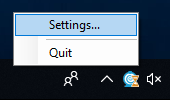
Figure 1: Portal Tray Settings menu.
Configure the Portal using the following options in the Portal Settings window:
Windows Service
The Windows Service page displays the current state of the Portal’s BookKeeper Windows Service. Use the available buttons to start, stop, or restart the service. The Portal tray application must be running as an administrator to use these buttons; if not, the buttons are disabled.
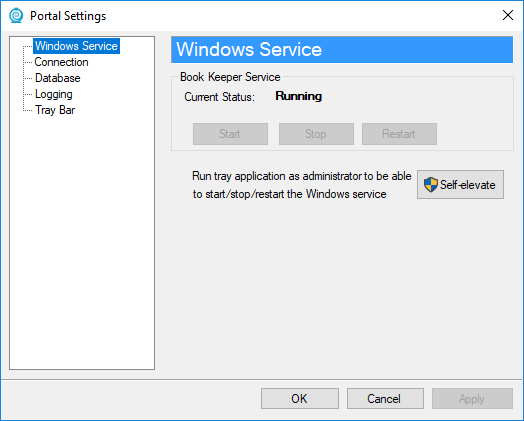
Figure 2: Portal Settings - Windows Service.
When the tray application is not running with elevated privileges, a self-elevate button appears allowing you to re-launch the tray application in elevated mode and gain access to the Start, Stop, and Restart buttons.
Connection
Specify the coordinator machine address, port, and security options and click the Test button to test the connection. The State field displays the result of the test. See Securing Connections with SSL for instructions on how to set up the system to use SSL.
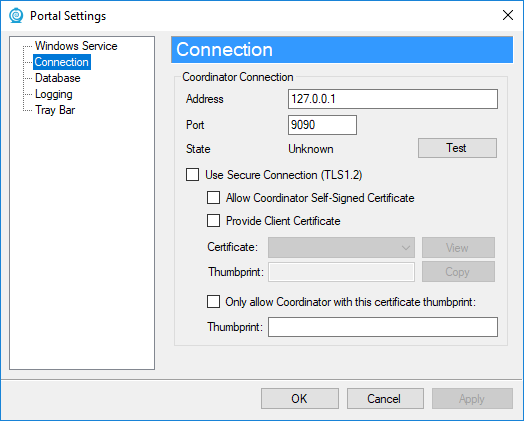
Figure 3: Portal Settings - Connection.
Database
By default, the database files used to store information recorded by the BookKeeper service are located at %ALLUSERSPROFILE%\AGI\STK Parallel Computing Server 3.0\db. To change this location, use the Browse… button to select a new directory.
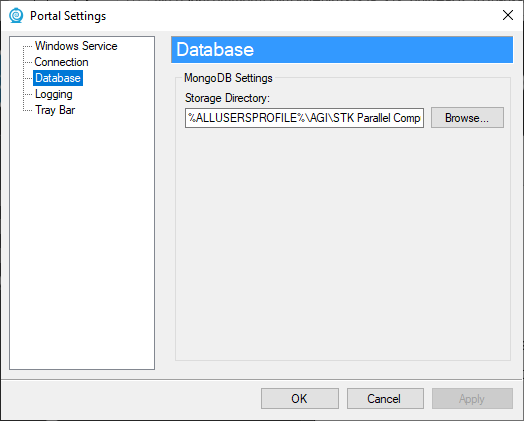
Figure 4: Portal Settings - Database.
Logging
Set the desired level of log events, log format type, storage location, and number and size of log files in the Logging settings window. Click the Open Log... button to view the log in your default text editor. Deselect Append to last log to create a new log each time the BookKeeper is restarted.
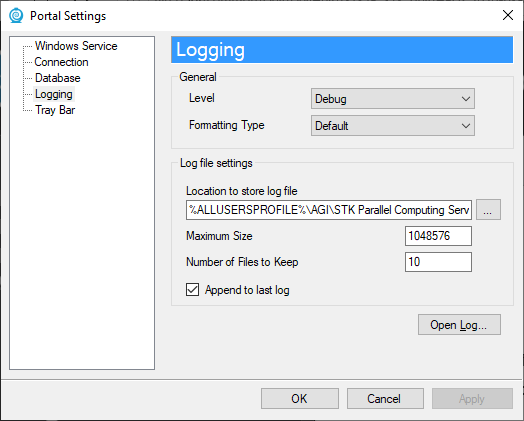
Figure 5: Portal Settings - Logging
Tray Bar
Select the check boxes to automatically start the Portal tray automatically on system start-up and to disable pop up messages. To change the setting to start automatically, the tray application must be running with elevated privileges. When that is not the case, a self-elevate button appears allowing the tray application to relaunch in an elevated mode and edit those settings.
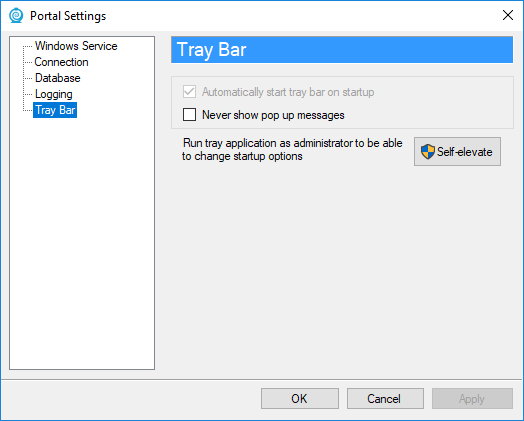
Figure 6: Portal Settings - Tray Bar.