Multibeam Receiver Model
The Multibeam Receiver model lets you set up multiple antenna beams, each with its own specs and its own polarization and orientation properties. The following parameters can be set for this model:
Beams
Use the Beams tab to define parameters for one or more selected beams. The Beams tab, shown below, contains a Beam summary table, a Beam Selection Strategy field, and two additional rows of tabs; one for beam parameters, and one for antenna parameters. Use the summary table to perform an add, duplicate, remove, or orient operation on one or more beams. You can also use the summary table to modify the values for a selected beam. Use the Beams Specs tab and the Antenna tabs to modify values for one or more selected beams.
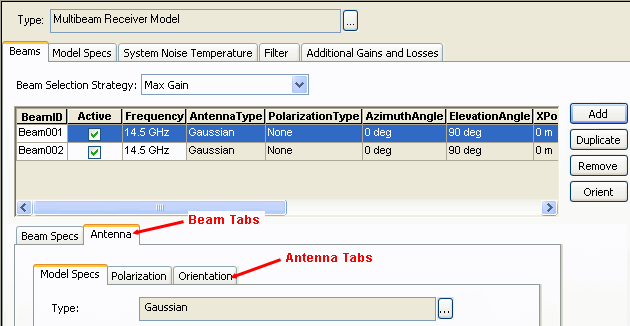
Beam Selection Strategy
Select the strategy to use when selecting a beam for a communications link:
- Aggregate Active Beams. Combines gains to model a single beam with a gain aggregating the gains of all individual beams.
- Max Gain. Maximizes the gain in the communications link.
- Min Boresight Angle. Minimizes the angle between the beam's boresight and the line of sight to the other communications asset in the link.
- Script Plugin. A user-supplied script defines the beam selection criteria. For more information, see Antenna Multibeam Selection Strategy Plugin Points . To develop a custom script from a sample template, select the appropriate sample plugin script, in MATLAB, Perl, or VBScript, from <STK install folder>\CodeSamples\Extend\PluginScripts. The plugin script is not automatically reloaded after you make changes to it. To reload the script, click Reload.
These beam selection options have an impact on, among other things, link budget reports.
STK supports the 3D display of antenna gain patterns, including those of multibeam antennas. For a multibeam antenna using a Beam Selection Criterion other than Aggregate Active Beams, gain patterns (volume graphics) and 2D and 3D contours correctly depict the orientations of the beams and any relative offsets that have been introduced.
When the Aggregate Active Beams criterion is selected, the gain values for all active beams are aggregated and the aggregate pattern is depicted in 2D/3D contours and volume graphics. (Note that individual beam patterns will not be visible.) The multibeam antenna aggregate pattern is computed with respect to the body coordinate origin of the parent receiver and is displayed in the direction of the antenna system's boresight.
Beam Summary Table
To perform an add, duplicate, remove, or orient operation on a selected beam or a selected group of beams, choose one of the following edit options:
Add button. Use to add a new beam with default parameters. A beam ID is automatically assigned.
Duplicate button. Use to duplicate the selected beam or set of beams. A Beam ID is automatically assigned to each copy.
Remove button. Use to remove the selected beam or set of beams.
Orient button. Displays the Antenna Beam Orientation window that enables you to modify the direction of the antenna boresight (Azimuth Angle and Elevation Angle) using a fixed value or incremental values.
You can also modify the following parameters for a single beam in the Beam Summary table:
Active. Select this field to make the beam active or clear it to make it inactive. To change the beam status for one or more beams, select the Beam Specs tab.
Frequency. To change the frequency value, double-click the value to make the field editable. To change this value for one or more beams, go to the Beam Specs tab.
Antenna Type. Go to the Antenna tab to change the type of antenna corresponding to the beam. The Beam table will be automatically updated with your change.
Polarization Type. Go to the Antenna tab and then the Orientation tab to change the polarization type of the beam. The Beam table will be automatically updated with your change.
AzimuthAngle/ElevationAngle. To change these values, click Orient. You can also change these values by selecting the Antenna tab and then the Orientation tab.
X/Y/ZPositionOffset. Go to the Antenna tab and then the Orientation tab to change the beam's location in terms of its offset in Cartesian coordinates from the center of the coordinate system of the parent object. The Beam table will be automatically updated with your changes.
Beam Specs. Use to modify beam parameters for one beam or a group of beams. If you select two or more beams, any parameter for which the beams have different values will be designated 'Not Equal'.
Each beam has the following parameters.
Active. Indicates whether the beam is active or inactive.
Beam ID. A unique ID, which can consist of any combination of characters.
Frequency. Frequency of the beam.
Antenna. Use to modify antenna parameters for one beam or a group of beams. If you select two or more beams, any antenna parameter for which the beams have different values will be designated 'Not Equal'.
For information on antenna types and parameters, see STK Antenna Models. Select the Polarization and Orientation tabs to define the antenna's polarization and orientation parameters for one beam or a group of beams. For parameter definitions, see Antenna Orientation Methods and Polarization.
For more information on modeling, designing, and using multibeam antennas in an STK scenario, see Multibeam Antennas.
Model Specs
Auto Track Frequency. Enables a receiver to track and lock onto the transmitter's carrier frequency with which it is currently linking, including any Doppler shift. If this option is disabled, the receiver bandwidth and the transmitted bandwidth may not line up due to the difference in carrier frequencies. For more information, see the Auto Track option.
Antenna to LNA Line Loss. The loss of the transmission line between the antenna and the Low Noise Amplifier.
LNA Gain. The gain of the Low Noise Amplifier.
LNA to Receiver Line Loss. The loss of the transmission line between the LNA and the Receiver.
Rain Model. To use a rain model in your scenario, you must select a global Rain Model on the Scenario's RF Environment properties page. Use Outage Percent to set the maximum percent outage for the rain model. To disable the Rain Model used in the calculation for this receiver, clear Use. For rain model descriptions, see Rain Model.
If the Rain Model is not selected at the scenario level, the rain model parameters are grayed out.
Link Margin. You can specify a desired Link Margin Type from a predetermined set of types (BER, RIP, C/N, etc.) as well as a Link Margin threshold value. For more information, see Link Margin.
System Noise Temperature
You can set noise temperature by selecting Constant and entering a value directly. Alternatively, you can have STK calculate the system temperature for you. To do so, select Compute and specify the parameters that STK will use in calculating noise temperature. For parameter descriptions, see System Noise Temperature.
Demodulator
STK Communications allows you to select from a number of demodulators, including user-defined demodulators. Each demodulator has a defined modulation. The modulation determines two characteristics:
- The fraction of transmitter power contained within the receiver's bandwidth (computed in the Bandwidth Overlap Factor).
- The translation between the signal-to-noise ratio (Eb/No) and the resulting bit error rate (BER). The BER curves used in STK represent theoretical performance curves. When modeling real demodulators, you may want to use an external modulation type with a slightly degraded BER curve. Typical systems run within 1-2 dB of the theoretical values at a given bit error rate. Perfect bit synchronization is assumed when demodulating the data to obtain a BER.
Auto-select Demodulator. If checked (default), the receiver automatically selects a demodulator that matches the modulation of the incoming desired signal. If not checked, you must specify the type of demodulator. If the incoming signal’s modulation does not match the modulation type of the selected demodulator, the BER will be set to 0.5.
Name. The name of the demodulator to be used by the receiver to demodulate the incoming signals. The demodulator's modulation determines the translation between the signal-to-noise ratio (Eb/No) and the resulting bit error rate (BER). If the modulation of the demodulator matches the modulation of the incoming signal, the demodulator will compute a BER. If it does not match, the BER will be reported as 0.5. When a file-based modulation is selected (Demodulators or Script Plugin Demodulators), you must specify a filename.
The BER curves used in STK represent theoretical performance curves. When modeling real demodulators, you may want to use an External demodulator with a slightly degraded BER curve. Typical systems run within 1-2 dB of the theoretical values at a given bit error rate. Perfect bit synchronization is assumed when demodulating the data to obtain a BER.
External Demodulators
The external demodulator file allows you to specify a custom BER curve. Common uses of an external demodulator is to incorporate Eb/No to BER curves which are unique to the user's particular modulation and/or encoding, or to include non-theoretical performance degradations. The external file is comprised of special key words and associated user values.
For more information, see External Demodulator File.
Script Plugin Demodulators
Script Plugin demodulators are user defined scripts that allow you to define the demodulator including its behavior. Script languages can be VB Script, Perl, or MATLAB. Unlike the External file demodulators which are static in nature, these can be time-dynamic, if so desired.
The plugin script is not automatically reloaded after you make changes to it. To reload the script, click Reload.
For a description of the script's input and output parameters, see Demodulator Arguments.
Filter
Receiver Bandwidth. Enter the desired value or select the Auto Scale option.
Filter Model. To specify a filter model, select Use and browse to a filter model. For more information, see Filter Models.
Additional Gains and Losses
Pre-Receive Gains/Losses. To define a Gain or Loss, click Add. Enter a brief description of the Gain or Loss in the Identifier field and its value in the Gain field. Remember to make it negative if a Loss is being entered. Once the values are entered, you can click Remove to delete an entry from the table. To modify an existing entry, simply edit the fields in the grid. The value in the Pre-Receive field will reflect the net value of all gains and losses recorded in the table.
Pre-Demodulation Gains/Losses. Add, modify, and delete entries in the same manner as for pre-receive gains and losses, described above.
For more information on modeling gains and losses that affect performance but are not defined using built-in analytical models, see Pre-Receive & Pre-Demod Gains & Losses.
Polarization options are set separately for each beam in a multibeam receiver.
 Visit AGI.com
Visit AGI.com