Troubleshooting Online Operations
If you are missing the features described in Online Operations, please check your connectivity issues following the steps below.
-
Check your Internet connection. The following error messages indicate that your Internet connection is down:
- Online Operations are not available displayed below the green wireless icon at the bottom of the GUI
-
Host not found: webservices.agi.com in the message viewer
-
If your Internet connection is down, you will need to restore the connection and restart STK.
-
If issues persist after setting your proxy, you may need to open the firewall for various ports and URLs used by STK. See Network Connections for STK Online Services for more information.

If you cannot restore the connection, you may need to provide Proxy Server information. In the Edit > Preferences > Online window, have your systems administrator add the Internal Proxy information under HTTP Proxy to allow STK to get the data it needs from the web.
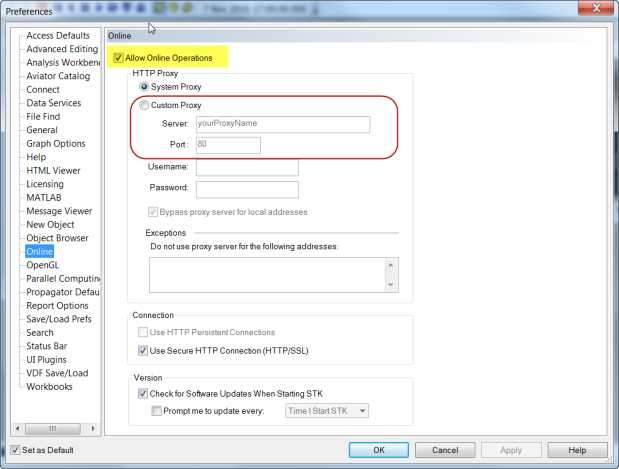
If you are having trouble using or updating your data through the Data Update Utility, review the steps below.
-
The Data Update Utility, found in the Utilities > Data Update Menu, uses port 21. If you are unable to update your data through the Data Update Utility, see data update for additional help.
-
This Utility has its own settings for a Proxy server. You may need to enter FTP internal proxy settings in the Connections tab of the Data Update Utility to get through your firewall.
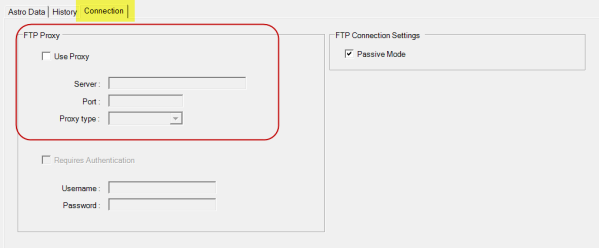
Some STK versions prior to STK 11 have an issue with the Schatten files used for the STK Lifetime tool. Upgrading to STK 11 resolves this issue.
If you are running STK on a computer that is not connected to the Internet, see Updating Data Without an Internet Connection on the Data Update Utility help page.
If Bing Maps is not showing up in your scenario or you have Bing Map-specific errors, review the steps below.
Data from the AGI online server uses HTTP port = 80 to access AGI web services from within the STK application during run-time. Any data being accessed from a computer to the web goes through your organization’s Internal Proxy Server, which regulates and directs all data coming in and out of the facility.
-
If your network has a proxy server, you will need additional information from your IT department:
-
If the 3D Window Toolbar button for Bing Maps is grayed out, and the option in Globe Manager > Add Terrain/Imagery is grayed out and displays Bing Maps unavailable, you do not have an Internet connection. Try the following:
-
Restore your Internet connection and restart STK.
-
Right-click the STK 3D window toolbar to enable the Bing maps icon.
-
If the 3D Window Toolbar button for Bing Maps is not present and the option in Globe Manager > Add Terrain/Imagery displays Bing Maps unavailable, as shown below, do the following:
-
Ensure that you have your online operations enabled. Go to Edit > Preferences > Online and verify that Allow Online Operations is enabled.
-
Check what version of STK you are running. To do this, go to the Help Toolbar > About STK.
In the Edit > Preferences > Online window, have your systems administrator add Internal Proxy information under HTTP Proxy to allow STK to get the data it needs from the web.
If you have STK 11.0, upgrade to STK 11.0.1. A known issue for machines running STK configured with a restrictive proxy is corrected..
This issue only presented in STK 10, if you changed the Edit > Preferences > Online option to HTTPS.
-
If 11.0.1 or newer is installed but Bing maps is not available and Insert > Object > From Standard Object Database does not work, most likely port 443 is being blocked.
- Perform the following test to verify that the issue is a network restriction and not with STK. Paste the following URL into a web browser:
- Verify that it downloads a file called UtilityHandler.ashx, which should contain:
https://webservices.agi.com/AGIDataDownloads/UtilityHandler.ashx?account=12345&product=MICROSOFTVE&version=11.0.1
StatusCode=200
LicenseStatus=Valid
ExpirationDate=6/23/2016
Version=11.0.0
If your file matches the above, the port is blocked by the firewall or something is listening on the port where STK is trying to connect.
Bing Maps is not available offline but STK supports loading local imagery files into your scenario through the Globe Manager as well as streaming imagery through the WMS / WMTS or ArcGIS Rest UI Plugins.
If you are getting Terrain Server specific errors, such as Failed to retrieve terrain metadata, check the troubleshooting steps below.
-
Confirm you are connected to the Internet. Restart STK.
-
Prior to creating a scenario, go to Edit > Preferences > Data Services > Terrain Services.
-
If Tileset is not set to world and you have an Internet connection, then you may be having performance issues due to a slow computer or Internet connection. Go to the Scenario Properties > Basic Terrain page and disable Use Terrain Server for Analysis and restart STK. Verify performance has improved.
If AGI Terrain Server is selected but the Tileset is not set to world, your connection is being blocked by the local network. Confirm that you are able to get to other STK online operations. If you are unable to get to other STK online services and cannot connect to webservices@agi.com, you will not be able to access the Terrain Server and you will need to have your network administrator add internal proxy information.
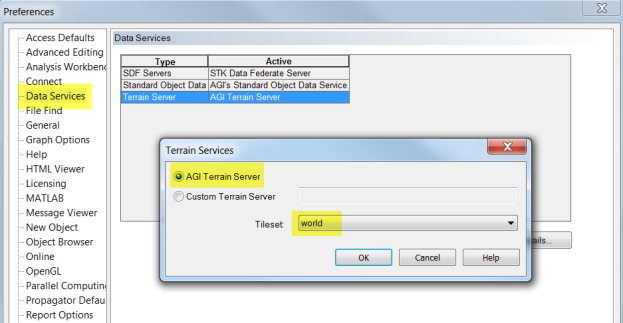
The Terrain Server is available for installation offline. Your organization can purchase and set up a custom terrain server hosted on your own network, which will bypass the need for an Internet connection and proxy to be set.
STK also supports adding local terrain files to your scenario through scenario properties and/or the Globe Manager.
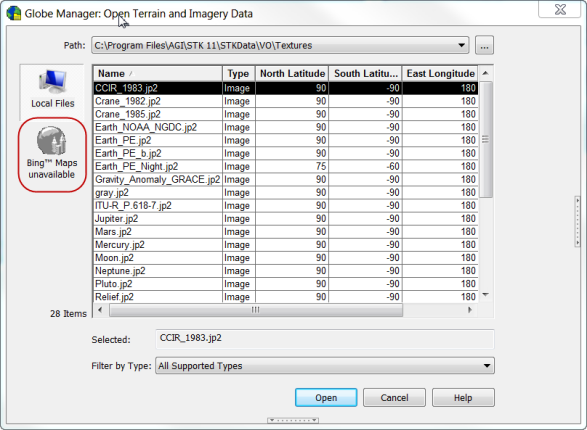
 Visit AGI.com
Visit AGI.com