STK Parallel Computing Extension - Edit/Preferences Options
If you need to change the configuration of the Parallel Computing Extension in STK, a preference page is available from the STK Edit/Preferences menu. This preference page allows you to switch between the local/standalone configuration.
| Parallel Computing Extension Preferences |
| Option |
Description |
| Parallel Type |
Select Local to run all tasks on the local computer or Cluster to distribute tasks among multiple computers. |
| General Settings |
Select the number of cores to use when running tasks under the Local Parallel Type. |
| Coordinator Settings |
Select the Coordinator connection settings. |
| Shared Directory |
The default shared directory is the Windows temporary directory. The shared directory is used to exchange VDFs between the client STK application and the agents. The path needs to be visible and available to all the agent computers. |
| Logging |
Select the level of events to be written to the log file. |
| Compute Options |
- Validate scenario before computing - Selected by default. Runs multiple checks to ensure the computations will be successful.
- Automatically compute coverage in parallel - When selected always uses parallel mode when computing Coverage (explicitly or as a result of changes made to other objects in the scenario).
- Compute all figures of merit in parallel with their parent coverage - All the Figure of Merit objects will be computed in parallel when their parent Coverage object recomputes in parallel.
- Automatically compute deck access in parallel - When selected always uses parallel mode when computing deck access (explicitly or as a result of changes made to other objects in the scenario).
- Automatically compute volumetrics in parallel - When selected always uses parallel mode when computing Volumetrics (explicitly or as a result of changes made to other objects in the scenario).
- Keep worker processes running between computations - Selected by default. When selected the worker processes remain running in the background to optimize for the load time of future parallel computations. When unchecked, this optimization will not be used and the workers will shut down after the computation is finished.
- Generate a password protected VDF - Selected by default. When selected, the exported VDF files are password protected so that only the process using those files can access them while running computations (while in Cluster mode).
Alternatively the Automatically compute coverage and deck access in parallel ( ) and Validate Scenario ( ) and Validate Scenario ( ) buttons can be found on the Parallel Computing Extension toolbar available from the View > Toolbars menu. ) buttons can be found on the Parallel Computing Extension toolbar available from the View > Toolbars menu.
|
In the cluster configuration, you also have the ability to test your configuration (click the Test Configuration button) and make sure that your client machine can properly access the Coordinator and the network share used to transfer the scenario (see Figure 1).
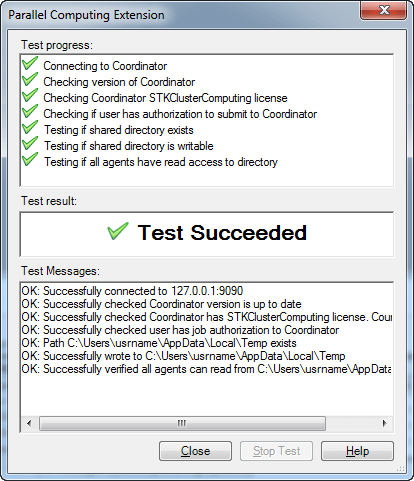 Figure 1:
Figure 1: Test of cluster configuration.
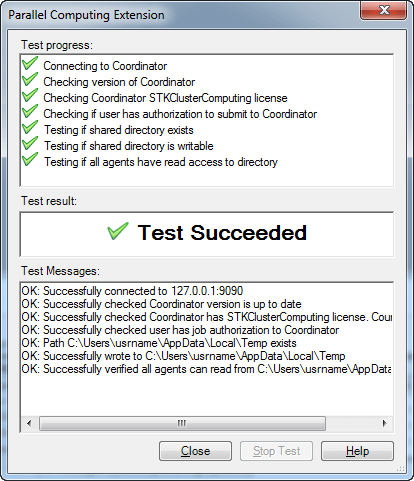
 Visit AGI.com
Visit AGI.com