Astrogator.
This tutorial will show some basic steps in modeling missions of one satellite approaching another already in orbit using STK Astrogator. In this example, you will take model two satellites already in the same plane, with an “Inspector” trailing a “Target Satellite” in True Anomaly, and will target two in-plane burns to approach and subsequently circumnavigate the target. We’ll create an MCS for a maneuvering satellite in order to change its true anomaly until it reaches a target satellite, whose position represents the goal to reach.
Recommended Astrogator Training
This tutorial assumes you have some working knowledge of STK Astrogator. It is recommended you go through the following tutorials to become familiar with Astrogator, if you are not already:
The results of the tutorial may vary depending on the user settings and data enabled (online operations, terrain server, dynamic Earth data, etc.). It is acceptable to have different results.
Watch the following video, then follow the steps below incorporating the systems and missions you work on (sample inputs provided).Model the World!
Before you can begin with any analysis, you need to create a scenario and add a satellite. Let's do that now.
- Create a new scenario and call it Leo_Rendezvous.
- Set the analysis period to the following:
Option Value Analysis Start Time 1 Jul 2016 16:00:00.000 UTCG Analysis End Time 3 Jul 2016 16:00:00.000 UTCG - Add a satellite (
 ) using the Define Properties (
) using the Define Properties ( ) method in the Insert STK Objects (
) method in the Insert STK Objects ( ) tool.
) tool. - Enter the following in the Satellite's properties.
- Change the Initial State (
 ) to any desired LEO orbit.
) to any desired LEO orbit. - Change the Propagation during stopping condition to two (2) days.
| Option | Value |
|---|---|
| Name | Target_Sat |
| Propagator | Astrogator |
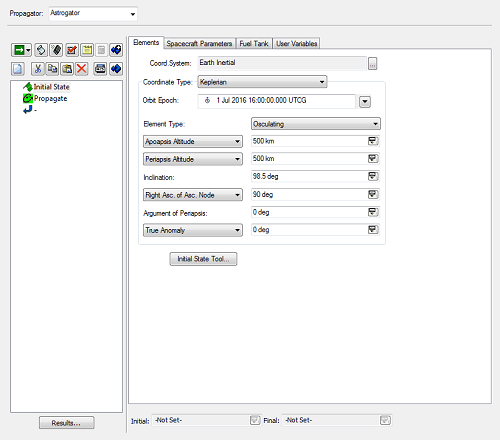
Example LEO orbit values.
Propagate the Satellite and Clean Up Graphics
Now that you have the satellite ready you can propagate it.
- Run (
 ) Astrogator to propagate the satellite.
) Astrogator to propagate the satellite. - Clear (
 ) the run graphics.
) the run graphics. - Select the 2D Graphics - Pass page.
- Click the Resolution button.
- Set the Maximum time between orbit points to ten (10) sec. This is purely aesthetic.
Create the Inspector Satellite
You have a good start on the inspector satellite with the LEO satellite you just built. Let's copy that satellite and then modify the new copy.
- Copy (
 ) Target_Sat (
) Target_Sat ( ) in the Object Browser.
) in the Object Browser. - Paste (
 ) the new satellite into the Object Browser.
) the new satellite into the Object Browser. - Rename the new satellite RPO_Sat.
- Change the Coordinate Type in the Initial State and modify the True Anomaly of the RPO_Sat to 30 degrees if you want the satellite to lead. If you want the satellite to trail, set the True Anomaly to 330.
- Run (
 ) Astrogator.
) Astrogator. - Clear (
 ) the Graphics.
) the Graphics.
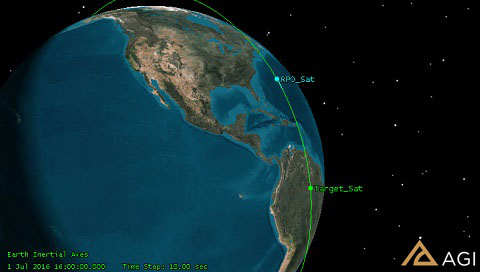
Reference the Target Satellite
- Select the Basic - Reference page in RPO_Sat's (
 ) properties (
) properties ( ).
). - Select Target_Sat as the Reference vehicle.
This sets the reference for relative parameters, e.g. targeting relative orbit parameters.
Display the RPO Satellite Relative to Target Sat
You can show the RPO trajectory relative to Target_Sat. This is an aesthetic change, but it makes the relative maneuvers easier to understand.
- In the Properties of the RPO_Sat, select the 3D Graphics - Orbit Systems page.
- Click the Add VVLH System button.
- Select Target_Sat and click OK.
- Deselect the other to ensure Target_Sat VVLH is the only one showing.
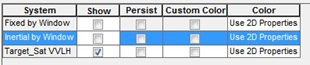
- Click Apply.
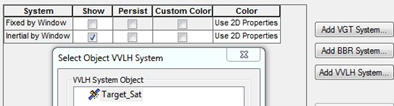
View the RPO Satellite Trajectory
- Select the 3D Graphics - Pass page.
- Set the Orbit Track Lead Type to All.
- Click OK.
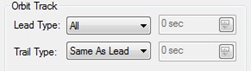
Add an RPO Maneuver to Approach the Target Satellite
- Bring RPO_Sat's (
 ) properties (
) properties ( ) to the front.
) to the front. - Select the Basic - Orbit page.
- Change the existing Propagate (
 ) segment duration to 600 seconds.
) segment duration to 600 seconds. - Add a Target Sequence (
 ) after the propagate segment.
) after the propagate segment. - Name the new Target Sequence Target Approach.
Add an In-Plane Maneuver
First you will do an in-plane maneuver to cause the satellite to drift to a specific point (in RIC coordinates) past the target.
- Make the Attitude Control option to Thrust Vector.
- If you selected a true anomaly of 30 degrees, set the X, Y, and Z values to 30 m/sec. (If you set the true anomaly of 330 degrees, the X, Y, and Z values to -30 m/sec.)
- Click the targets beside the X, Y, and Z values. They should become checked (
 ). This serves as the initial guess for the targeter.
). This serves as the initial guess for the targeter.
Drift Toward the Satellite
- Add a new propagate (
 ) segment after the Maneuver (
) segment after the Maneuver ( ).
). - Rename the propagate segment Drift.
- Set the Drift Propagate duration trip value to ten (10) hours. This will have an impact on the drift rate: 30 deg drift in 10 hours -> 3 deg/hour;
- Set the color of the Drift propagate segment to something different than the Target_Sat color.
- Run (
 ) Astrogator.
) Astrogator.
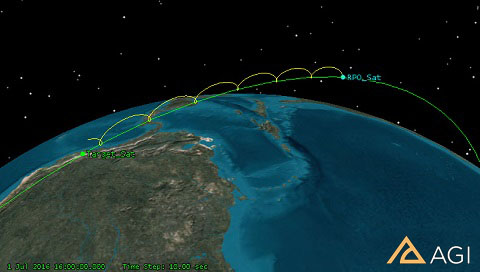
RPO drifting with Target_Sat
Set Goals for the Target Sequence
You would like to target a specific value at the end of the drift propagate segment. You can specify those values using the Target Sequence.
- Select the Drift Propagate segment in the Mission Control Sequence (MCS) Browser.
- With Drift selected, click the Results button.
- Expand (
 ) the Relative Motion Components directory.
) the Relative Motion Components directory. - Move (
 ) CrossTrack, InTrack, and Radial to the Selected Components field.
) CrossTrack, InTrack, and Radial to the Selected Components field. - Click OK.

Set the Differential Corrector Profile
- For each of the Control Parameters, perform the following:
- Enable the Use option.
- Set the Perturbation to 1 m/sec.
- Set the Max Step to 10 m/sec.
- For each Equality Constraint, perform the following:
- Enable the Use option.
- Set the Tolerance to 0.01 km.
- Keep CrossTrack and Radial components values equal to zero (0) and the InTrack component equal to 1 km (this will be the initial relative position for the maneuvering satellite when it starts orbiting around the target satellite). If you are using a trailing satellite (v=330), you want the InTrack value to be -1 km.
- Click OK.
The maneuvers are small, sensitive maneuvers that we are targeting.
Solve for the Control Parameters
- Set the Action to Run Active Profiles. This informs the targeter to run the profile and solve for the control parameters to meet the desired results.
- Run (
 ) Astrogator to solve for the solution. The sequence should converge. If it does not converge, try adjusting the duration of the Drift propagate segment.
) Astrogator to solve for the solution. The sequence should converge. If it does not converge, try adjusting the duration of the Drift propagate segment.
Target a Maneuver to Circumnavigate the Target Sequence
Add a 2nd Target Sequence to the end of the MCS. Insert a maneuver segment and name it Brake
You will do a three (3) axis burn to circumnavigate the target, as defined by having the same orbit, but with a little relative eccentricity.
- Make the Attitude Control option to Thrust Vector.
- Set the X, Y, and Z values to 0.0 m/sec.
- Click the targets beside the X, Y, and Z values. They should become checked (
 ). This serves as the initial guess for the targeter.
). This serves as the initial guess for the targeter.
Set the Goals of the Target Sequence to End Near Target_Sat
- Select the Brake segment in the Mission Control Sequence (MCS) Browser.
- With Brake selected, click the Results button.
- Expand (
 ) the Formation Components directory.
) the Formation Components directory. - Move (
 ) Rel Mean Eccentricity, Rel Mean Inclination, and Rel Mean SemiMajorAxis to the Selected Components field.
) Rel Mean Eccentricity, Rel Mean Inclination, and Rel Mean SemiMajorAxis to the Selected Components field. - Click OK.
Add a New Propagate Segment After the Maneuver
- Add a new Propagate (
 ) segment after the Maneuver (
) segment after the Maneuver ( ) in the second Target Sequence (
) in the second Target Sequence ( ).
). - Rename the Propagate segment to Hold.
Leave the Stopping Condition unaltered.
- Change the color of the Propagate segment.
Set the Properties of the Differential Corrector
- Enable the Use option.
- Set the Perturbation to 1 m/sec.
- Set the Max Step to 10 m/sec.
The maneuvers are small, sensitive maneuvers that we are targeting.
- For each Equality Constraint, perform the following:
- Enable the Use option.
- Set the following Desired Value:
- Eccentricity = 0.001
- Inclination = 0.0 deg
- Semimajor axis = 0.0 km
- Set the following Tolerances:
- Eccentricity = 0.0001
- Inclination = 0.001
- Semimajor Axis = 0.0001
- Click OK.
- Your Target Sequence should match the following:
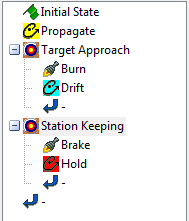
Solve for the Control Parameters
- Set the Action to Run Active Profiles. This informs the targeter to run the profile and solve for the control parameters to meet the desired results.
- Run (
 ) Astrogator to solve for the solution. The sequence should converge.
) Astrogator to solve for the solution. The sequence should converge. - Clear (
 ) the graphics.
) the graphics.
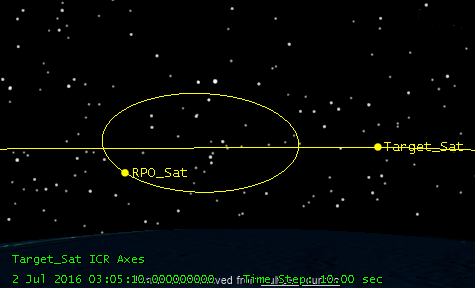
Run a Report on the Maneuvers Performed
- Right-click on a maneuver in the MCS.
- Select Summary... You can also click the Summary (
 ) button.
) button. - Right-click on RPO_Sat in the Object Browser.
- Select the Report & Graph Manager (
 ).
). - Expand (
 ) the Installed Styles directory.
) the Installed Styles directory. - Generate a Maneuver Summary report.
Take a moment to evaluate the amount of fuel used to achieve this burn. Is that feasible?
 Visit AGI.com
Visit AGI.com