The results of the tutorial may vary depending on the user settings and data enabled (online operations, terrain server, dynamic Earth data, etc.). It is acceptable to have different results.
STK Professional and Coverage.
Problem Statement
The FAA is testing a new experimental radar system which is designed to provide highly accurate location of aircraft as they fly through United States airspace. In order to test the quality of this new system, you will be making a test flight from which you will be monitoring your aircraft's location via GPS. The GPS determined location information will be compared to the radar tracking information to determine the fidelity of the new radar system. In order to accurately test the radar system, you need to know how accurate you can expect the GPS position information to be over the aircraft route.
Break It Down
You have some information that may be helpful. Here’s what you know:
- A positional navigational accuracy (PACC) value of less than ten (10) meters will yield results good enough to use as a reference for your radar.
- You must measure GPS navigational accuracy over the continental United States at the altitude of your flight.
- You must also measure the GPS dilution of precision over the path of a test flight, which will fly from Long Beach to Philadelphia at an altitude of 20,000 feet.
Solution
Build a scenario that will examine navigation accuracy over a large area (the entire airspace of the continental United States) to determine if there are any areas at any times which would provide a navigational accuracy value so unacceptable that you would not be able to use your GPS-reported position to provide a meaningful baseline for a comparison of the radar system's tracking data. Then examine the navigational accuracy values for a specific aircraft route as well.
Create a Scenario
First, you need to define the times during which the conditions that you set for your world, and the objects in your world, will be relevant. Since you are not concerned with examining the navigational accuracy over US airspace on a specific day at a specific time, but instead just doing some general analysis, you can accept the STK default twenty-four (24) hour time period for this example.
- Click the Create a Scenario button.
- Enter the following in the New Scenario Wizard dialog:
- When you finish, click OK.
- Extend the File menu.
- Select Save As.
- Verify the scenario name and location and click Save (
 ).
).
| Option | Value |
|---|---|
| Name | Navigation |
| Description | How will I determine the accuracy of my in-flight navigation solution? |
| Location | C:\Documents and Settings\<user>\My Documents\STK 11\ |
| Start | Leave the default start time. |
| Stop | Leave the default stop time. |
A folder with the same name as your scenario is created for you in the location specified above.
Clean Up
Before you begin to visually define your analysis area, let’s remove all the stuff that you don’t want cluttering up the 2D Graphics window.
- Open the 2D Graphics window properties (
 ).
). - Select the Imagery page.
- Disable the Background Image - Show option.
- Click OK to apply the changes and dismiss the Properties Browser.
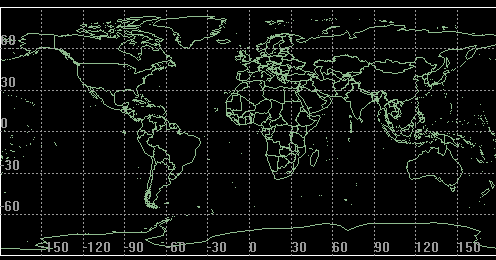
2D View: 2D Map with only borders and outlines
Define the Analysis Area
Let's outline the United States on the map so that you can more easily identify and focus on that area of the map.
- Bring up the Insert STK Object Tool (
 ).
). - Use the Select Countries And US States (
 ) method to insert an area target object (
) method to insert an area target object ( ) representing the continental United States.
) representing the continental United States. - Click the Insert... button.
- Select the United_States.
- Ensure the Primary Area Only option is selected.
- Click Insert.
- Click Close to dismiss the area target introduction dialog.
Selecting Primary Areas Only during the creation process, will ensure that only the continental US is included. If you had selected All Areas, an area target representing each one of the Hawaiian islands, Alaska, etc. would have been imported.
Get a Better Look
- Bring the 2D Graphics window to the front.
- Zoom In (
 ) around the continental United States (
) around the continental United States ( ).
).
The United States should now be clearly outlined in the 2D and 3D Graphics windows.
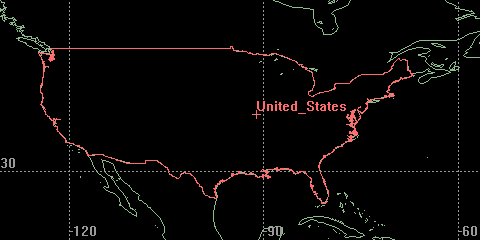
2D View: Area target of the continental US
Remove the Area Target Label
You don’t really need to label the area target or mark the center point of the continental United States for your analysis. Let’s remove the area target marker from United_States.
- Open United_States’s (
 ) properties (
) properties ( ).
). - Select the 2D Graphics - Attributes page.
- Set the following:
- Click OK.
| Option | Value |
|---|---|
| Inherit From Scenario | Off |
| Show Label | Off |
| Show Centroid | Off |
Model Ground Locations
Take a look back at the list you made in the Break It Down section. According to what you know you need to model two locations--the origination and destination locations of your aircraft.
See if you can find a database entry for Philadelphia and Long Beach, and use them to model STK place objects representing the city from which your aircraft will depart (Long Beach) and the aircraft's destination location (Philadelphia).
- Select the following in the Insert STK Objects tool (
 ):
): - Use the City database to insert the following cities:
- Long Beach, California
- Philadelphia, Pennsylvania
- When you finish, close the City Database Search tool.
| Option | Value |
|---|---|
| Select an Object to be Inserted: |
 Place Place |
| Select a Method |
 From City Database From City Database |
Your departure and destination locations should now be clearly visible on the map in the 2D Graphics window.
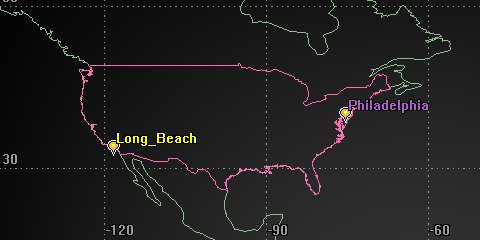
2D View: Philadelphia and Long Beach on the map
Change Your Perspective
How’s that look in 3D?
- Bring the 3D Graphics window to the front.
- Right-click the United_States (
 ) area target.
) area target. - Select Zoom To.
- Reposition the view so that United_States (
 ) is the focal point in the 3D Graphics window.
) is the focal point in the 3D Graphics window. - Use the mouse to zoom out until you can see the entire continental United States.
When you set an area target as the focal point in the 3D Graphics window, STK sets the centroid of the area target as the focal point. You will have to zoom out to see the entire area target.
Using Streaming Terrain for Visualization
By default, streaming terrain is now active in the Globe Manager and visible on the globe if you have an Internet connection. If this is the case, make the following changes:
- Open the 3D Graphics window Properties (
 ).
). - Select the Details page.
- Enable the Label Declutter option.
- Click OK.
- Open Navigation's (
 ) properties (
) properties ( ).
). - Select the 3D Graphics - Global Attributes page.
- Enable Draw On Terrain when Available in the Surface Lines field.
- Click OK.

3D View: Philadelphia and Long Beach on the globe
Now, both of your visualization windows are focused on your defined region-of-interest.
Model an Aircraft
You are flying across the continental United States. Your flight takes off from Long Beach and flies to Philadelphia. You have modeled these two cities and now you can model your aircraft and its route.
- Using the Insert STK Objects tool, insert an Aircraft (
 ) object using the Insert Default (
) object using the Insert Default ( ) method.
) method. - Rename it Test_Flight.
Define Test Flight’s Route
Now you can model Test_Flight’s flight from Long Beach to Philadelphia.
- Bring the 2D Graphics window to the front.
- Open Test_Flight's (
 ) properties (
) properties ( ).
). - Ensure that the Basic - Route page is selected.
- With the Basic - Route page open, return to the 2D Graphics window.
- Orient the Properties Browser and the 2D Graphics window so you can see both at the same time.
- Click on Long Beach.
- Return to Test_Flight's (
 ) properties (
) properties ( ).
). - Set the Altitude to 20000 ft.
- Return to the 2D Graphics window.
- Click Philadelphia.
- Click OK to apply changes and close the Properties Browser.
Be careful! Each click on the 2D Graphics window is recognized and added as an aircraft route waypoint.
Get a Better Look
- Position the 2D and 3D Graphics windows so that you can clearly see them both.
- Reset (
 ) the animation.
) the animation. - Play (
 ) the animation.
) the animation. - Reset (
 ) the animation when done.
) the animation when done.
You can watch Test_Flight fly its route equally well in either 2D or 3D.
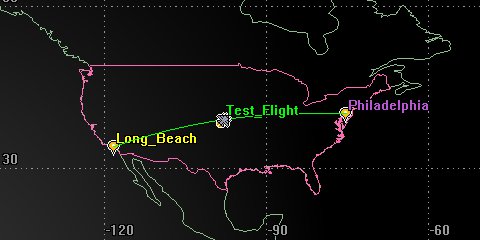
2D View: Test Flight’s route

3D View: Test Flight’s route
Model the GPS Network
You also need to model the GPS satellite constellation.
- Select the following in the Insert STK Objects tool (
 ):
): - Click the Insert... button.
| Option | Value |
|---|---|
| Select an Object to be Inserted: |
 Satellite Satellite |
| Select a Method |
 Load GPS Constellation Load GPS Constellation |
If you do not have an internet connection, you can download the current TLE file. Open the Scenario's Properties and select the Basic - Database page. Or you can download it from AGI's website. You can then insert the GPS database using the From TLE File method.
Get a Better Look
- Bring the 3D Graphics window to the front.
- Click the Home View button (
 ) on the 3D Graphics toolbar to restore the default Earth-centered view.
) on the 3D Graphics toolbar to restore the default Earth-centered view. - Use the mouse to zoom out until you can see the satellites orbit around the globe.

3D View: GPS satellite orbital tracks
By default, the GPS Constellation Orbit tracks are disabled.
How Will I Measure Navigation Accuracy?
You need to assess the accuracy with which you will be able to determine your current position while en route from Long Beach to Philadelphia. You want to assess coverage, or your ability to “see”, over the appropriate number of defined assets throughout the duration of Test_Flight’s flight.
To do this you will assess coverage of the continental United States based on the boundaries of the area target that is being used to outline that area. You will need to specify the region being examined (United_States), how each grid point should be treated, and what assets will be used to examine the region (GPSConstellation).
Coverage Definition
The first thing you need to do is define the coverage area. Instead of entering the latitude and longitude bounds of the coverage region, you can have STK use the boundaries of your area target to define the boundaries of the coverage definition. Let’s do that now.
- Using the Insert STK Objects tool, insert a Coverage Definition object (
 ) using the Insert Default method.
) using the Insert Default method. - Rename the Coverage Definition object ContUS_Cov.
- Open ContUS_Cov's (
 ) properties (
) properties ( ). The Basic - Grid page should already be selected.
). The Basic - Grid page should already be selected. - Change the Grid Area of Interest Type to Custom Regions.
- Click the Select Regions… button.
- Select United_States in the Area Targets list.
- Move (
 ) United_States to the Selected Regions list.
) United_States to the Selected Regions list. - Click OK to return to the Grid page.
- Change the Point Granularity to Lat/Lon one (1) deg.
- Click Apply to accept the changes and keep the Properties Browser open.
If the Coverage Definition object does not appear in the Insert Objects tool, click the Edit Preferences... button and add it. You can also add the Figure of Merit object since we will use that too.
Get a Better Look
- Bring the 2D and/or 3D Graphics window to the front.
- Answer the following questions:
- Is the coverage grid limited to the boundaries of the United States area target?
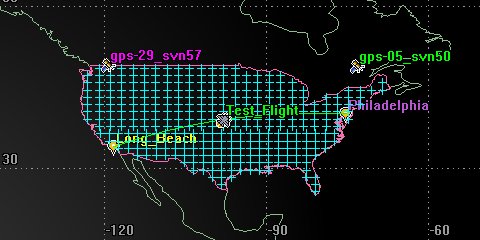
2D View: Coverage grid over continental United States
Define the Altitude of the Grid Points
For your analysis, you want to assess the quality of the navigation solution for an airborne vehicle (Test_Flight) within the continental United States. That means the points to which you want to calculate access will not be on the surface of the Earth. Currently, the coverage grid is on the surface of the Earth. How will you compute coverage to grid points at the same altitude as Test_Flight?
You can associate the properties and constraints of an airborne vehicle, such as Test_Flight, with points in the grid just as you would if you wanted to associate the properties and impose the constraints of a ground-based object, such as a facility, to points on the surface of the Earth. You can associate Test_Flight with the coverage grid, and have points in the grid defined according to Test_Flight’s altitude.
The altitude entered is the altitude used for the coverage definition grid points, not the altitude of the template object. Using a template object would apply any constraints or properties, excluding positional information to each grid point. Since Test_Flight does not have any constraints, we do not need to use this option.
- Return to ContUS_Cov's (
 ) properties (
) properties ( ).
). - Ensure the Point Altitude is set to Altitude Above WGS84.
- Set the Altitude to 20000 ft.
- Click Apply to apply changes.
- Select the 3D Graphics - Attributes page.
- Enable the Show at Altitude option for the Fill Options.
- Click Apply to apply changes and keep the Properties Browser open.
Assign Assets
The GPS satellites are the assets with which you want to assess the quality of your coverage. Let’s assign them now.
- Select the Basic - Assets page.
- In the Assets field, select the GPSConstellation (
 ) constellation.
) constellation. - Click Assign.
- Click Apply to accept the changes and keep the Properties Browser open.
Don’t Calculate Access ‘Til I Say
In an effort to manage your resources more efficiently, let’s not tie up STK recomputing access automatically every time you make a change. Let’s turn that off. We’ll tell STK when to compute accesses.
- Select the Basic - Advanced page.
- Disable the Automatically Recompute Accesses option.
- Click Apply to accept the changes and keep the Properties Browser open.
Compute Coverage!
Now that the coverage definition object is defined, you can compute access to points in the grid. Let’s do that now.
- Bring the 2D Graphics window to the front.
- Right-click ContUS_Cov (
 ) in the Object Browser.
) in the Object Browser. - Select Coverage Definition from the context menu.
- Select Compute Accesses.
- When the coverage computations complete, return to ContUS_Cov's (
 ) properties (
) properties ( ). You can watch the status of the calculations in the Status Bar in the bottom right of the STK GUI.
). You can watch the status of the calculations in the Status Bar in the bottom right of the STK GUI. - Select the 2D Graphics - Attributes page.
- Disable Show Points.
- Click OK.
For larger scale calculations, consider computing the accesses for coverage in parallel using multiprocessing. This can be done using multiple cores on a local machine, or taking advantage of cluster configurations, depending upon your machine configuration. For more information on machine configuration, installation of the Parallel Extension, licensing, and more, please see the STK Help system.
Navigation Accuracy
Navigation Accuracy measures the uncertainty of a navigation solution based on one-way measurements from a set of transmitters. Most often, the transmitters are those on-board Global Positioning Systems (GPS) satellites. If four or more of these satellites are in view of a ground receiver, a navigation solution consisting of the position of the receiver and the offset between the receiver clock and the GPS clock can be computed.
The Navigation Figure of Merit considers the effect of the number of measurements (of those satellites visible at each moment in time), the geometry of the transmitters and the uncertainty in the one-way range measurements may be specified as a constant value or as a function of the elevation angle on a transmitter basis.
When using Navigation Accuracy to measure the quality of coverage, you need to specify the following:
- Specific Navigation Accuracy to be measured
- Maximum number of assets that can be used to produce navigation solutions
- Method for computing the static value of Navigation Accuracy over the entire coverage interval.
- Time step to be used when computing the static value of Navigation Accuracy across the coverage interval
- Method for computing the range uncertainty for each Coverage asset
The dynamic definition of Navigation Accuracy is specified through items 1, 2, and 5, and computes the corresponding value for each grid point at the current time. The static definition of dilution of precision is specified through items 3, 4, and 5, and is computed via sampling of the dynamic definition.
Method
Navigation Accuracy can be calculated in a number of ways, depending on your task. The methods available to you are discussed in the following table.
| Method | Description |
|---|---|
| GACC (Geometric Accuracy) | Measures the accuracy of the entire navigation solution. GACC combines the accuracy of the position and clock-related components of the navigation solution. |
| PACC/PACC (3) (Position Accuracy) | Measures only the accuracy associated with the positional portion of the navigation solution. |
| HACC/HACC (3) (Horizontal Accuracy) | Measures the accuracy for the horizontal (latitude/longitude) components of the positional portion of the navigation solution. |
| VACC/VACC (3) (Vertical Accuracy) | Measures the accuracy for the vertical (altitude) components of the positional portion of the navigation solution. |
| EACC/EACC (3)* (East Accuracy) | Measures the accuracy in the Eastern component of the positional portion of the navigation solution. |
| NACC/NACC (3)* (North Accuracy) | Measures the accuracy in the Northern component of the positional portion of the navigation solution. |
| TACC (Time Accuracy) | Measures the accuracy of the time portion of the navigation solution. |
*If PACC(3), HACC(3), or VACC(3) is selected, the accuracy value is computed even if only three (3) navigation sources are available. This is done by ignoring the clock component of the navigation solution. If four (4) or more sources are available, the clock component is included.
The accuracy measure you choose affects the dynamic and static definition of the figure of merit.
Type
Although four satellites are needed for the navigation solution, additional satellites can be used to improve the accuracy of the solution. Options in the Type field are discussed in the following table.
| Option | Value |
|---|---|
| Over Determined | Computes the NavAcc based on all of the currently available assets. If you select this method, you need to involve a minimum of three assets in the navigation solution. If you compute a navigation accuracy based on only three assets, you will be presented with answers to a subset of main options: PACC, HACC, and VACC. Also, note that a navigation accuracy with three assets assumes no uncertainty in time. |
| Best Four | Computes the NavAcc based on the set of four satellites that yields the minimum GACC. |
| Best N | Computes the NavAcc based on the specified number of satellites that yields the minimum GACC. If you select this method, you also need to specify a value for Best N. |
| Best Four Acc | Computes the NavAcc based on the set of four satellites that yields the minimum geometric uncertainty. |
| Best N Acc | Computes the NavAcc based on the set of the specified number of satellites that yields the minimum geometric uncertainty. If you select this method, you also need to specify a value for Best N. |
The asset selection strategy you choose affects the dynamic and static definition of the figure of merit.
Compute
You also need to set the method for computing the static definition for navigation accuracy using the options in the Compute field. Options are discussed in the following table.
The reported values depend on the specific number selected and the allowed number of assets.
| Option | Value |
|---|---|
| Minimum | Minimum uncertainty at each point over the entire coverage interval |
| Maximum | Maximum uncertainty at each point over the entire coverage interval |
| Average | Computes the NavAcc based on the specified number of satellites that yields the minimum GACC. If you select this method, you also need to specify a value for Best N. |
| % Below | The value of the uncertainty is less than the computed value X% of the time where X is a Percent Level that you specify |
This option only affects the static definition of the figure of merit.
Time Step
In the Time Step field, enter the value to be used during the sampling of the dynamic definition for use in the static definition.
Define the Quality of Coverage
You have defined the boundaries of the coverage area, set the resolution or location of the grid points used to fill the bounded area, specified an altitude for the grid, assigned assets, and adjusted the display of coverage graphics. Now it’s time to determine the quality of that coverage.
- Using the Insert STK Objects tool, attach a Figure of Merit (
 ) to ContUS_Cov (
) to ContUS_Cov ( ) using the Insert Default method.
) using the Insert Default method. - Rename the figure of merit PACC.
- Open PACC’s (
 ) Properties (
) Properties ( ). The Basic - Definition page should already be selected.
). The Basic - Definition page should already be selected. - Make the following changes:
- Click OK.
| Option | Value |
|---|---|
| Type | Navigation Accuracy |
| Compute | Maximum |
| Method | PACC |
| Type | Over Determined |
| Time Step | 60 sec |
Grid Stats Over Time
The Grid Stats Over Time report summarizes the minimum, maximum, and average of the figure of merit's dynamic value over the entire grid as a function of time.
- Select the PACC Figure of Merit PACC's (
 ) in the Object Browser.
) in the Object Browser. - Select the Report & Graph Manager (
 ).
). - Select the following:
- Click Generate.
- Close the report when finished.
| Option | Value |
|---|---|
| Object Type | Figure of Merit |
| Object (Below Object Type) | CoverageDefinition |
| Show Reports | On |
| Show Graphs | Off |
| Style | Installed Styles -> Grid Stats Over Time |
| Generate as | Report/Graph |
Create A Custom Report
In this lesson, a value of zero (0) is our best value and a value over ten (10) is considered unacceptable. Scroll through the report and note the minimum and maximum values. If you would like to automatically have those min/max values displayed in a summary in the report, you can turn those summary values on as well.
- Return to the Report & Graph Manager (
 ).
). - Right-click on the Report Style - Grid Stats Over Time.
- Click Properties (
 ).
). - Select Overall Value by Time - Minimum in the Report Contents list.
- Click the Options... button.
- Enable the Min option in the Summary Options Statistics section. This will display the Minimum value of the Minimum column of FOM data.
- Click OK.
- Select Overall Value by Time - Maximum.
- Click the Options... button.
- Enable the Max option in the Summary Options Statistics section. This will display the Maximum value of the Maximum column of FOM data.
- Click OK.
- Click OK to accept the property changes.
- Click OK to close the warning message.
- Expand the MyStyles directory in the Report & Graph Manager.
- Rename the new report "My Grid Stats Over Time."
- Select the My Grid Stats Over Time report.
- Click the Generate... button.
- Leave the My Grid Stats Over Time report open.
- Close the Report & Graph Manager (
 ).
).
Take a look at the new report. You have all of the FOM values listed over time, as well as the summary information. Take a look at the Minimum and Maximum values to get a feel for the ranges for the FOM.
Dynamic Contours
Let’s display the quality of coverage based on the scenario time using dynamic contours.
- Return to PACC’s (
 ) properties (
) properties ( ).
). - Select the 2D Graphics - Animation page.
- Ensure the Show Animation Graphics option is enabled.
- Locate the Filled Area option.
- Set the Translucency to 15%.
- Click Apply to accept the changes and keep the Properties Browser open.
- Select the Show Contours in the Display Metric option.
- Click the Remove All button in the Level Attributes page.
- Enter the following values in the Level Adding area:
- Click Add Levels.
- Enter the following values in the Level Attributes area:
- Click Apply to accept the changes and keep the Properties Browser open.
- Click the Legend button and move it to the upper left side of STK.
- Click the Layout... button.
- Select the Show at Pixel Location option under the 3D Graphics window field.
- Click OK to dismiss the Figure of Merit Legend Layout window.
- Resize the legend window, if required, to enable you to see all the legend values.
- Click OK to apply changes and dismiss the FOM Properties Browser.
| Option | Value |
|---|---|
| Add Method | Start, Stop, Step |
| Start | Integer below minimum grid stats report value |
| Stop | Integer above maximum grid stats report value |
| Step | 0.2 |
| Option | Value |
|---|---|
| Color Method | Color Ramp |
| Start Color | Blue |
| End Color | Red |
| Natural Sampling | Natural Neighbor Sampling |
Get a Better Look
You’ve set your color ramp such that blue will represent a low PACC (preferred) and red will represent a high PACC. Let’s see what PACC values look like over the continental United States.
- Bring the 2D Graphics window to the front.
- Zoom In on the United_States (
 ) area target.
) area target. - Reset (
 ) the animation.
) the animation. - Play (
 ) the animation.
) the animation. - When finished, close the legend window.
- Reset (
 ) the scenario.
) the scenario. - Disable PACC (
 ) in the Object Browser to remove the graphics.
) in the Object Browser to remove the graphics.
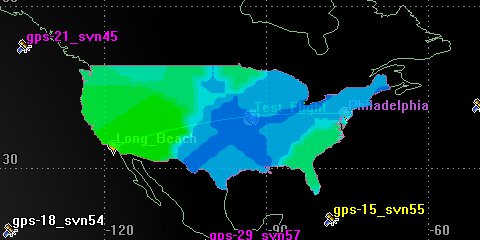
2D View: Dynamic contours for positional NavAcc
Single Object Coverage
Now, you need to perform a single object coverage analysis on the test flight to determine the PACC value along the actual path from Long Beach to Philadelphia. To evaluate the quality of coverage to a single object in STK, you can use the Coverage tool. This tool is available for all types of vehicles, facilities, targets and sensors. Use the single-object coverage method to determine coverage if you are interested in coverage of a small number of well-defined locations or along the trajectory of a moving object.
The main differences between normal and single-object coverage are:
- Single-object coverage can be used to analyze objects with time-dependent positions.
- You can only analyze one figure of merit at a time using single-object coverage.
To determine the accuracy of the GPS position throughout Test_Flight’s flight, you need to assign the GPS satellites as assets for that object. To assess the quality of that coverage, in this instance, you would choose a navigation accuracy figure of merit type, then review the value of the PACC as Test_Flight flies from Long Beach to Philadelphia.
Assign Assets To a Single Object
To determine coverage for a single object, you must assign one or several assets to be used in coverage computations. For single-object coverage, it is important to have a clear understanding of the asset time periods. The time period for the coverage analysis is constructed as the interval of the reference object time period and the asset time period. Assets are used to calculate whether coverage to the object can be achieved. If you define a figure of merit for the coverage, coverage to the object from the assets is measured by the figure of merit values.
- Right-click on Test_Flight (
 ) in the Object Browser.
) in the Object Browser. - Select the Coverage Tool (
 ).
). - Select GPSConstellation from the Assets list.
- Click the Assign button.
- Click the Compute button.
Define a Single Object Figure Of Merit
Position Accuracy (PACC) is a Navigation method that measures only the accuracy associated with the positional portion of the navigation solution. In your case, the portion you are interested in is the flight path for Test_Flight.
- Click the Define... button in the Figure of Merit section.
- Set the following:
- Click OK to return to the Coverage Tool (
 ).
). - In the Figure of Merit field, note the value: below Navigation Accuracy. This is the maximum value along Test_Flight's route.
| Option | Value |
|---|---|
| Type | Navigation Accuracy |
| Compute | Maximum |
| Method | PACC |
| Type | Over Determined |
| Time Step | 60 sec |
Report PACC
The FOM Value report shows the PACC value in meters at one minute intervals for the entire coverage interval. Create that now.
- Click the FOM Value... button in the Reports area.
- Does the data reflect what you saw when you computed PACC over the continental US airspace?
- Is it better? worse?
- Close the FOM Value report window.
Graph PACC
You can also graph the FOM value over time.
- Click the FOM Value... button in the Graphs section. The graph shows how Test_Flight’s dilution of precision changes as it travels.
- Note the minimum and maximum FOM values.
- Leave the FOM Value graph open.
Single Object Contour Graphics
Now, let’s visualize the quality of coverage as Test_Flight flies from Long Beach to Philadelphia.
- Return to the Coverage Tool (
 ).
). - Click the Contours button.
- Set the following options:
- Click the Remove All button in the Level Attributes page.
- Enter the following values in the Level Adding area:
- Click Add.
- Enter the following values in the Level Attributes area:
- Set the Line Width thicker for All Levels.
- Click OK to return to the Coverage Tool (
 ).
).
| Option | Value |
|---|---|
| Show Marker Animation Highlight | On |
| Show FOM Graphics on Vehicle Track | On |
Both of these options will allow the visualization to display in the Graphics windows.
| Option | Value |
|---|---|
| Add Method | Start, Stop, Step |
| Start | Integer below minimum FOM graph value |
| Stop | Integer above maximum FOM graph value |
| Step | 0.2 |
| Option | Value |
|---|---|
| Color Method | Color Ramp |
| Start Color | Blue |
| End Color | Red |
Get a Better Look
- Bring the 2D Graphics window to the front.
- Reset (
 ) the animation.
) the animation. - Play (
 ) the animation.
) the animation.
Test_Flight’s route is colored to reflect the navigational accuracy at points along the flight.
As Test_Flight travels along it’s path his label color will also reflect the navigational accuracy at that point in time.
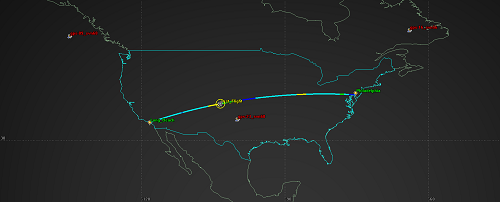
2D View: Contour graphics for Test Flight’s PACC
Your colors may be different from this view.
Change Your Perspective
- Bring the 3D Graphics window to the front.
- Zoom To Test_Flight (
 ).
). - Play (
 ) the animation.
) the animation.
Test_Flight’s object label and flight path also change color based on the PACC values in 3D.
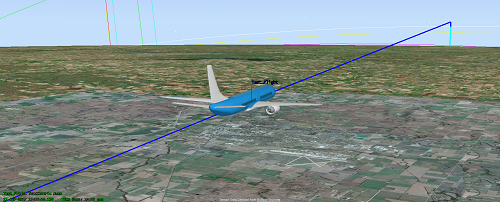
3D View: Contour graphics for Test Flight’s PACC
De-Assign Assets
You just received a Notice of Advisory to Navstar Users (NANU) which states that GPS_23_SVN60 has been taken offline for some maintenance work. How will that impact your PACC values? Will you have to recreate your STK scenario? Fortunately, coverage objects allow you to keep an asset assigned but switch its status to inactive. This will essentially remove it from calculations. With GPS_23_SVN60 no longer in the picture, will you still meet your design criteria of never exceeding a PACC value of ten (10) meters?
Recompute PACC for Test Flight
Since you’re already looking at the aircraft’s route, let’s start with recomputing that.
- Return to the Coverage Tool (
 ).
). - Click the expand button (
 ) beside GPSConstellation to unnest the satellites.
) beside GPSConstellation to unnest the satellites. - Select gps_23_svn60 from the list.
- Select Inactive from the status drop-down menu below the Assets list.
- Click the Compute button.
- Click the FOM value... button in the Graphs section.
- Do you still meet your PACC requirements for this flight?
Inactive Multiple Satellites
Your maximum PACC has not decreased though some of your values might have changed slightly. This is because GPS is such a robust constellation. In order to receive a noticeable increase in PACC values, we will exclude several GPS satellites from our analysis.
- Bring the Coverage Tool (
 ) to the front.
) to the front. - Click the expand button (
 ) beside GPSConstellation.
) beside GPSConstellation. - Select all individually GPS satellites one through ten (1-10) from the list.
- Select Inactive from the status drop-down menu below the Assets list for each.
- Click the Compute button.
- Bring the FOM Value graph to the front.
- Refresh your graph.
- Did your maximum PACC values increase noticeably?
- Do you still meet your PACC requirements for this flight?
- Close the FOM Value graph.
- Click OK to close to the Coverage Tool (
 ).
).
If your FOM values have changed significantly, you may need to adjust your FOM contour values. Refer back to the section Single Object Contour Graphics for instructions on how to do this.
Recompute PACC for the Continental US
You have re-examined your PACC requirements for this flight, but what about the rest of the continental United States?
- Open ContUS_Cov’s (
 ) properties (
) properties ( ).
). - Select the Basic - Assets page.
- Click the expand button (
 ) beside GPSConstellation.
) beside GPSConstellation. - Select GPS satellites one through ten (1-10) from the list.
- Select Inactive from the status drop-down menu beside the Assets list.
- Click OK.
Report Grid Stats Over Time
Let’s run a new Grid Stats Over Time report and see if the minimum and maximum static values for the figure of merit over the entire grid are still within your target range (PACC < 10).
- Open the Report & Graph Manager (
 ).
). - Select the following:
- Click Generate.
- Did your maximum PACC values increase noticeably?
- Does the maximum static value for the figure of merit exceed ten (10) over some portion of the continental United States?
- Right-click the first time that the PACC maximum exceeds ten (10) in the My Grid Stats Over Time report.
- Select Time and then select Set Animation Time.
- Bring the 2D Graphics window to the front.
- Enable PACC in the Object Browser.
| Option | Value |
|---|---|
| Object Type | Figure of Merit |
| Object (Below Object Type) | PACC |
| Show Reports | On |
| Show Graphs | Off |
| Style | My Grid Stats Over Time |
| Generate as | Report/Graph |
Adjust the Display of Contours
Let’s update the FOM contours so that you can see where or if the PACC values exceed ten (10) because you won’t want to fly your aircraft in that area.
- Open PACC’s (
 ) properties (
) properties ( ).
). - Select the 2D Graphics - Animation page.
- Return to the My Grid Stats Over Time report.
- Scroll to the bottom of the report and note the minimum value.
- Return to the PACC's (
 ) properties (
) properties ( ).
). - In the Level Attributes field, click the Remove All button.
- Click Apply.
- Click the Legend... button.
- Click the Layout... button.
- Enable the Show at Pixel Location option.
- Click OK to dismiss the Figure of Merit Legend Layout window.
- Click OK.
| Option | Value |
|---|---|
| Start | value to an integer below minimum grid stats report value |
| Stop | 10 m |
| Step | .5 m |
Get a Better Look
- Bring the 2D Graphics window to the front.
- Reset (
 ) the animation.
) the animation.
The red on your map is where your position accuracy is over ten (10) meters based on setting the animation graphics from your report.
Change Your Perspective
- Bring the 3D Graphics window to the front.
- Reposition the view so that United_States (
 ) is the focal point in the 3D Graphics window.
) is the focal point in the 3D Graphics window. - Use the mouse to zoom out until you can see the entire continental United States.
- Play (
 ) the animation.
) the animation. - When finished, Reset (
 ) the scenario.
) the scenario.
When You Finish
- Close the My Grid Stats Over Time report.
- Close the Report & Graph Manager (
 ).
). - Save (
 ) your work.
) your work.
 Visit AGI.com
Visit AGI.com