EOIR Shape Properties
You can set the following EOIR image generation properties for the selected aircraft or satellite:
Shape
Object shape can be:
- One of the simple geometrics: Box, Cone, Coupler (cone frustum), Cylinder, Plate or Sphere.
- None: Removes it from the geometric and radiometric calculations while retaining its position and orientation calculations. It is often convenient to assign the parent object to which a sensor is attached as shape None. Since a sensor cannot currently image its parent object, this speeds up radiometric calculation with little or no effect on the results.
- One of the composite shapes constructed from one or more of the simple geometrics or other composite shapes at specified offsets and orientations with respect to one another: GeoComm, LeoComm, or LeoImaging.
- CustomMesh: Loads an external model (.obj) file that defines a custom model. The sample_custom_mesh.obj file loads by default. To select a different file, click the browse button. For information on converting a model file to an OBJ file, see Converting 3D Models to OBJ Files for Rendering in EOIR.
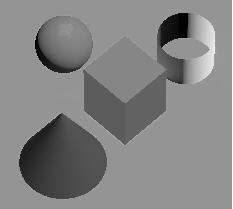
Dimensions
The dimensions (e.g., Height, Radius, Width, Depth, Max Dimension) of the simple geometric shape.
Material Specification
Designate how you would like to specify the material properties of your target:
Single Material. Apply a single material to all surfaces of a target model. Select the single material item in the Material Elements box to display its editable properties, including temperature and material.
Geometric Groups.Apply multiple unique material properties based on the geometric groups of the target model. When you select this option, the geometric groups for the target model will be displayed in the Material Elements box. Select an item in the Material Elements box to display its editable properties, including temperature and material.
Material Element List. List of various components for the target model whose materials properties can be specified. When you select an item from the list in the Material Elements box, its editable properties, including temperature and material, are displayed.
Body Temperature
Body temperature can be:
- Static. Body temperature is applied to the entire shape.
- Time Profile.Loads a time-temperature profile (.tpf) file. The sample_time_profile.tpf file loads by default. To select a different file, click the browse button. To create a TPF external file, see TPF data file format.
Surface Material
The material type that appears on the surface of the entire shape. You can select one of the materials in the drop-down list or a Custom Material.
The Custom Material option enables you to load an external Spectral Response Function (.srf) file that defines custom materials. This file models operationally relevant materials and accurately characterizes their desired spectral response function. The sample_material_profile.srf file loads by default. To select a different file, click the browse button. To create an SRF external file, see SRF data file format.
Each Surface Material has optical properties used in the sensor scene calculation. One of these is reflectance. Light bouncing off a surface is selectively reflected by wavelength; i.e., some wavelengths are absorbed instead of reflected. In the visible wavelengths, this is what gives objects color. Each Surface Material has a table of its Reflectance versus Wavelength.

One particular material, Gray Body, has a user-selectable reflectance that is constant across the spectrum. It does not represent any real material but is useful for setting up test situations.
For more information on material models, see Material Types Modeled in EOIR.
Reflectance
The Reflectance can vary from no light reflected (0 %) to all light is reflected (100 %).
 Visit AGI.com
Visit AGI.com