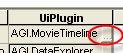UI Plugin Preferences
UI Plugin preference options allow you to manage all registered plugins.
Plugin Settings
The Plugins table displays the following information for all registered plugins. For more information on how plugins are registered, see Plugin Registration.
Name. Read-only field that displays the name of the plugin.
UiPlugin. Click the button in the UiPlugin field to view or modify the settings for the selected UI plugin. To modify a property, double-click its value.
Active. A check indicates that a valid UI plugin is running. In order for the plugin to be running, the following must be true:
- The assembly must be registered for COM Interop.
- The XML manifest must be properly formatted, named properly, and stored in the proper location. For more information, see Manifest Location.
- The ProgID and DLL in the XML manifest must match that of your UI plugin.
If Active is not checked and all the above statements are true, open the Message Viewer and look for any related error messages.
Advanced Options
To display user-specified version information from the xml plugin registration file for the selected UI plugin, click Details.... For more information on the location of the xml plugin registration file, see Manifest Location. For information on adding version information to the registration file, see "Engine Plugin Registration" in the Programming Interface help system, which is accessible from the Help menu.
UI Integration & Recovery
To reset any toolbar currently edited using the selected UI plugin, click Reset Toolbars.
Manifest Location
When STK starts, it searches for xml files contained in identified folders and registers all plugins declared in each xml file found. Any changes made to these files after start-up will not take effect until the next time the application starts. STK looks at the following folders for xml plugin registration files:
- <STK install folder>\Plugins.
- Windows All Users Application area:
- Windows Configuration area:
<STK all users area>\Plugins
<STK all users area>\Config
XML registration files located in the following folders are available for every user:
- <STK install folder>\Plugins
- <STK all users area>\Plugins
XML registration files located in <STK user area>\Config\Plugins will be available only for that user.