Carrier to Noise Ratio in the LEO, MEO, and GEO Zones
STK Professional, AviatorSTK SatPro, Analysis Workbench
The results of the tutorial may vary depending on the user settings and data enabled (online operations, terrain server, dynamic Earth data, etc.). It is acceptable to have different results. This tutorial requires an Internet connection.
Problem Statement
An aircraft will fly a search pattern employing a new phased array communication antenna which needs to be evaluated to ensure adequate communications with a proposed constellation of Low Earth Orbiting (LEO) satellites. Additionally, evaluate the additional RF energy which may interfere with other LEO, Medium Earth Orbit (MEO) and Geostationary Earth Orbit (GEO) satellites.
Solution
Use the Comm System object to determine communications with the LEO satellites and the Volumetrics object to visualize potential radio frequency (RF) in the LEO, MEO and GEO volume of space. Aviator will can be used to create an Aircraft object flying a search pattern in a designated area of interest.
Throughout this tutorial, unless otherwise specified, use default settings.
Create a New Scenario
Create a new scenario with a run time of five (5) hours.
- Launch STK (
 ).
). - Click the Create a Scenario (
 ) button.
) button. - Enter the following in the STK: New Scenario Wizard:
- When you finish, click OK.
- When the scenario loads, click Save (
 ). A folder with the same name as your scenario is created for you.
). A folder with the same name as your scenario is created for you. - Verify the scenario name and location and click Save.
| Option | Value |
|---|---|
| Name: | Volumetrics_CN |
| Start: | 1 Jul 2018 16:00:00.000 UTCG |
| Stop: | +5 hrs |
Save Often!
Low Earth Orbit Constellation
You will be using a walker constellation to model the constellation of LEO satellites. Each satellite will have a hemispherical nadir pointing antenna. In order to define the walker constellation, you first need to create a "seed" satellite to define the general orbital parameters.
Walker Constellations
The Walker Tool makes it easy to generate a Walker constellation using the Two Body, J2, J4, or SGP4 orbit propagators. First, define a satellite with the characteristics and orbit you need and then open the Walker tool by highlighting the satellite in the Object Browser and selecting Walker... from the Satellite menu.
A Walker constellation consists of a group of satellites (t) that have the same period and inclination. The pattern of the constellation consists of evenly spaced satellites (s) in each of the orbital planes (p) specified so that t=sp. The ascending nodes of the orbital planes are also evenly spaced over a range of right ascensions (RAAN).
The way in which spacing between the ascending nodes that define the orbital planes is calculated depends on the Type of Walker constellation you choose. In addition to specifying the number of satellites in each plane, you must also specify the location of the first satellite in each plane relative to the first satellite in adjacent planes. The way to specify the position of the first satellite depends on the type of Walker constellation you choose.
| Type | Description |
|---|---|
| Delta | Delta configurations have orbit planes distributed evenly over a span of 360 degrees in right ascension. Requires an integer value of f for inter-plane phasing. |
| Star | Star configurations have orbit planes distributed over a span of 180 degrees. Requires an integer value of f for inter-plane phasing. |
| Custom | A Custom configuration allows for explicit input of the span over which ascending nodes should be distributed and allows for the explicit specification of inter-plane phasing in terms of a true anomaly offset. |
Create a Seed Satellite
The original satellite that is used to create the Walker constellation is referred to as the “Seed” satellite, while the satellites generated using the Walker tool are referred to as children. Use the Orbit Wizard to create the “seed” satellite from which the other satellites will be derived.
- Using the Insert STK Objects Tool (
 ) insert a Satellite (
) insert a Satellite ( ) object using the Orbit Wizard (
) object using the Orbit Wizard ( ) method.
) method. - When the Orbit Wizard opens, set the following:
- Click OK.
| Option | Value |
|---|---|
| Type: | Repeating Ground Trace |
| Satellite | LEO_Sat |
| Approximate Altitude: | 800 km |
| Color: | White |
Model the LEO Satellite Receiver
Insert a Receiver ( ) object which will function as the receiver on the LEO satellite and all of its children. Use a Complex Receiver Model.
) object which will function as the receiver on the LEO satellite and all of its children. Use a Complex Receiver Model.
- Use the Insert STK Objects tool (
 ) to insert a Receiver (
) to insert a Receiver ( ) object using the Define Properties (
) object using the Define Properties ( ) method.
) method. - When the Select Object window opens, select LEO_Sat (
 ) and click OK.
) and click OK. - Set Type: to Complex Receiver Model.
- Select the Antenna tab.
- Change Type to Hemispherical.
- Click Apply.
Visualize the Antenna Pattern
- Select the 3D Graphics – Attributes page.
- Enable the Show Volume option.
- Click OK.
- Rename the Receiver object LEO_Rx.
- In the Object Browser, right click on LEO_Sat (
 ) and select Zoom To.
) and select Zoom To.
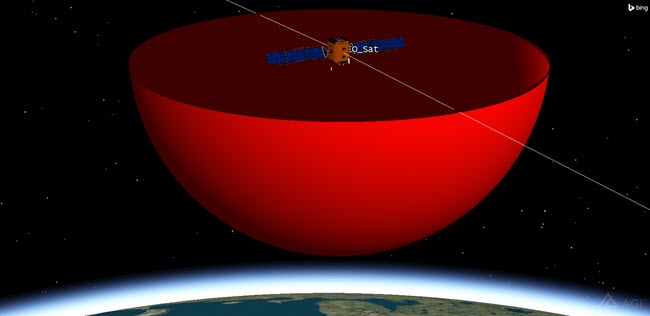
Hemispherical Antenna Pattern
Create a Walker Constellation
Using the seed satellite, create a constellation with orbital characteristics that provide global coverage. Design a constellation that has at least one satellite in view of the aircraft at all times.
- Right-click on LEO_Sat (
 ) in the Object Browser.
) in the Object Browser. - Extend the Satellite menu.
- Select the Walker... item.
- Enter the following values on the Walker tool dialog:
- Click Create Walker.
- Close the Walker Tool.
| Option | Value |
|---|---|
| Type: | Delta |
| Number of Sats per Plane | 10 |
| Number of Planes: | 10 |
| Color by Plane | Off |
If the seed satellite has sub-objects such as Receiver ( ) objects, the sub-objects are also created for each of the child satellites.
) objects, the sub-objects are also created for each of the child satellites.
Walker Satellite Relationships
When a Walker constellation is created, each child has the same base name as the seed satellite plus two numbers. The first number identifies the plane in which the satellite resides and the second identifies the satellite's position in the plane. For instance, here we define a Walker constellation with two planes and ten satellites per plane, LEO_Sat102 would be the second satellite in the first plane.
If you keep the seed satellite in the scenario, two identically configured satellites (the seed satellite and the first satellite in the first plane) will be considered in your analysis. To prevent duplicate analysis, let’s remove the seed satellite, now.
- Save (
 ) the scenario (
) the scenario ( ).
).
When you save the scenario, all objects in the scenario are also saved. It is important that you save the scenario before you remove LEO_Sat in case you need to reload it later for further analysis.
- Remove (
 ) LEO_Sat (
) LEO_Sat ( ) from the scenario.
) from the scenario.
View the LEO Satellite Constellation
- Bring the 3D Graphics window to the front.
- In the 3D Graphics window toolbar, click the Home View (
 ) icon.
) icon. - Use your mouse to turn the Earth in order to view the constellation of LEO satellites.
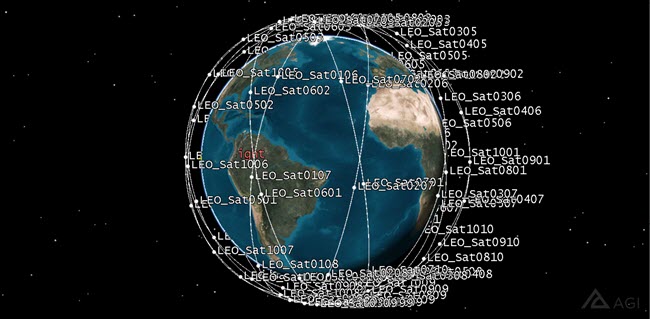
LEO Constellation
Create the Test Area
Use an Area Target ( ) object to create the training area in which the test aircraft will fly a standard search pattern.
) object to create the training area in which the test aircraft will fly a standard search pattern.
- Using the Insert STK Objects Tool (
 ) insert an Area Target (
) insert an Area Target ( ) object using the Define Properties (
) object using the Define Properties ( ) method.
) method. - In the Basic - Boundary page, in the Points field, click the Add button four (4) time.
- Set the following in the order shown:
- Select the 2D Graphics - Attributes page.
- In the Inheritable Settings field, disable Inherit from Scenario, Show Label, and Show Centroid.
- Click OK.
- Rename the Area Target (
 ) object "Test_Area".
) object "Test_Area".
| Latitude | Longitude |
|---|---|
| 34 deg | -121 deg |
| 34 deg | -119 deg |
| 32 deg | -119 deg |
| 32 deg | -121 deg |
Create the Test Aircraft
Insert the test aircraft that will fly a search pattern inside of the designated test area.
- Use the Insert STK Objects tool (
 ) to insert an Aircraft object (
) to insert an Aircraft object ( ) using the From Standard Object Database method (
) using the From Standard Object Database method ( ).
). - In the Search Standard Object Data window, enter Orion in the Name: field.
- Click Search.
- Select P-3C_Orion in the Results field.
- Click Insert.
- Close the Search Standard Object Data window.
Search Pattern
- Open P-3C_Orion's (
 ) properties (
) properties ( ).
). - In the Mission List, right click on Phase 1 and select Insert First Procedure for Phase.
- In the Site Properties window, select STK Area Target in the Select Site field.
- Click Next.
- In the Procedure Properties window, select AreaTargetSearch in the Select Procedure Type: field.
- Make the following Search Options changes:
- In the Enroute Options field, change Turn Factor: to 2.
- Click Finish.
- Click OK.
- When the Flight Path Warning window appears, select Optimize STK for Aviator.
- Click OK.
- Bring the 2D Graphics window to the front and Zoom To Test_Area (
 ).
).
| Option | Value |
|---|---|
| Max Separation: | 10 nm |
| Course Mode: | Override |
| Centroid True Course: | 180 deg |
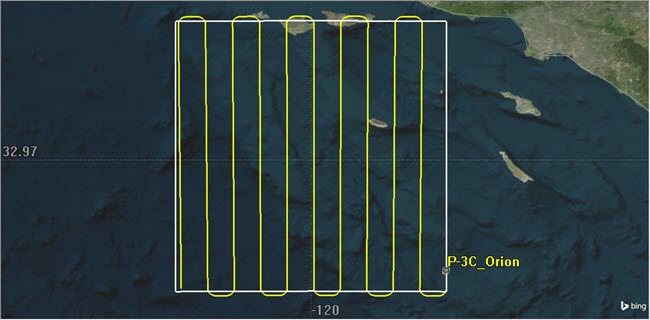
Aircraft Search Pattern
Build an Aircraft Transmitter
- Use the Insert STK Objects tool (
 ) to insert a Transmitter (
) to insert a Transmitter ( ) object using the Define Properties (
) object using the Define Properties ( ) method.
) method. - When the Select Object window opens, select P-3C_Orion (
 ) and click OK.
) and click OK. - In the Model Specs tab, set the following:
- Click Apply.
| Option | Value |
|---|---|
| Type: | Complex Transmitter Model |
| Power: | 40 dBW |
Model the Phased Array Transmitter Antenna
- Select the Antenna tab and set the following:
- Select the Beam Direction Provider tab.
- Enable the Beam Steering checkbox.
- Enable the Satellite Filter option.
- Move (
 ) all of the satellites to the beam target list.
) all of the satellites to the beam target list. - Click Apply.
- Select the Orientation tab.
- Set the Elevation to -90 deg. Positive Z points to nadir so -90 degrees points the antenna boresite up, not down.
- In the Position Offset field, set Z: to -7 ft. This will place the antenna on top of the aircraft's fuselage.
- Click Apply.
| Option | Value |
|---|---|
| Type: | Phased Array |
| Number of Elements | X: 9 and Y: 9 |
Visualize the Antenna Pattern
Select the 3D Graphics - Attributes page and set the following Volume Graphics settings:
| Option | Value |
|---|---|
| Show Volume | Enabled |
| Gain Scale (per dB): | 0.0005 km |
| Minimum Displayed Gain: | -20 dB |
In the Pattern field, enable Set azimuth and elevation resolution together.
Boresight Vector
The boresight vector is a unit vector along the Body Z-axis. The Vector is fixed by its components in reference axes.
- Select the 3D Graphics - Vector page.
- Enable the Boresight Vector option.
- Click OK.
- Rename the Transmitter (
 ) object "Orion_Tx".
) object "Orion_Tx". - In the Object Browser, right click on P-3C_Orion (
 ) and select Zoom To.
) and select Zoom To. - Bring the 3D Graphics window to the front.

Antenna Pattern and Boresight
Plot Carrier to Noise Ration Along the Flight Route
There are a couple of ways to approach this problem. Mission planners could use a Chain ( ) object and create a link between the Orion transmitter and whatever LEO receivers are in view. Or they could employ a Comm System (
) object and create a link between the Orion transmitter and whatever LEO receivers are in view. Or they could employ a Comm System ( ) object and direct the phased array's main lobe gain towards the LEO satellite that is has the best overhead elevation angle when multiple satellites are in view. Mission planners have decided on the latter.
) object and direct the phased array's main lobe gain towards the LEO satellite that is has the best overhead elevation angle when multiple satellites are in view. Mission planners have decided on the latter.
Communication System
STK Communications provides a CommSystem ( ) object that models dynamically configured communications links between constellations of transmitters and receivers.
) object that models dynamically configured communications links between constellations of transmitters and receivers.
To set up a CommSystem ( ) object, you must first organize the relevant communication assets:
) object, you must first organize the relevant communication assets:
- the transmitter(s) in the communications link of interest
- the receiver(s) in the communications link of interest
- Using the Insert STK Objects tool, insert two (2) Constellation (
 ) objects into the scenario using the Insert Default (
) objects into the scenario using the Insert Default ( ) method.
) method. - Rename the new Constellation objects Transmitter and Receivers.
Receivers Constellation
- Open Receivers' (
 ) properties (
) properties ( ).
). - In the Objects field, enable Receiver in the Selection Filter: list.
- In the Available Objects list, move (
 ) all the receivers to the Assigned Objects list.
) all the receivers to the Assigned Objects list. - Click OK.
Transmitter Constellation
- Open Tranmitter’s (
 ) properties (
) properties ( ).
). - In the Basic - Definition page, move (
 ) the Transmitter (
) the Transmitter ( ) object named Orion_Tx to the Assigned Objects list.
) object named Orion_Tx to the Assigned Objects list. - Click OK.
Build the Comm System
- Using the Insert STK Objects tool, insert a Comm System (
 ) object using the Insert Default (
) object using the Insert Default ( ) method.
) method. - Open CommSystem1’s (
 ) properties (
) properties ( ).
). - On the Basic - Transmit page, move (
 ) the Transmitter constellation to the Assigned Constellation column.
) the Transmitter constellation to the Assigned Constellation column. - Select the Basic - Receive page and move (
 ) the Receivers constellation to the Assigned Constellation column.
) the Receivers constellation to the Assigned Constellation column. - Browse to the Basic - Link Definition page.
- In the Constraining Constellations field, enable Transmit. Leave the Link Selection Criteria set at Minimum Range.
- Click OK.
If the Comm System ( ) object does not appear in the Insert Objects tool, click the Edit Preferences... button and add it.
) object does not appear in the Insert Objects tool, click the Edit Preferences... button and add it.
Minimum Range selects the non-constraining object (satellite receiver) with the minimum distance to the constraining object. Basically, you're forcing the phased array antenna to talk to the nearest satellite.
Compute the CommSystem and Plot the C/N
- Right-click on the CommSystem (
 ) object in the Object Browser.
) object in the Object Browser. - Extend the CommSystem menu and select Compute Data.
Be patient! Due to the amount of receivers in the scenario, the computation can take a few minutes.
- When Compute Data is complete (there is a progress bar in the lower right corner of STK), right-click on the Comm System (
 ) object in the Object Browser and launch the Report & Graph Manager (
) object in the Object Browser and launch the Report & Graph Manager ( ).
). - Generate the Carrier to Noise vs Time graph.
- Set the Step size to 1 sec, then refresh the graph.
- Close the graph and the Report and Graph manager.
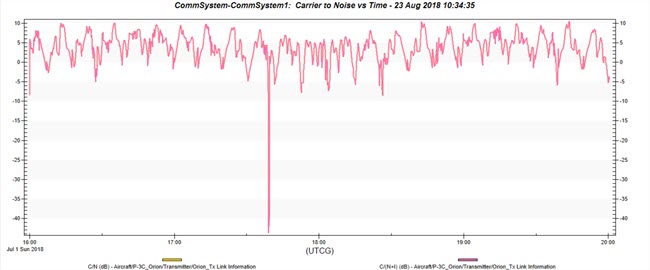
C/N Over Time
Analyze the RF output throughout MEO
You would like to ensure that the RF energy used for communications doesn’t interfere with other satellite communications beyond MEO to GEO. In order to evaluate the C/N across the MEO, you can define a scalar calculation to a grid template object, and have that grid template object move to all the grid point locations defined in the volumetric object.
Create the Volumetric Object
- Using the Insert STK Objects tool, insert a Volumetrics (
 ) object using the Insert Default (
) object using the Insert Default ( ) method.
) method. - Rename the Volumetrics (
 ) object "Vol_CN".
) object "Vol_CN". - Open Vol_CN's properties.
- Click the Volume Grid: ellipsis (
 ) button.
) button. - When the Select Volume Grid for CN_Vol window opens, click the Create new Volumetric Grid (
 ) button.
) button. - In the Add Volumetric Component window opens, set the following:
- Click the Set Grid Values button.
- When the Grid Values window opens, in the Longitude field, set the following:
- In the Altitude field, set the following:
- Click OK to close the Grid Values window.
- Click OK to close the Add Volumetric Component window.
- In the Select Volume Grid for Vol_CN window, select MEO_West in the Volume Grids for: Earth list.
- Click OK.
- Click Apply in Vol_CN's (
 ) properties.
) properties. - Bring the 3D Graphics window to the front and select the Home View button.
- Use your mouse to view the Cartographic Grid (MEO_West).
| Option | Value |
|---|---|
| Type: | Cartographic |
| Name: | MEO_West |
| Option | Value |
|---|---|
| Minimum: | -180 deg |
| Maximum: | 0 deg |
| Number of Steps: | 10 |
| Option | Value |
|---|---|
| Minimum: | 2000 km |
| Maximum: | 36000 km |
| Number of Steps: | 5 |
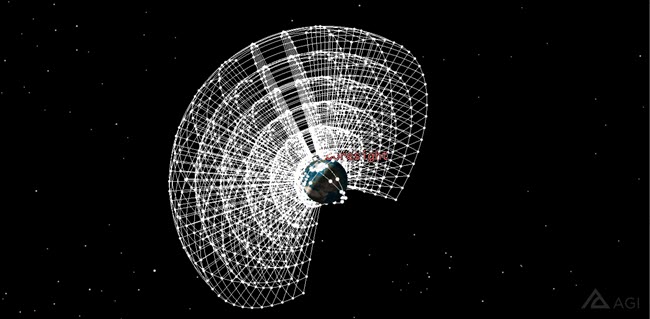
MEO_West Cartographic Grid
Change the View
- Select the 3D Graphics - Grid page.
- In the Show Grid field, change Show grid points: Size: to 2.
- Disable Show grid lines.
- Click Apply.
- Return to the 3D Graphics window.
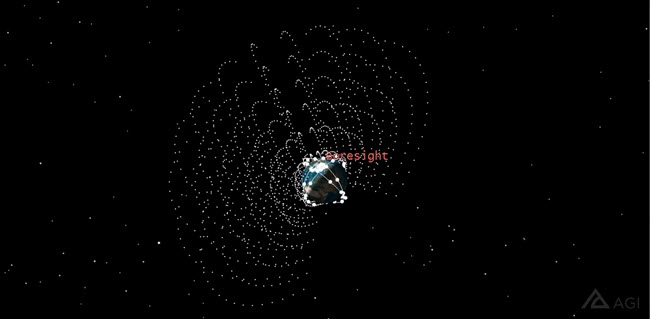
MEO_West Grid Points Only
Define the Volumetric Grid
We can use one of the satellites as the volumetric grid template object. In order to do this, you will need to compute access to that grid point template object so that the scalar calculation for C/N will exist.
- Right-click on Orion_Tx (
 ) in the Object Browser.
) in the Object Browser. - Click Access (
 ).
). - When the Access Tool opens, in the Associated Objects list, expand (
 ) LEO_Sat0101and select LEO_Rx1(
) LEO_Sat0101and select LEO_Rx1( ).
). - Click Compute.
- Close the Access tool.
Create a Spatial Calculation
Now that you have computed access from the Orion transmitter to the LEO satellite receiver, Analysis Workbench has automatically created scalar calculations for all the available communications calculations, including C/N. Next, create a spatial calculation that will move the template object to each point in the volumetric grid and compute the C/N at those locations.
- In the Object Browser, right-click on LEO_Sat0101 (
 ) and select Analysis Workbench.
) and select Analysis Workbench. - Select the Spatial Analysis tab.
- Click the Create new Spatial Calculation (
 ) button to create a new spatial calculation.
) button to create a new spatial calculation. - Ensure that the Type is set to “Scalar At Location".
- Set the name to CN.
- Click the Scalar: ellipsis (
 ) button.
) button. - In the Objects List on the left, select the access calculation from the Orion transmitter to the LEO satellite receiver.
- Expand (
 ) the CommLinkInformation data provider, select C/N, and click OK.
) the CommLinkInformation data provider, select C/N, and click OK. - Click OK to close the Add Spatial Analysis Component window.
- Close Analysis Workbench.

Access
Update the Volumetric Object to Use the C/N Spatial Calculation
Now that you have the C/N spatial calculation, configure the Volumetric object to use that spatial calculation, compute the data, and configure the graphics.
- Open Vol_CN's (
 ) Properties (
) Properties ( ).
). - In the Basic - Definition page, enable the Spatial Calculation option and click the ellipsis button.
- In the Objects List, select LEO_Sat0101 (
 ) and CN on the right in the Spatial Calculations for: LEO_Sat0101.
) and CN on the right in the Spatial Calculations for: LEO_Sat0101. - Click OK to close the Select Spatial Calculation for Vol_CN window.
- Click Apply.
- Save the scenario.
- In the Object Browser, right-click on Vol_CN (
 ), select Volumetric, and click Compute in Parallel.
), select Volumetric, and click Compute in Parallel.
Be patient! Due to the amount of receivers in the scenario, the computation can take a few minutes.
View in 3D
To animate the scenario, Volumetrics will need to recompute the data at every time step. In order to compute all of the data beforehand to animate smoothly, adjust the Interval to use the "At times at step size" option.
- Select the Basic - Interval page.
- In the Evaluation of Spatial Calculation field, enable At times at step size.
- Change the value to 5 min.
- Click Apply.
On your own, you can adjust this value to what works for you. Any changes you make will be applied to the spatial calculation limits in the 3D Graphics - Volume page. Therefore, you may want to redo your fill levels.
Be patient. This could take a few minutes.
Configure Volumetric Graphics
Spatial Calculation Levels represent straight line distances from the parent object.
- Select the 3D Graphics - Volume page.
- Enable Spatial Calculation Levels.
When the Spatial Calculation Levels radio button is selected, the minimum and maximum limits of the spatial calculation can be seen at the top of the page in the Limits field.

Spatial Calculation Limits
- Click the Insert Evenly Spaced Values... button
- When the Insert Evenly Spaced Values window opens, set the contour levels to the following values:
- Click Create Values.
- Click Apply.
| Option | Value |
|---|---|
| Start Value: | -10 (dB) |
| Stop Value: | Round down to the highest Max integer (in the above example, 7 (dB) |
| Step Size: | 3 |
We used -10 as the start value but this could be any value you choose. In this instance, it's an arbitrary value. For this scenario we're saying a C/N of -10 dB or higher could create interference.
Create a Legend
- Select the 3D Graphics – Legends page.
- In the Fill Legend field, enable Show Legend.
- In the Text Options field, set the following:
- In the Range Color Options field, set the following:
- Click Apply.
- Make any desired changes to the 3D Graphics - Volume page.
- Bring the 3D Graphics window to the front to view your volumetric coverage results.
- Reset (
 ) the animation time.
) the animation time. - Change the animation mode to Normal Animation Mode (
 ).
). - Set the Time Step: to at least 60.00 sec.
- Click the Home View (
 ) then zoom out so you can see the whole airspace.
) then zoom out so you can see the whole airspace. - Play (
 ) the animation.
) the animation.
| Option | Value |
|---|---|
| Title: | C/N (dB) |
| Number Of Decimal Digits: | 0 |
| Option | Value |
|---|---|
| Max Color Squares per Row: | 40 |
| Color Square Width (pixels): | 50 |
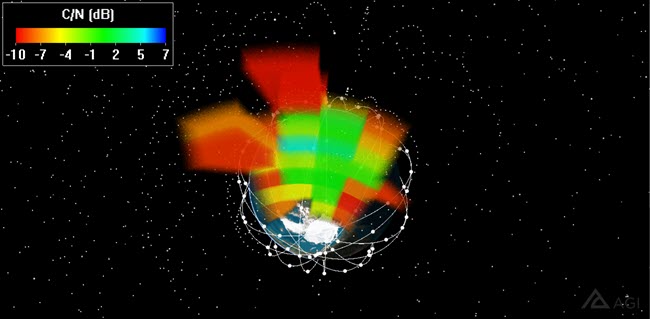
C/N 3D Graphics
You can see C/N changes every five (5) minutes.
Save Your Work
- When finished, Reset (
 ) the scenario and close any reports or tools that are still open.
) the scenario and close any reports or tools that are still open. - Save (
 ) your work.
) your work.