Known Issues
There are no additional known issues for SOLIS 11.4.1.
This page goes over the known issues in the SOLIS 11.4 release.
TABLE OF CONTENTS
- Loading pre-11.4 Scenarios
- User Interface Scaling
- Automation not compatible MATLAB 2018a (prior to Update 3)
Loading pre-11.4 Scenarios
There is no autonomous capability to load scenarios that were developed prior to SOLIS 11.4 (Exception: Beta scenarios during 2017 can work). We apologize for the inconvenience, but the product modifications are simply too great to provide seamless transition. If you have a scenario that is not loading correctly in 11.4 that you would like to recover, please contact SOLIS@go-asi.com and we will help with the transition.
User Interface Scaling
Problem
On some high-DPI displays and/or custom scaling settings, elements in the SOLIS user interface may appear unreadable or unusable. Shown below is example of what a user in this situation may see. The text in the list of Components is difficult to read, and the Connections and Parameters tables are not stretched to the end of the window as expected.
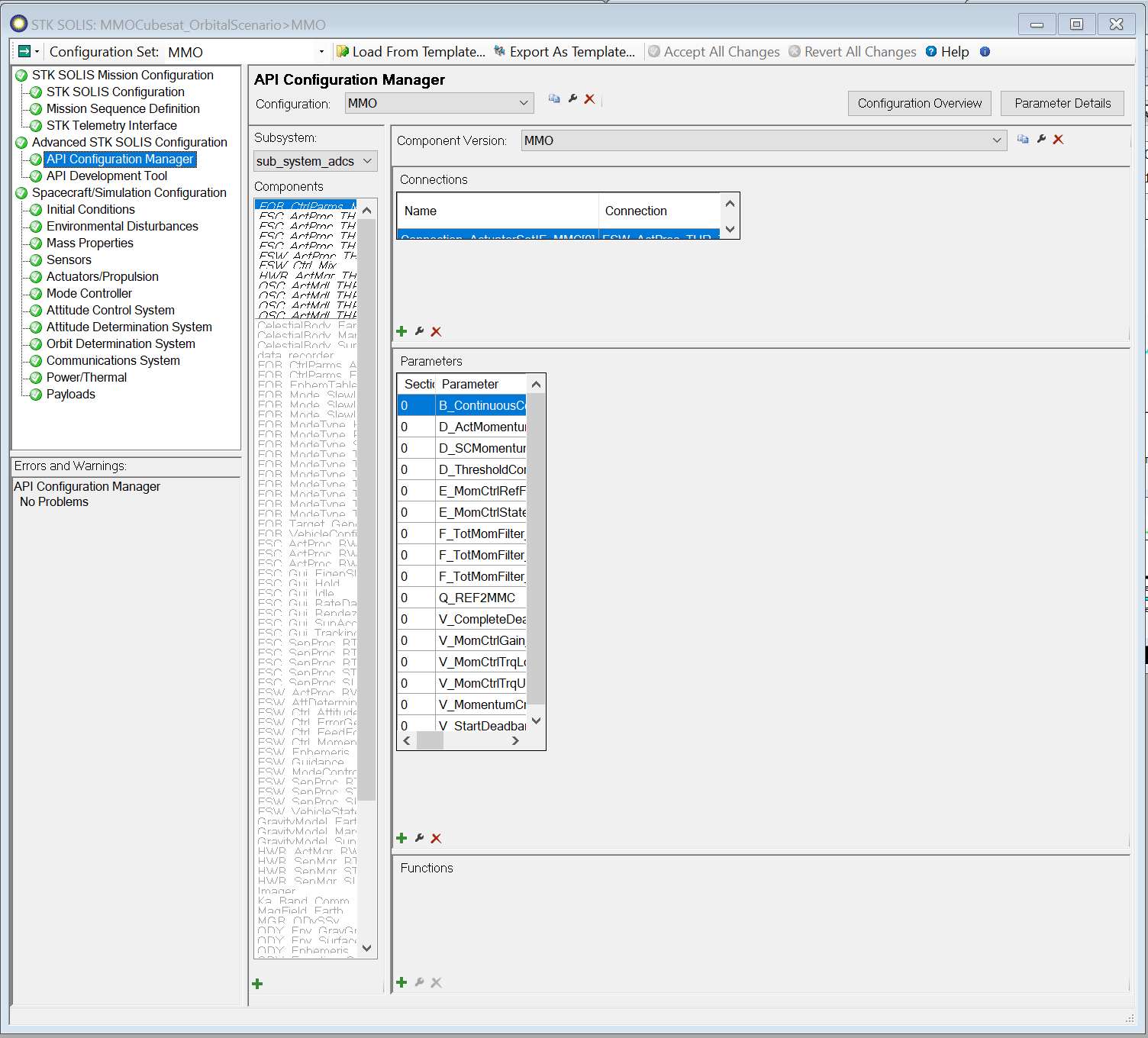
Workaround
In Windows 7, Windows 8/8.1(?) or Windows 10, there is an option in the STK application properties to override the high-DPI scaling behavior. To use this workaround, follow the steps below for Windows 10. Steps for Windows 7 and Windows 8/8.1 should be similar.
Access STK Application Properties
From the STK Executable or a Shortcut
If a shortcut exists on the Windows desktop or in some other location, the properties can be accessed from the shortcut's context menu.
- Right click the shortcut to STK to display the context menu
- Click Properties
From the STK Executable or a Shortcut
The properties can also be accessed from the Windows Taskbar. If the STK icon is not shown on the taskbar, launch STK to make it appear.
- Right click the STK taskbar icon
- From the menu that appears, right click on "STK 11" or "STK 11 x64" (whichever applies)
- Click Properties
![]()
Set the Scaling Option
With the STK Properties window:
- Click the Compatibility tab.
- Check the "Override high-DPI scaling behavior" checkbox
- Under "Scaling performed by:" select System (or whichever option gives the best results)

Finally, launch STK, or close and relaunch if it is already running.
Automation with MATLAB 2018a
This has been resolved in MATLAB 2018a Update 3.
Mathworks introduced a known bug into their .NET code for MATLAB 2018a that causes crashes when working with SOLIS Automation. ASI has reported this to Mathworks and they are working on a solution for 2018b. MATLAB version 2017b does not have this issue.