Configuring the Mission Control Sequence
Inserting and Removing Segments
To insert a new segment after a given MCS segment, highlight the latter and click Insert Segment (![]() ) on the MCS toolbar or right-click and select Insert After from the popup menu. To insert a new segment before a given MCS segment, highlight the latter, right-click, and select Insert Before from the pop-up menu. In either case a Segment Selection window appears, listing all available MCS segments, including any you have created in the Component Browser. If you highlight the final Return segment of the MCS, the Insert After option is not available, and clicking the toolbar button inserts the new segment before the final Return.
) on the MCS toolbar or right-click and select Insert After from the popup menu. To insert a new segment before a given MCS segment, highlight the latter, right-click, and select Insert Before from the pop-up menu. In either case a Segment Selection window appears, listing all available MCS segments, including any you have created in the Component Browser. If you highlight the final Return segment of the MCS, the Insert After option is not available, and clicking the toolbar button inserts the new segment before the final Return.
To remove a segment from the MCS tree, select it and click Delete Segment (![]() ) or press Delete, or right-click it and select Delete from the popup menu. A dialog appears giving you the option of confirming or canceling your action.
) or press Delete, or right-click it and select Delete from the popup menu. A dialog appears giving you the option of confirming or canceling your action.
Copying and Moving Segments
To copy a segment in the MCS tree, highlight it and click Copy (![]() ) on the MCS toolbar. To cut a segment from the MCS tree, click Cut (
) on the MCS toolbar. To cut a segment from the MCS tree, click Cut (![]() ). To paste a segment that has been cut or copied after a given MCS segment, highlight the latter and click Paste (
). To paste a segment that has been cut or copied after a given MCS segment, highlight the latter and click Paste (![]() ) on the MCS toolbar. To paste a new segment before a given MCS segment, highlight the latter, right-click the mouse and select Paste Before from the menu.
) on the MCS toolbar. To paste a new segment before a given MCS segment, highlight the latter, right-click the mouse and select Paste Before from the menu.
If you highlight the final Return segment of the MCS, the Paste After option is not available, and clicking the toolbar button will paste the new segment before the final Return.
After cutting or copying a segment you can paste it as many times as you like in to the current MCS or into the MCS of any other Astrogator satellite object in the scenario.
Drag
You can move a segment by dragging it; select the desired segment and then click and drag it within the MCS. You can also create a copy of a segment rather than moving it by holding down the Control key while dragging it; you can press or release the key at any point while dragging and the action will change from a move to a copy (indicated by a plus sign below the icon) accordingly. To drag a segment into an unexpanded sequence, hold the cursor over the sequence briefly, and it will expand. To cancel a drag action, press the Escape key.
Segment Parameters
A segment's parameters display to the right of the MCS when the segment is selected. Use the parameters to define the specific characteristics or performance of the segment when running the MCS to calculate the satellite's trajectory. For help with configuring a segment's parameters, refer to the help page for the specific segment type.
Segment Properties
You can access a segment's properties by:
- Clicking Segment Properties (
 ) in the MCS toolbar
) in the MCS toolbar - Right-clicking the segment and selecting Properties from the menu that appears
- Double-clicking the segment
The properties of a segment primarily affect how it displays in STK's graphics windows and how its data is expressed in reports; some informational fields do not display in the graphics windows, but exist simply to allow you to identify segments and make notes about its purpose or configuration that you may wish to reference at a later time.
The segment properties fields are defined in the following table; some properties are not applicable to all segments.
| Field | Description |
|---|---|
| Name | Enter a text string to identify the segment. This string will appear in the MCS tree and, so, should be relatively short. Internal spaces are permitted. |
| User Comment | Enter a text string to remind you later of the purpose and/or any special features of the segment. |
| Coord. System | Click |
| Color | Select a color that will show up clearly on the selected background. This option is not available for segments that represent points in time or instantaneous actions - such as the Initial State segment - and do not result in any drawing in the 2D Graphics window. |
| Update animation time after running this segment | When selected, Astrogator sets the animation time to the final epoch of the segment when the segment finishes running. |
| Apply the final state of this segment to these b-planes | Select a b-plane or b-planes to which the epoch, position, and velocity of the segment's final state will be applied, according to the b-plane's definition. |
| Apply Final State To B-Planes Now | Click to immediately apply the last calculated final state of the segment to all selected b-planes. |
After you finish editing the segment's properties, click OK to return to the Mission Control Sequence window.
Renaming Segments in the MCS
Besides editing the Name field in the segment's properties window, you can rename any segment in the MCS by:
- Selecting it and pressing the F2 key
- Right-clicking the segment and selecting Rename from the menu that appears
- Clicking it a second time shortly after selecting it
Nested Segments
The Sequence and Target Sequence segments produce nested subsequences of MCS segments, such as the nested Impulsive Maneuver and Propagate segments shown here:
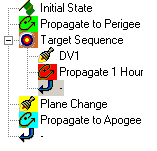
Like the MCS itself, a nested subsequence will end in a Return segment that you cannot delete. When working with nested segments it is important to use particular care when selecting a destination for new or moved segments so that you ensure that the segment occurs inside or outside the subsequences as desired. In the MCS example above, if you want to insert a new segment in the target sequence after the nested Propagate segment ('Propagate 1 Hour'), you should highlight that segment and perform an Insert After, or highlight the nested Return segment (as shown above) and perform an Insert Before. If, instead, you highlight the unnested finite maneuver ('Plane Change'), the inserted segment ends up outside the nested subsequence.
MCS Options
The MCS Options window contains controls that affect the manner in which the MCS runs. To open the MCS Options window, click MCS Options (![]() ) in the MCS toolbar or right-click any segment and select MCS Options from the pop-up menu. The window is comprised of four tabs - General, Targeting, User Variables, and Calculation Graphs.
) in the MCS toolbar or right-click any segment and select MCS Options from the pop-up menu. The window is comprised of four tabs - General, Targeting, User Variables, and Calculation Graphs.
General
The General tab contains controls for graphics display and other aspects of Astrogator's performance.
| Option | Description |
|---|---|
| Draw Trajectory in 2D | Select to draw the trajectory in the 2D and/or 3D Graphics windows as the ephemeris calculates during the current run. If selected, this process runs regardless of if there are any open graphics windows, which may result in a delay before the new run begins that has no clear cause. |
| Draw Trajectory in 3D | |
| Update Animation Time for all Objects | If you selected either of the Draw Trajectory options, you can select this option to have all other objects animated so that they appear at the proper position for the time being computed as the trajectory is calculated. |
| Clear DWC Graphics Before Each Run | Select to automatically clear all target iteration graphics of the previous run - in all graphics windows - before the current run draws new calculations. If selected, this process runs regardless of if there are any open graphics windows, which may result in a delay before the new run begins that has no clear cause. |
| Graphics Update Rate | Adjust the slider between "Lowest" and "Highest" to set the rate at which all the selected "as Trajectory is Calculated" options are applied. The higher the rate, the smoother the updating appears in the 3D Graphics window. A higher rate creates a greater processor demand, however, and may slow down the run of the MCS - depending on the computer you are using. |
| Clear Additional B-Plane Points Before Each Run | Select to clear all additional b-plane points from any previous run - in all graphics windows - before the current run. |
| Propagate on Apply | Select to propagate trajectories whenever you click OK or Apply on the Orbit page. If you want to close the Properties Browser for the satellite without running the MCS, make certain you clear this option. |
| Use Trajectory Segment Colors | If selected, trajectory segments display in the 2D Graphics window in the colors selected for the respective segments; the 2D Graphics Attributes page is configured for Custom Intervals and each segment is assigned an interval. If this option is not checked, then the color of the trajectory is defined by the 2D Graphics Attributes page. |
| Save numbers in raw format for increased precision. | Select to store satellite information in binary format - to preserve the maximum amount of precision. |
| Warn when AWB MCSEphemerisSegments are updated | The Analysis Workbench time interval set MCS EphemerisSegments is tied to an associated Astrogator MCS and may be updated upon running the MCS if a significant change is detected. This option enables message viewer warnings when the interval set is updated. |
| Stopping Condition Time Tolerance | Define a time tolerance, which is applied to the desired trip values throughout the MCS. Astrogator will not refine its search for a desired trip value to a time step smaller than the time tolerance - even if the value range over the time step is more than the trip value tolerance.
If this value is set to zero, time tolerance is not applied. |
| Minimum Ephemeris Step | Define the minimum step size for saving ephemeris. |
Targeting
The Targeting tab contains controls for Target Sequence performance.
| Option | Description |
|---|---|
| Automatically Add As Active In All Differential Correctors | Select either or both:
|
| Enable Logging |
If selected, target sequences can be set to produce "run history" log files for differential corrector profiles. By default, a target sequence does not produce a log file. |
| Allow target sequences to use nested target sequence controls | If selected, a target sequence can affect controls within a nested target sequence besides its own; otherwise, nested controls are unavailable to the parent target sequence - except for parameters defined for a Scripting Tool profile (which exist at the same logical level as the target sequence itself). |
| Restore nominal values as soon as target sequence completes | If selected, components or segments modified by a target sequence are restored to their nominal values as soon as the target sequence completes its run; otherwise, modified items are not restored to nominal values until the entire MCS completes its run. |
| Active Profiles | Click Apply All Changes to apply target sequence profile changes for all active profiles in the Mission Control Sequence (MCS); click Reset All to clear all active target sequence profiles in the Mission Control Sequence (MCS) including auto-sequences. |
User Variables
Use the User Variables tab to define user variables for the mission. Enter the name and unit dimension of the variable.
Calculation Graphs
The Calculation Graphs tab provides a list of all XY and Time XY graphs that are available for the satellite in the Report and Graph manager and allows you to select them for display during the calculation of the MCS. Click each graph that you want to display to select it. To stop a selected graph from displaying, click it again to clear it. Select Use Segment Colors to display the graph lines in the segment colors used in the 2D and 3D Graphics windows.
If you click Refresh (![]() ) on a calculation graph, the graph updates to reflect only the final satellite trajectory; graph lines about intermediate targeter iterations are lost. If the graph had been using segment colors, this setting is lost and the graph line is displayed in a default color.
) on a calculation graph, the graph updates to reflect only the final satellite trajectory; graph lines about intermediate targeter iterations are lost. If the graph had been using segment colors, this setting is lost and the graph line is displayed in a default color.