A Hover Translate procedure is a procedure that makes a hovering traverse between two waypoints. The aircraft travels along a route from the end of the previous procedure to the site of the current procedure, taking into account the specific heading The direction that the aircraft is pointing. at the end of the last procedure and setting the aircraft to a specified heading at the end of the current procedure.
The procedure contains one control point - the procedure site - as indicated in the diagram below.
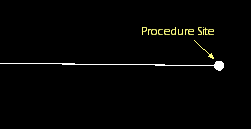
Altitude
| Parameter | Description |
|---|---|
| Altitude | The aircraft's altitude at the end of the procedure. Select the AGL (Above Ground Level) or MSL (Mean Sea Level) reference and enter an altitude in the specified units. The altitude is constrained by the lowest ceiling value of the active performance models in the current mission phase. |
| Final Altitude Rate |
Select the altitude rate of the aircraft at the end of the procedure from the drop-down menu:
|
Heading
| Parameter | Description |
|---|---|
| Mode |
Select the Heading mode from the drop-down menu:
|
| Final Heading | Select the heading of the aircraft at the end of the procedure. Select Relative or Absolute to define the heading of the aircraft from its previous heading or from north, respectively, at the end of the procedure. If you have selected an Absolute heading, specify a True or Magnetic north reference using the drop-down menu. Select Final Translation Course to have the aircraft end the procedure on the same heading as its translation bearing at the end of the procedure. |
| Final Heading Rate |
Select the heading rate of the aircraft at the end of the procedure from the drop-down menu:
|
Translation
| Parameter | Description |
|---|---|
| Final Course |
Select a final course option from the drop-down menu:
|
| Smooth Translation |
Select the translation rate of the aircraft at the end of the procedure from the drop-down menu:
|
| Radius Factor | The Radius Factor is the maximum amount - expressed as a multiplier - that the radius of a vertical curve will be increased to minimize the flight path angle required to complete it. The full circles that correspond (or are tangent) to the start/stop curves at the extended radius may not intersect if the Radius Factor is set high enough. This parameter is a limit and may not actually be achieved due to the requirement to generate an appropriate curve sequence. You can adjust the slider or enter the value manually in the box, with the minimum value being 1 and the maximum value being 10. |