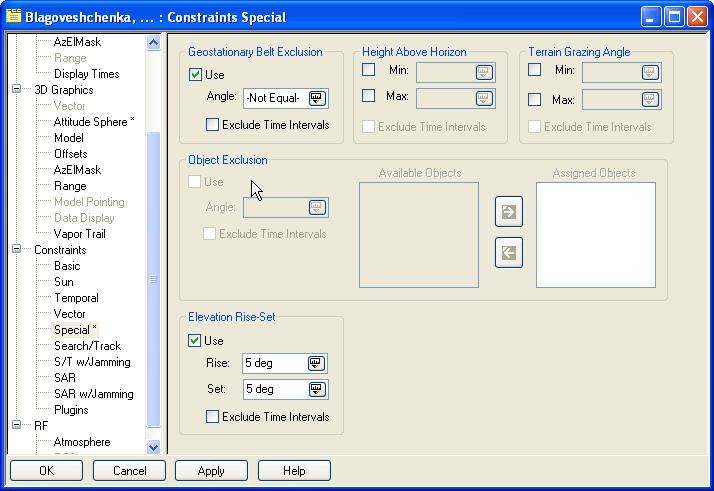Best Practices: Using Multi-Select
Multi-select refers to the selection of multiple items in a list or tree so that you can perform some operation on them, such as movement or property editing, in a single step. You can save considerable time by maximizing your use of this technique.
Where to use it
There are several property pages and dialogs in STK in which you assign items to some purpose by selecting them from a list and using arrow keys to move them. Examples are the assignment of members of a chain or constellation or the assignment of targets for attitude or sensor pointing. Multi-selection can speed up this process.
You can also multi-select items in the Object Browser, and, if they are of the same class, you can edit certain properties in a single operation. For example, you might want to select all friendly satellites and change their color to blue.
How to use it
Multi-select involves combinations of the Ctrl or Shift key with the left mouse button:
| Objective | Multi-Select Technique |
|---|---|
| Select non-contiguous items in a list or tree. | Ctrl-Click: Hold down the Ctrl key and select the desired items by clicking each one. |
| Select a block of contiguous items in a list or tree. |
Shift-Click: Select the first item, hold down the Shift key, and select the last item. You can also proceed from top to bottom, i.e. select the last item, hold down the Shift key, and select the first item. |
| De-select one or more items in a block. | Ctrl-Click: After selecting the block, hold down the Ctrl key and clear the desired items by clicking each one. |
Properties pages that do not allow simultaneous editing are shown in a lighter typeface in the properties tree. As seen here, 2D Graphics - Range and 3D Graphics - Vector, Model Pointing, and Data Display cannot be edited simultaneously for multiple facilities.
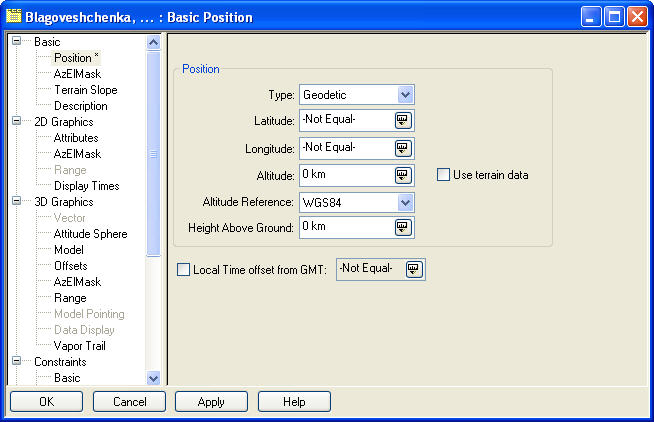
As also shown in the illustration, properties that differ for the selected objects are designated -Not Equal-. You can, if you wish, set such properties to the same value. For example, you might want the selected facilities to be orange:
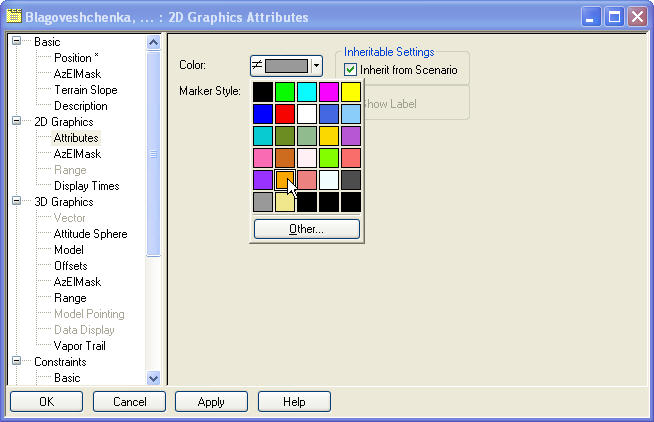
In some cases, you can simultaneously edit some but not all properties on a given properties page. For example, the facility's Constraints - Special page does not allow simultaneous editing of Object Exclusion settings.