AGI requires that you to obtain a license file to run AGI products. Any STK license you purchase contains an stk_engine_runtime license that enables you to also run your STK product as an engine (without a user interface) on either Windows or Linux.
Acquiring AGI licenses
Product licensing includes evaluation licenses and purchased licenses.
Evaluation license
For one time only, you can request an Evaluation license. You will receive a license that will be good for 14 days. Additional Evaluation licenses that go beyond the 14-day Evaluation license must be requested through your U.S. account executives or international resellers at sales@agi.com.
Purchased STK license
Purchased license options are:
-
Nonperpetual (subscription/rental) licenses
-
Enterprise subscription licenses (ESLA)
-
Perpetual licenses
To request purchased license files, follow the directions in requesting a purchased license.
License types
AGI products can be licensed as:
| License Type | Description |
|---|---|
| Network |
These are floating licenses that any machine can use if it has access to a particular network server. Network licenses are issued as a license file that resides on the network server itself and unlocks the actual AGI products and license seat quantities. You can request Ansys network licenses for the following configurations:
|
| Network-Dongle | This is a license tied to a unique identifier (called a FlexID) of a small, portable USB hardware device. The server that has the physical dongle connected can serve the Ansys license files out to clients. |
Select the correct license on STK start
If there are two or more licenses present on your license server, you are prompted to choose the license you'd like to use when you start STK.
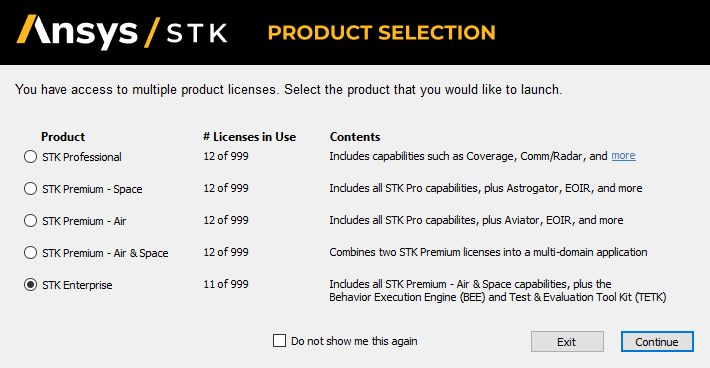
If you do not see this dialog box when starting STK, go to the Edit menu in STK and select the Preferences option. On the General page of Preferences, select the Product Configuration Selection check box at the top of the page. This will cause the product selection dialog box to appear for every startup of STK.
Command line license check
There is also a command line check for the licenses present on your server. The /licConfig command is case sensitive, but the license option is not. Specifying which option you'd like to use through the command line prevents the dialog box above from appearing. If you happen to enter an invalid option, it is ignored. Valid options are:
/licConfig Air
/licConfig Space
/licConfig Enterprise
You can enter both Air and Space commands together, to get both licenses at the same time.