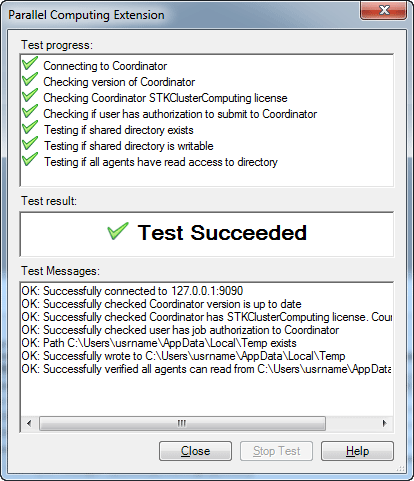Parallel Computing Preferences
If you need to change the configuration of STK Parallel Computing in STK, a preference page is available from the STK Edit/Preferences menu. This preference page enables you to switch between the local/standalone configuration.
| STK Parallel Computing Preferences |
| Option |
Description |
| Parallel Type |
In the shortcut menu, select either Local to run all tasks on the local computer or Cluster to distribute tasks among two or more computers. |
| General Settings |
This only appears when you set Parallel Type = Local.
- Number of Cores - Specify the number of cores for STK to use when running tasks under the Local Parallel Type.
- Estimated Memory Budget (MB) - Set the estimated total amount of memory available to consume, in megabytes, for computations executing in parallel. STK will not allow the sum of Estimated Memory Usage for all concurrently running tasks to exceed this number.
|
| Coordinator Settings |
These options appear when you choose Parallel Type = Cluster. Specify the Coordinator connection settings: Address and Port. You can also select the Use Secure Connection (TLS1.2) check box. Selecting this gives you the option to click Secure Connection Settings to have its dialog box appear, in which you can select from the following check boxes:
- Allow Coordinator Self-Signed Certificates
- Provide Client Certificate - When you select this, you can then select a certificate from the shortcut menu; the corresponding Thumbprint will appear. Click View to see the certificate and click Copy to make a copy of it.
- Only allow Coordinator with this certificate thumbprint - Provide a thumbprint.
|
| Shared Directory |
This option appears when you choose Parallel Type = Cluster. The default shared directory is the Windows temporary directory. The shared directory is used to exchange VDFs between the client STK application and the agents. The path needs to be visible and available to all the agent computers. |
| Logging |
Select the level of events to be written to the log file. The levels are:
- None - STK does not write any events to the log file.
- Info - Have STK write all events.
- Warning - Have STK write error and warning events.
- Error - Have STK write only error events.
|
| Compute Options |
Choose to select or clear the following check boxes:
- Validate scenario before computing - Selected by default. Keep this selected to run multiple checks to ensure the computations will be successful.
- Save scenario in binary - Selected by default. When selected, STK saves the scenario in a binary format that is more efficient for loading in parallel processes. If you are in Cluster mode, this option is labelled Save in binary.
- Compress VDF - This option appears when you choose Parallel Type = Cluster. When selected, the generated VDF file is compressed upon saving for more efficient transmission across the network. AGI recommends this option if network transmission time is limiting.
- Keep worker processes running between computations - This is selected by default. When selected, the worker processes remain running in the background to optimize for the load time of future parallel computations. When not checked, STK will not use this optimization, and the workers will shut down after the computation is finished.
- Automatically compute coverage in parallel - When selected, STK always uses parallel mode when computing Coverage, either explicitly or as a result of changes made to other objects in the scenario.
- Compute all figures of merit in parallel with their parent coverage - When selected, STK computes all the Figure of Merit objects in parallel when their parent Coverage object recomputes in parallel.
- Automatically compute deck access in parallel - When selected, STK always uses parallel mode when computing deck access, either explicitly or as a result of changes made to other objects in the scenario.
- Automatically compute chain access in parallel - When selected always uses parallel mode when computing chain access (explicitly or as a result of changes made to other objects in the scenario).
- Automatically compute volumetrics in parallel - When selected, STK always uses parallel mode when computing Volumetrics, either explicitly or as a result of changes made to other objects in the scenario.
- Generate a password protected VDF - This option appears when you choose Parallel Type = Cluster. It is selected by default. When selected, the exported VDF files are password protected so that only the process using those files can access them while running computations (while in Cluster mode).
You can also access Automatically compute coverage, deck access, chain access, and volumetric in parallel ( ) and Validate Scenario ( ) and Validate Scenario ( ) buttons on the STK Parallel Computing toolbar, available from the View > Toolbars menu. ) buttons on the STK Parallel Computing toolbar, available from the View > Toolbars menu.
|
If you choose Parallel Type = Cluster, you also have the ability to test your configuration by clicking Test Configuration and making sure that your client machine can properly access the Coordinator and the network share used to transfer the scenario (see Figure 1).
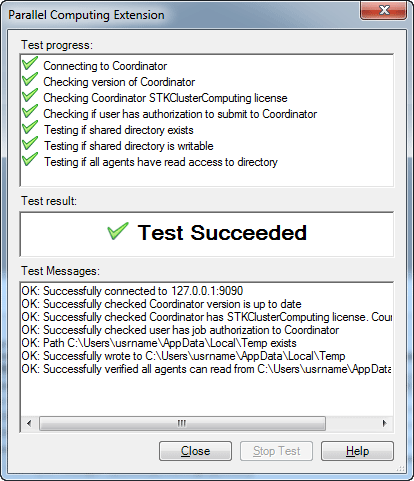 Figure 1:
Figure 1: Test of cluster configuration.