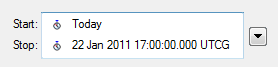Time Interval Control | Time Instance Control
STK Time
There are two controls for editing time quantities in STK; one for time intervals and one for time instances.Time Interval Control
Figure 1
Figure 2
The Interval Control displays either an interval component (Figure 1) or a pair of time instance controls (Figure 2), depending on your preference as selected from the menu to the right of the control.
Time Instance Control
Figure 3
Figure 4
The Time Instance Control displays either a time instance component (Figure 3) or a specific date and time (Figure 4), depending on your preference as selected from the arrow to the right of the control.
Time properties and options
Time properties
| Property | Description |
|---|---|
| Interval | Defines the time period as a single interval component. |
| Start | Defines the start date and time either as a time instance component or a specific date and time. |
| Stop | Defines the stop date and time either as a time instance component or a specific date and time. |
Time options
You can set the following time options using the menu accessed by selecting the ![]() button to the right of the control.
button to the right of the control.
| Option | Description |
|---|---|
| Interval Component | Displays the Select Time Interval window. Select an existing time interval or click the Create New Interval button ( |
| Convert time components to their specific time. This option breaks the link to the time component | |
| Start Time | Start date and time defined either as a time instance component or a specific date and time. |
| Stop Time | Stop date and time defined either as a time instance component or a specific date and time. |
| Set to Today | Sets the time to the time component named Today, a built-in component owned by the scenario. See Time Keywords below. |
| Set to Tomorrow | Sets the time to the time component named Tomorrow, a built-in component owned by the scenario. See Time Keywords below. |
| Use Analysis Start Time | Found in the Epoch Time drop down menu it uses the scenario's analysis start time as the epoch time instance. |
| Time Component... | Displays the Select Time Instance window. Select an existing time instance or click the Create New Time Instant button ( |
| Select Date | Select a date from the calendar displayed. When selecting or changing dates the associated time does not change. |
| Set Animation Time | Sets the current animation time to the time displayed. |
| Set Animation Start Time | Sets the animation start time to the time displayed. |
| Format... | Displays the Format Dialog window, allowing for the selection of different time formats. |
| Units | Select from a list of available date and time unit formats. |
Time keywords
STK recognizes several time keywords that you can type into a time field; all those except Now refer to built-in time components owned by the scenario.
- Now
- Today
- Tomorrow
- NoonToday
- NoonTomorrow
The keyword "Now" does not refer to a time component. Typing "Now" into a time field enters the current computer time as a local date converted to its UTCG representation. The time field does not remember its value as "Now."
The other time keywords refer to Time Instant time components that are date constants, with values computed the first time they are needed and held constant thereafter unless updated.
The value is computed by referencing the current date and time based on your computer's internal clock. The value of "Today" is set to midnight of the current date (in the local time zone). The value of "NoonToday" is noon of the current date. The value of "Tomorrow" is set to one day later than Today. These time components do not monitor the computer's internal clock to update their value as the clock moves across midnight. You can manually update the value by first clearing the time component and then computing it using the rght-click menu on the time component. Certain actions cause the value to update automatically, such as saving the scenario (if the time component is saved) and also displaying the time component listing for the scenario in Analysis Workbench (if the time component hasn't been computed).
When running STK across the midnight date boundary, manually clear and compute the date constant time components to ensure that their values agree with the current date of your computer's internal clock. You only need to do this if you choose to use these time components.
Default time period
The scenario's analysis period is also the default time period for operations involving objects that don't have an implicit sense of availability. A vehicle, for example, has an interval of availability that is defined by the span of its ephemeris, while a facility has no such time-oriented restrictions and uses the scenario time period if it needs such an interval. Finally, STK automatically updates animation start and stop times to match the time period when you set a new one.