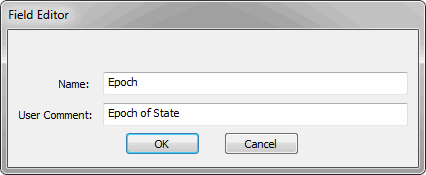Multi-Component Select Windows
Multi-component select windows are used to select and define sets of components.
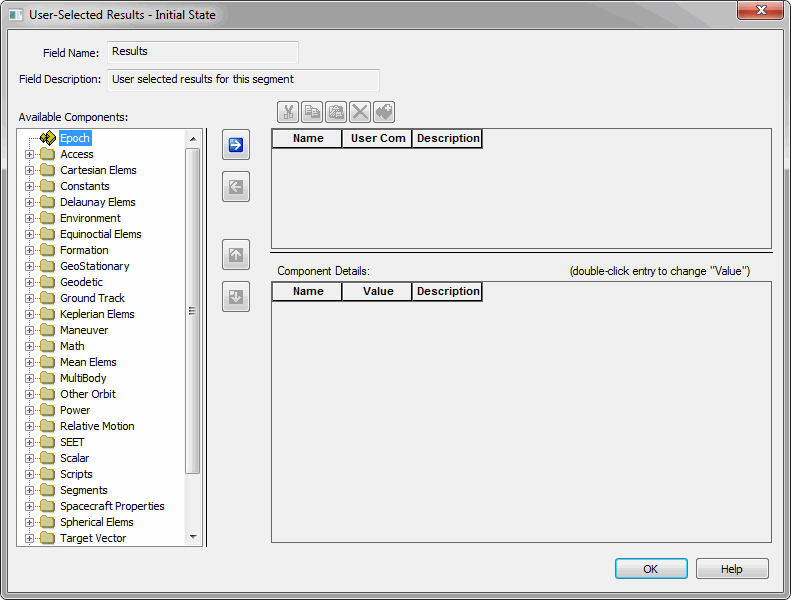
To add a component to the Selected Components list, select it in the Available Components list and click ![]() or double-click it. To remove a component from the Selected Components list, select it and click
or double-click it. To remove a component from the Selected Components list, select it and click ![]() . You can use the
. You can use the ![]() and
and ![]() buttons to reorder the Selected Components list.
buttons to reorder the Selected Components list.
In some multi-component select windows, such as the one illustrated above, a third list labeled 'Component Details' may appear. You can use this list to edit parameters of the component highlighted in the Selected Components list.
Some multi-component select windows also have a toolbar above the Selected Components list. You can copy, delete and perform other actions on the components in the list by right-clicking on them or by using the buttons on the toolbar:
| Button | Name | Function |
|---|---|---|
|
|
Cut | Removes the currently selected component from the list and copies it to the clipboard. |
|
|
Copy | Makes a copy of the currently selected component to the clipboard. |
|
|
Paste | Inserts a copy of the component that is currently on the clipboard. |
|
|
Delete | Deletes the currently selected component. |
|
|
Add To Component Browser | Copies the currently selected component to the Component Browser. This button is only available for component types that are shown in the Component Browser. |
You can edit the name and user comment for a component by double-clicking the component in the Selected Components list and making the desired changes in the Field Editor window that appears: