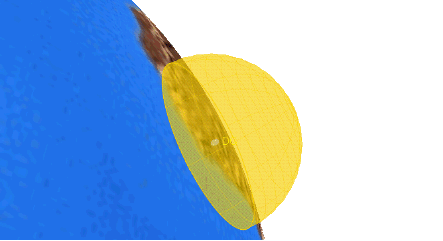Use to control the display of a sensor's cone into space as well as the sensor's extension into space.
Type
Specifies one of the following:
- All Intersections. The entire sensor projection is displayed.
- Earth Intersections. Only the portion of the sensor projection that intersects the Earth is displayed.
- None. No projection is displayed for sensors attached to facilities. For other objects, the part of the sensor projection that does not intersect with the central body is displayed.
Use Extension Distance as Maximum. If selected, the maximum distance drawn along the sensor boundary is scaled to the targeting extension distance for targeting sensors or the space projection extension distance for non-targeting sensors.
If not selected, the space projection is a plane along the boresight at a distance equal to the space projection. Points that are behind the sensor boresight are displayed as if Use Extension Distance as Maximum was selected.
Extension Distances
Defines the length of a sensor's projection.
Inherit from 2D. Indicates how projection distances that are computed based on 2D Graphics projection settings are displayed in the 3D Graphics window.
- Yes. All crossings and distances defined for the 2D Graphics window are displayed in the 3D Graphics window.
- No. Crossings and distances defined for the 2D Graphics window are ignored in the 3D Graphics window.
- Extent Only. Only the highest altitude/farthest range crossings and distances defined for the 2D Graphics window are displayed in the 3D Graphics window.
Use Range Constraint. Projects the sensor to the range constraint specified on the Basic Constraints properties page for the facility, place or target.
Space Projection. Indicates a constant or time varying length of the sensor's projection when it is not intersecting the Earth.
For constant space projection, enter the projection length in the Space Projection field. In this case, the distance is computed so that the projection of the outermost point on the contour along the boresight is equal to the distance entered.
To vary the sensor space projection over time, select Time Varying and click Edit Intervals... to add or remove time-distance values. The space projection is based on the current animation time and the time-distance values. Each distance value is used when the animation time is equal to or after the associated time for that distance until another time-distance pair becomes valid. If no time-distance pair is valid (that is, the animation time occurs before the first time-distance pair), the value set for the constant space projection is used.
Targeting. If the Pointing type for the sensor is set to Targeted, indicates a constant or time varying targeting distance. If you select the constant targeting distance, you can also indicate how far past the target a sensor is projected (typically, this field is set to zero).
To vary the target projection over time, select Time Varying and click Edit Intervals... to add or remove time-distance values. The target distance is based on the current animation time and the time-distance values. Each distance value is used when the animation time is equal to or after the associated time for that distance until another time-distance pair becomes valid. If no time-distance pair is valid (that is, the animation time occurs before the first time-distance pair), the value set for the constant target projection is used.
Range Constraints
If the range of a sensor is constrained on the Basic Constraints properties page, the sensor graphics display a dome-shaped cap on the end of the sensor projection.