3D Graphics Properties for Sensors - Pulse
Use to modulate a sensor's projection.
Parameters
Defines the display of the pulses in the sensor's projection.
Show. If not selected, the sensor projection is displayed as a transparent, homogeneous color.
Amplitude. The transparent/opaque ratio of the pulses.
Pulse Length. How much physical space a given pulse occupies.
Style. The sensor's modulation style. Box styles display a very sharp transition from enabled to disabled for the sensor's modulation, while the Sine styles display a smooth transition.
Smooth. If selected, pixels are averaged over the range of the pulse. Used to achieve better viewing quality.
Frequency
Frequency options indicate the rate at which pulses occur.
During animation, the display of the sensor pulse in a 3D Graphics window may appear to be traveling in reverse. This is due to the interaction between pulse frequency and the size of the time step. For more information, see Sensor Pulsing and Animation Time Steps.
Value. The rate at which pulses occur or choose Custom and use the text box to enter the frequency you want to use.
Reverse Direction. If selected, the sensor pulses in a direction opposite from that set. This feature is useful if you want pulsing to display in the same direction as usual but pulsing is faster than the animation step.
Reset to Defaults button. Restores all default values for modulating a sensor's projection
Sensor Pulsing and Animation Time Steps
During animation, a sensor pulse that appears to be traveling in reverse (x) is actually stepping forward in time so that it travels to a spot that is close to the first appearance of second pulse (y). As a result, y looks as if it had actually jumped back. Ideally, the time step is set to less than half of the total pulse period. The pulse period is equal to 1/frequency.
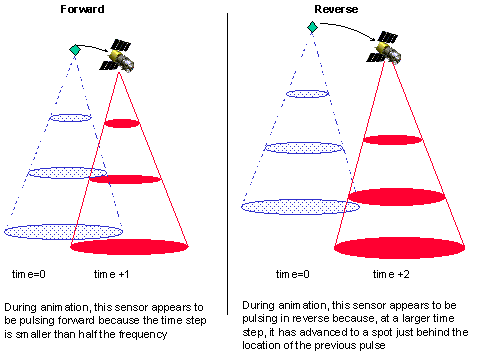
You may need to experiment with Wavelength and Frequency in conjunction with the animation step size to achieve the desired pulse motion.