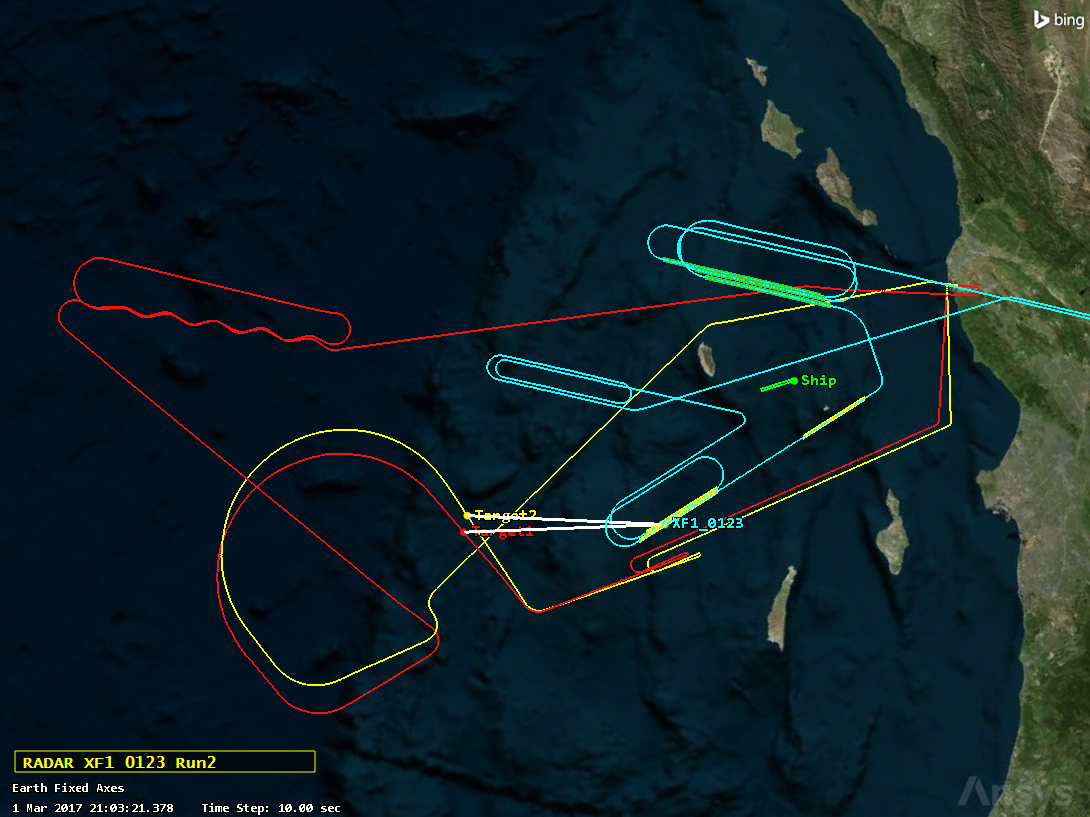STK Enterprise
You can obtain the necessary licenses for this tutorial by contacting AGI Support at support@agi.com or 1-800-924-7244.
Flight segments are time intervals that represent specific events in the test flight. Sometimes these segments are referred to as runs. Sample files have been created for training purposes.
Capabilities covered
- Test and Evaluation Tool Kit (TETK)
- STK Pro
Adding Phase 1: Radio Frequency (RF) segments
- Click the Flight Segment Definition (
 ) button in the Test and Evaluation Tool Kit toolbar.
) button in the Test and Evaluation Tool Kit toolbar. - Create a New segment (
 ).
). - Click the SubSystem drop down, select RF, and click .
- Under Import Segments, click .
- Browse to C:\Program Files\AGI\STK_ODTK 13\Help\STK\TeTraining\Training files and select the RF runs.txt file.
- Click in the Confirm Flight Segments window and then click again in the final confirmation window that displays.
- Click the button.
- In the Select Assets panel, select the */Ship/Ship object under Available Assets, click the right arrow (
 ) to move it under the Selected Assets, and click . Alternatively, you can double-click the */Ship/Ship object. This step creates a link between ownship XF1_0123 and the target Ship during the RF runs.
) to move it under the Selected Assets, and click . Alternatively, you can double-click the */Ship/Ship object. This step creates a link between ownship XF1_0123 and the target Ship during the RF runs. - Close the Define Flight Segments window.
- Jump to the start time of any of the runs by right-clicking the interval in the Timeline View and choosing Set Animation Time to Interval Start Time.
This will import the start and stop times of each run for the RF trials (there are three runs).
You will now see the three runs listed in the Define Flight Segments window. You will also see the three time intervals in the Timeline View. In the 3D Graphics window, each of the three runs has a colorized route segment that sits just above the actual route.
You will now see an annotation in the 3D Graphics window that lets you know which phase you are in (RF), which ownship is executing (XF1 0123), and the run number. You will also see a white link line between the ownship aircraft and the ship.
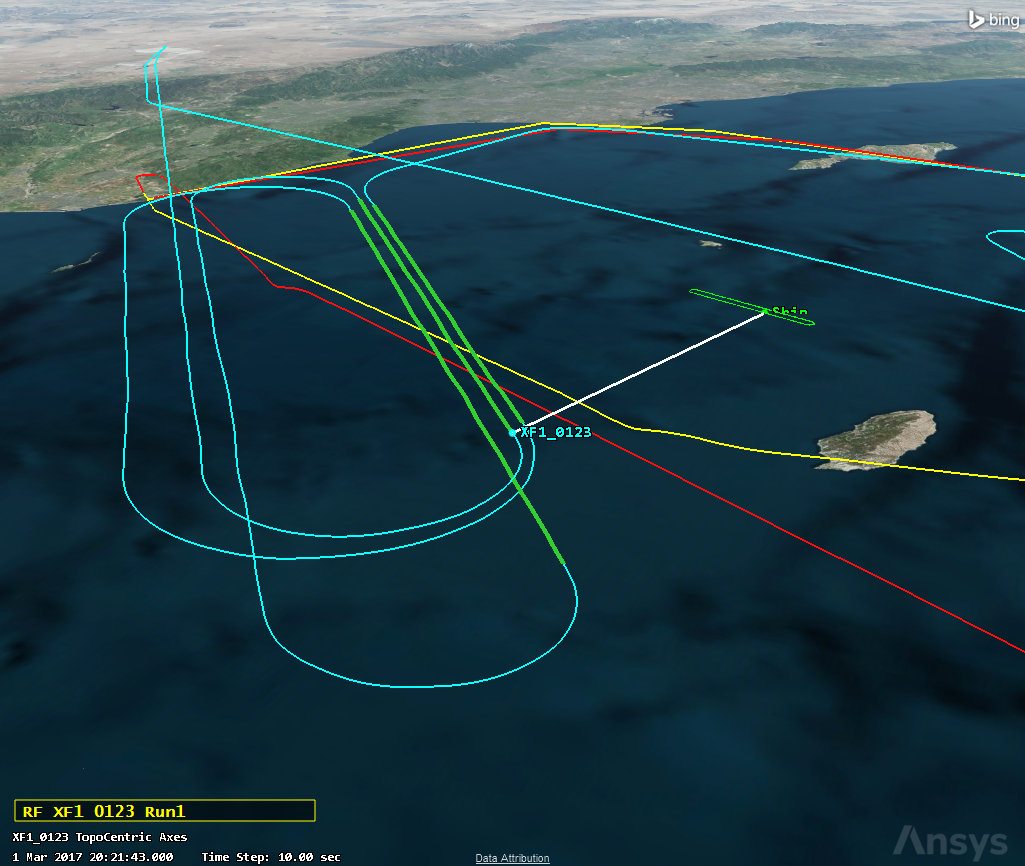
Adding Phase 2: Radar segments
- Click the Flight Segment Definition (
 ) button in the Test and Evaluation Tool Kit toolbar.
) button in the Test and Evaluation Tool Kit toolbar. - Create a New segment (
 ).
). - Select RADAR from the SubSystem drop down, and click .
- Under Import Segments, click .
- Browse to C:\Program Files\AGI\STK_ODTK 13\Help\STK\TeTraining\Training files and select the Radar runs.txt file.
- Click in the Confirm Flight Segments window and then click again in the final confirmation window that displays.
- Click the button so you can distinguish from the RF runs. Change the color to yellow.
- Click the button.
- In the Select Assets panel, multi-select the */Aircraft/Target1 and */Aircraft/Target2 objects under Available Assets and click the right arrow (
 ) to move them under the Selected Assets, and click .
) to move them under the Selected Assets, and click .
This will import the start and stop times of each run for the radar trials (there are three runs).
You will now see each of the runs highlighted throughout the ownship’s flight path in the 3D Graphics window. In the Timeline View, you will see the interval for each run. Similar to the RF runs, you will also see an annotation for each phase, ownship ID, and run number.