Capacity Tab
The capacity tab contains the controls that allow you to define a resource's capacity value. See Capacity Definition.
To display the capacity tab, select Resource -> New or Resource -> Edit from the Menu Bar, then click on the Capacity Tab.
Capacity Tab With Consumable or Resilient Type Selected
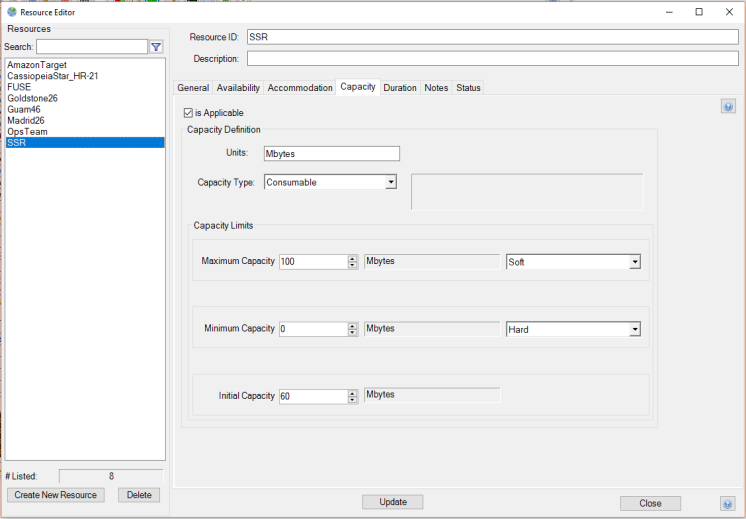
Capacity State Tab With State Modes Type Selected
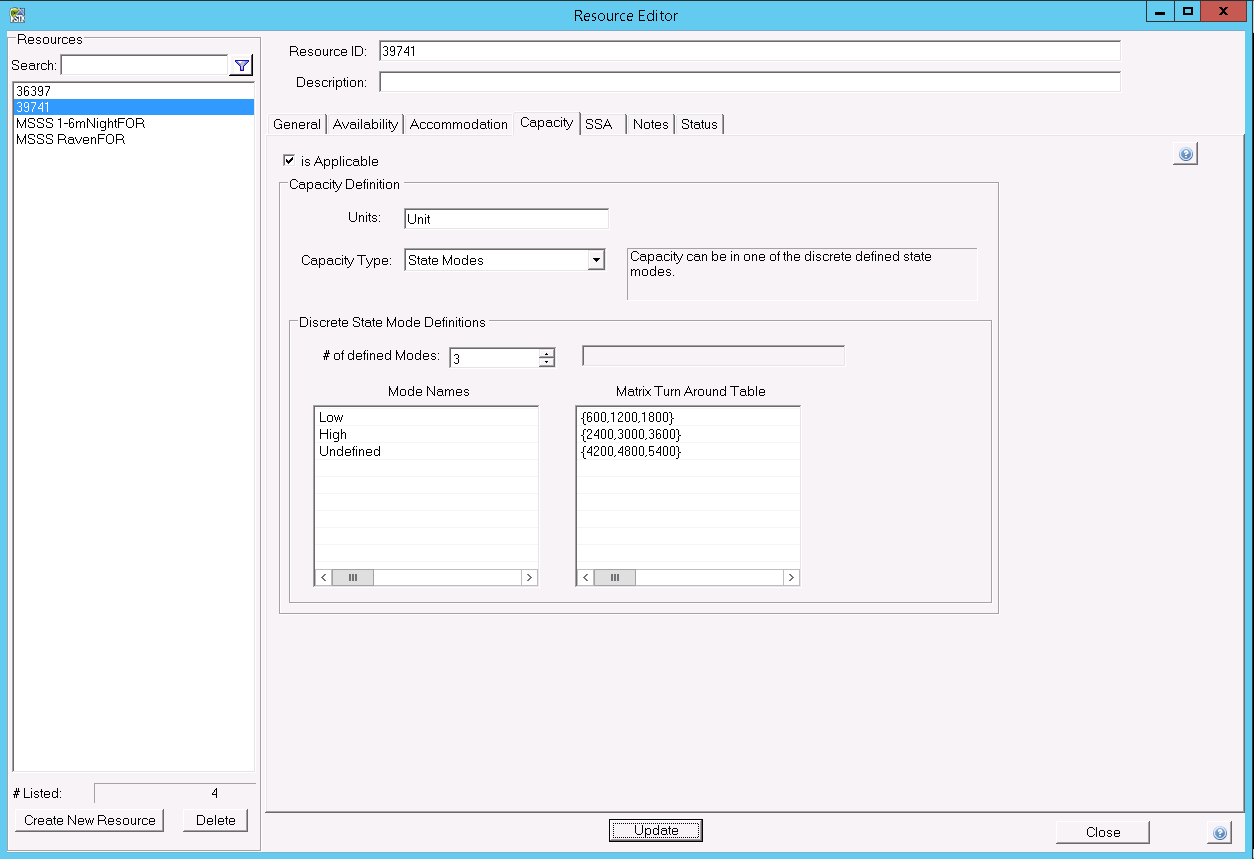
Changes made to a resource's capacity attributes are not applied to the existing deconflicted schedule. The Schedule De-conflictor must be re-run whenever changes are made to a resource's capacity to ensure that the changed capacity is included in the deconflicted schedule.
Is Applicable Checkbox
Use the applicable checkbox to define whether or not a resource has an associated capacity property. If the checkbox is checked, the Capacity Definitions window becomes active. If it is not, the window becomes inactive.
Units Textbox (Optional)
Use the units textbox to define a text string that describes the resource's capacity property. The user-defined units feature is provided to aid you when defining resource and task attributes that use capacity. Astro Scheduler Engine does not require the units to be defined.
Capacity Type (Consumable/Resilient/State Modes) Drop Down List
The consumable options allows the resource to be defined as consumable. The capacity value of a consumable resource may permanently change as a result of being tasked. If a task depletes capacity, the instantaneous capacity value will change at the start of the task. If a task replenishes capacity, the instantaneous capacity value will change at the end or beginning of the task depending on what you specify. If a task sets an end value for capacity, the instantaneous capacity value will change at the end of the task.
The resilient option allows the resource to be defined as resilient. The capacity value of a resilient resource cannot permanently change as the result of being tasked. The capacity value will deplete at the start of the task. Once a task is complete, the resource will again attain its initial capacity value.
The state modes option allows the resource to be defined as a set of state modes. The use can define the total number of modes for this task. Each mode can be identified by its index (zero based) or a name. A resource can also be in a modeless (undefined) state. If a task is assigned that uses this resource, it will place this resource in the task's desired mode for this resource. While in this mode, any other task that requires this mode to be assigned can use this mode, while other tasks that require a different mode for this task can not be assigned.
Initial Capacity Textbox
The initial capacity textbox allows for the definition of the number of units the resource contains at the start of the scheduling period. The initial capacity must fall between the minimum and maximum capacity values. Astro Scheduler Engine will accept only positive numbers for the initial capacity
Minimum Capacity Textbox
Use the minimum capacity textbox to define the minimum amount of capacity units the resource can contain. The minimum capacity must be less than the maximum capacity and less than or equal to the initial capacity. Astro Scheduler Engine will accept only positive numbers.
Hard Minimum Limit Option Button
Use the hard minimum limit option button to define the minimum limit as Hard. Please see Capacity Definition for more information on capacity limits.
Soft Minimum Limit Option
Use the soft minimum limit option button to define the maximum limit as Soft. Please see Capacity Definition for more information on capacity limits.
Maximum Capacity Textbox
Use the max capacity textbox to define the maximum amount of capacity units the resource can contain. The maximum capacity must be greater than the minimum capacity and greater than or equal to the initial capacity. Astro Scheduler Engine will accept only positive numbers.
Hard Maximum Limit Option Button
Use the hard maximum limit option button to define the maximum limit as Hard. Please see Capacity Definition for more information on capacity limits.
Soft Maximum Limit Option Button
Use the soft maximum limit option button to define the maximum limit as Soft. Please see Capacity Definition for more information on capacity limits.
# of Defined Modes
Use the # of defines modes to define the total number of modes that this resource state can be set. Please see Capacity Definition for more information on State Modes.
Mode Names
Use the Mode Names list to provide state modes identifiable names. Please see Capacity Definitions for more information on State Modes.
Matrix Turn Around Table
The Matrix Turn Around Table defines the setup time between modes transitions. For a 3 mode state definition, a 3x3 matrix will be defined in the form of {1x1y, 2x1y, 3x1y, 1x2y, 2x2y, 3x2y, 1x3y, 2x3y, 3x3y} in seconds to the millisecond fidelity. Please see Capacity Definition for more information on State Modes.
