Merge Schedules Form
The Merge Schedules Form allows you to merge two existing schedule files into a single new schedule file.
To bring up the Merge Schedules Form, select File -> Merge Schedules... from the Astro Scheduler Engine Menu Bar.
Merge Schedules Form
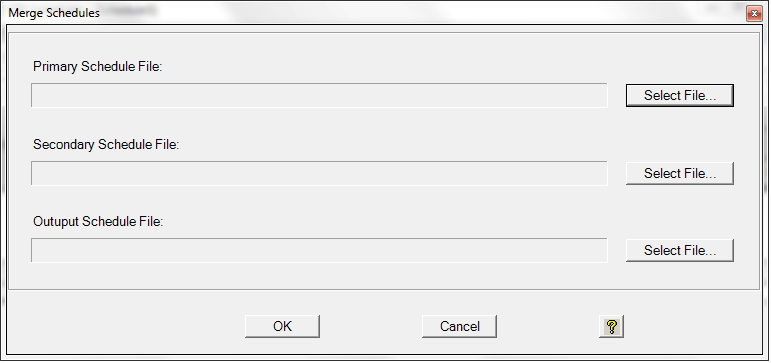
Schedule Files Selections
Use the Select File buttons to select the primary and secondary schedule files for merging, or for specifying the name of the new schedule file to be created.
Grouping combobox
The grouping type combobox allows you to select the method by which tasks are grouped (ungrouped, by group associations, or by assigned STK object type).
Merge Rules
- All tasks from both schedules are retained. Tasks from the primary schedule are pre-pended with "P_" and those from the secondary schedule are pre-pended- with "S_".
- The new start/stop times of the new combined schedule are applied to all tasks in the same manned as for changing the start/stop times for a single schedule.
- All task assignments are retained
- Resource Availability discrete windows (including those driven by STK reports) for resources with the same name are UNIONED.
- Resource availability periodic time definitions are applied to resources in the same manner as for Chongqing the start/stop times for a single schedule.
- Task and Resource notes for tasks and resources with the same name are taken from the primary object only (secondary notes are discarded for objects with he same name in both schedules).
- Resource Hidden attribute is taken from he primary resource for resources with the same name.
- Resource Description attribute is taken from the primary resource for resources with the same name.
Merge Restrictions
If these restrictions are violated the merge will be aborted and an error message generated.
- Associated STK scenarios (if any) for both primary and secondary schedules must be identical.
- Priority convention and range for both resources and tasks must be identical for both primary and secondary schedules.
- Resource template lists and logical groups with the same names in both schedules must be identical.
- Resources with the same name in both primary and secondary schedule file must have IDENTICAL attributes, with the following exceptions: default setup time and resource group membership.
- Resource availability must have the same basic option (Available - Define Blackouts, or Unavailable - Define Availability).
OK Button
The OK button accepts the file name selections and kicks off the merge process.
Cancel Button
The Cancel button ignores all of the selections and closes the form.
