Page Setup Form
The page setup form contains the controls that allows you to specify the attributes for the printed graphic.
Page Setup Form
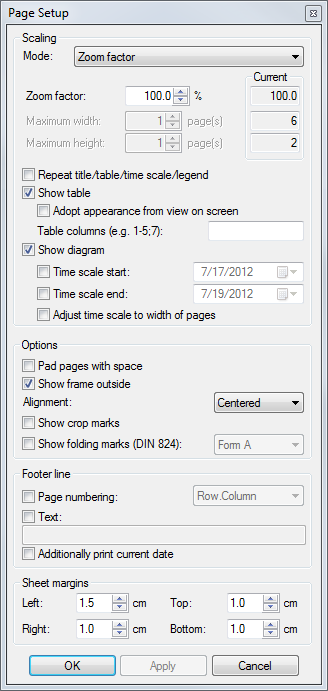
Reduce/Expand Option Button
The reduce/expand option button allows you to specify a percentage value that will cause the size of the printed graphic to change.
Reduce/Expand Textbox
The reduce/expand textbox allows you to define the percentage by which the size of the printed graphic will change. The value us defined as a percentage of the default size.
This textbox is active only when the Reduce/Expand option button is selected.
Fit to Page Option Button
The fit to page option button allows you to specify the size of the printed graphic by defining the number of pages onto which it will fit.
Page(s) Max Width Textbox
The page(s) max width textbox allows you to specify a while number of pages that will define the maximum width of the printed graphic. This value is used only to scale down the size of the printed graphic whenever the width at 100% scale is greater than the value indicated in the textbox.
This textbox is active only when the Fit to Page option button is selected.
Page(s) Max Height Textbox
The page(s) max height textbox allows you to specify a whole number of pages that will define the height of the printed graphic. This value is only used to scale down the size of the printed graphic whenever the height at 100% scale is greater than the value indicated in the textbox.
This textbox is active only when the Fit to Page option button is selected.
Frames Outside Checkbox
The frame outside checkbox allows you to choose whether or not a single line frame will be places around the printed graphic.
Repeat Title/Table/Timescale/Legend Checkbox
The repeat title/table/timescale/legend checkbox allows you to choose whether or not the title, table, timescale, and legend information will be repeated on each page of a multiple page print.
Add Cutting Marks Checkbox
The add cutting marks checkbox allows you to choose whether or not cutting marks will be places in the four corners of each printed page.
Page Numbers Checkbox
The page numbers checkbox allows you to choose whether or not page numbers will appear on the lower left corner of each printed page.
Additional Text Checkbox
The additional text checkbox allows you to choose whether or not additional text will appear on the lower left corner of each printed page. The added text is defined by the contents of the Additional Text Textbox.
Additional Text Textbox
The additional text textbox allows you to specify text that may be added to the lower left corner of each printed page.
Print Date Checkbox
The print date checkbox allows you to choose whether or not the current system date will appear on the lower left corner of each printed page.
Top Textbox
The top textbox allows you to define the top margin (in centimeters) for each printed page.
Bottom Textbox
The bottom textbox allows you to define the bottom margin (in centimeters) for each printed page.
Right Textbox
The right textbox allows you to define the right margin (in centimeters) for each printed page.
Left Textbox
The left textbox allows you to define the left margin (in centimeters) for each printed page.
Color Printed Option Button
The color print option button allows you to print the graphic in color (as available).
Gray Shades Print Option Button
The gray shades print option button allows you to print the graphic in various shades of gray.
Black and White Print Option Button
The black and white print option button allows you to print the graphic only black and white, no shades of gray.
Alignment Option Buttons
The table of nine alignment buttons allows you to specify the location of the printed graphic on the page(s). Each of the nine option buttons corresponds to a placement option. For example, selecting the upper-right option button causes the graphic to be printed in the upper-right corner of the page(s).
OK Button
Clicking the OK button accepts all of the attributes defined on the Page Setup form, incorporates them into the Print Preview form, and closes the Page Setup Form.
Cancel Button
Clicking the Cancel button ignores all of the attributes defined on the Page Setup form and closes the Page Setup form.
Apply Button
Clicking the Apply button accepts all of the attributes defined on the Page Setup form.
