Report Export Setup
As Astro Scheduler Engine ingest reports are generated from STK, it may encounter difficulties if you have changed the Report Export Setup parameters to be different than the STK default settings. Given the wide range of parameters, Astro Scheduler Engine is unable to accommodate every possible report style. Therefore the Report Export Setup must be set to the STK default settings to be compatible with Astro Scheduler Engine.
If at any time, you change the settings to be different than the default values, STK will create a file called rptrc. Astro Scheduler Engine searches for this file whenever a connection is made between Astro Scheduler Engine and STK. If this file is found and it has attributes that are different than the STK default values, you will receive a warning message and this page will appear. To avoid potential errors, simply set the Report Export Setup parameters to their default values.
To check the settings do the following:
- Right-click on any STK object in the STK Object Browser of the associated STK Scenario to view the object specified pop-up menu.
- From that menu, select Tools -> Report.
- Select any available report and click the Create button. A report will appear.
- From the STK workplace menu bar at the top of the STK window, select File -> Export -> Report -> Setup... (Be sure the tab that contains the report is active, otherwise the above menu selection will not be available).
- The Report Export Setup window should appear.
- Ensure the export setup parameters match the STK default values.
The following image shows the default Report Export Setup settings.
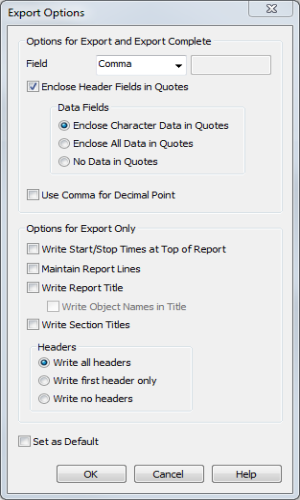
Report date formatting is controlled with the "Output Dates in Day-of-Year" configuration setting.
Changing the Report Export Setup parameter setting from any single report within the scenario will change the setting for all reports in the scenario.
For more information on setting STK report export options, see STK: Reports and Dynamic Displays in STK help.
