STK Custom Reports Form
This form contains the controls necessary for you to define (or edit) a new STK report type for use in Astro Scheduler Engine. A new report type defined using this form is added to the Report Type list on the Define STK Time Report form and is permanently available for use in any schedule file.
Default STK report types included with Astro Scheduler Engine cannot be edited using this form.
STK Custom Reports Form
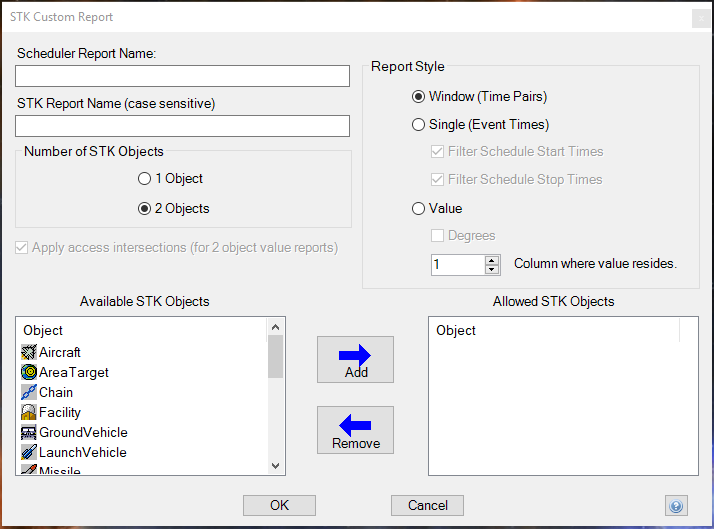
Report Names
Astro Scheduler Engine Report Names
This is the name of the report as it will appear in the Astro Scheduler Engine Define STK Time Report Form Report Type list.
STK Report Name
This is the name of the report in STK that any required data will be drawn from. The name may be the same or different from the Astro Scheduler Engine Report Name.
STK report names are case sensitive. Astro Scheduler Engine report names are NOT case sensitive.
Number of STK Objects
Define the number of STK objects required by the STK report (1 or 2).
For angle between reports use a single CHAIN object that includes 3 STK objects.
Number of Task Repeats Per Window
Define the number of task repeats per instance returned by the report.
Apply Access Intersection
Specifies whether or not access intervals should be used as an additional constraint for 2-object non-Access STK reports. In almost all cases this is desired so it is the default selection. An example of this is a Range Report where you want to know when the range is greater than 1000km; without the access intervals applied, the result would be TRUE for all times except when the range was less than 1000km, even if the two objects did not have a direct line of sight to each other.
Report Style
Window
Window reports return start/stop time pairs (such as Access reports).
Single
Single Time reports return a series of event times (such as Apogee or LOS reports).
Value
Value reports return a time-wise parameter value report (such as Range or Azimuth reports).
Degrees
If the report is a value report and it returns degree values, select this checkbox so that 360 degree crossings are handled properly in user-defined min/max value range definitions.
Column Where Value Resides
Specify which STK report column the data should be drawn from. This is the number of columns AFTER the time column, which is assumed to be the first column. Example: If the data is listed in the 4th column and time in the 1st column, then the number specified on this form should be 3 (3rd column after time).
Allowed STK Objects
You must specify which STK object types are allowed to be used in the new STK report type. This information is used to filter STK objects listed for user-selection on the Define STK Time Report Form. Select an STK object from the Available STK Objects list and ADD it to the report-specific Allowed STK Objects list. Use the REMOVE button if you change your mind after adding an object.
For scenario child objects such as senors and transmitters, both the parent and child type must be "allowed" in order for the child object types to be used in the custom report.
OK Button
Clicking the OK button accepts the options defined on the form, and adds the newly defined (or revised) report type to the available STK reports in Astro Scheduler Engine.
Cancel Button
Clicking the Cancel button rejects the options defined on the form and closes the window. No new report type will be created (or no changes will be made if this form was brought up to EDIT a previously defined new report type).
