Development Tool
The Development Tool page is both the starting point for using the Development Tool and where existing DLLs are managed. The Development Tool provides you with a way to rapidly build custom components and algorithms that seamlessly integrate into SOLIS. With the assistance of an XML Schema, you define the architecture of a new component, including parameters, commands, functions, telemetry, and interfaces. The Development Tool then reads the user-defined XML to auto-generate the entire SOLIS framework associated with this component. The tool creates a Visual Studio Solution that you can immediately compile and link to SOLIS as a DLL.
With the assistance of this tool, you can customize SOLIS without detailed knowledge of the underlying system. This enables you to focus on algorithms and analysis rather than complex tool integration. Several resources exist for learning how to use the Development Tool:
- Development Tool Project documents the features of the DevTool GUI.
- Development Tool XML Guide provides an overview, and introduces you to the Development Tool terminology and recommended practices.
- Example XML found at
C:\Program Files\AGI\STK_ODTK 13\Solis\ExampleMAXDevToolXMLis an excellent reference of files that ASI has used to develop our entire ADCS system, available after installing SOLIS.
Opening the Development Tool
The Development tool can be opened by clicking  at the top of the page.
at the top of the page.
DLL Management
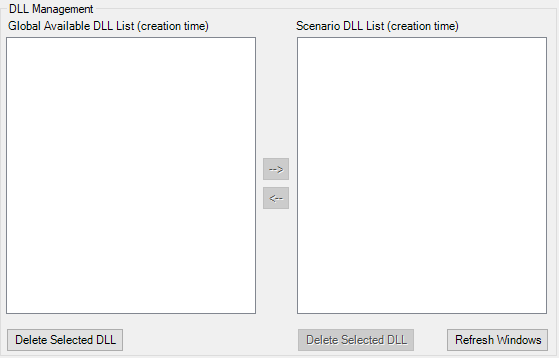
The DLL Management area is where you manage both the global and local DLLs for execution. The arrows between the two lists make it so that you can easily copy DLLs both ways. Also, for the sake of keeping track of versions, the DLLs show their time of last modification.
To access these DLLs through the explorer window, go to the global DLL directory at C:\ProgramData\AGI\STK\SOLIS\bin\ and the local DLL directory in your scenario directory at <Scenario Name>\<Spacecraft Name>\dlls\.