Graphics Card Issues
Your computer's graphics card is critical to visualize scenarios in the STK application. However, graphics card technology changes often. Incompatible or poor performing graphics cards are the reason for several common STK graphics issues, including:
- interruptions in the 3D Graphics window as you animate your scenario.
- trouble visualizing terrain and imagery.
- slow or unresponsive application performance.
Continue reading to learn more about how to assess your graphics card and fix common problems.
Getting to know your graphics card
AGI recommends using a computer with a dedicated NVIDIA graphics card with 4GB minimum of memory that supports OpenGL 4.5. Additionally, graphics card drivers— the software that communicates between the graphics card and the operating system and applications on a computer — are updated very frequently and can significantly impact system performance. AGI recommends that you check for and install new driver versions often, at a minimum each time you install a new version of the STK application.
Run the Graphics Card Information application
To check that your graphics card drivers are up to date, you can use the Graphics Card Information app without opening STK. Even if your computer is new, you should check the status of your graphics drivers.
To run this utility, follow these steps:
- Open the utility by opening the Windows Start menu and typing “graphics”.
- In the upper portion of the menu, select Graphics Card Information. Alternatively, you can access a more detailed set of this information from the Graphics Card Info report within the STK application's Help menu,
- Confirm that your graphics card drivers are current. The utility will warn you if the drivers are older than six months, but you can see the exact date of the last update in the Driver Date row.
- If the drivers are more than a few months old, update them.
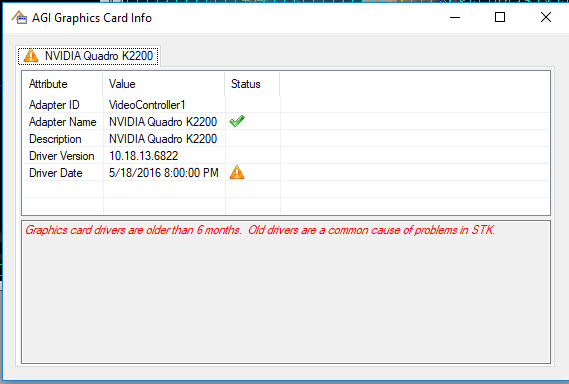
Update your graphics card drivers
Take the following steps to update your graphics card drivers:
- Close the STK application if it is open.
- Open a web browser and search for the make and version of your graphics card, along with the word "drivers." You should find the manufacturer's website.
- Download and install the latest drivers available from the manufacturer.
- Open the STK application and run the Graphics Card Information report from the Help menu to confirm that the latest drivers are installed.
Run the Graphics Card Info report
To determine the OpenGL version of your graphics card and which extension it supports, take the following steps:
- Open the STK application.
- Select the Help menu from the STK application's main toolbar and then select Graphics Card Info.
- In the displayed report, look for:
- The lines that are labeled Driver Version: and Driver Date:. These lines tell you how recently the graphics drivers have been updated. You want to use the most recent drivers that are available for your graphics card.
- The line Version: displays the OpenGL version. Confirm that it is version 2.0 or greater.
- If you need to contact AGI Technical Support, please include the contents of this report with your inquiry.
For STK 13, you need to have OpenGL 4.5 in order to render STK.
Run the graphics card tests
To test your graphics card's performance, at the end of the STK application installation process, click the button in the final dialog box.
If you are installing a version of STK earlier than 11.1, or if you want to run the test after you have finished the installation process, you can open the test application by browsing to it in Windows. It is located at <STK install folder>\bin\GraphicsTestsRunner.exe.
If you need to contact AGI Technical Support, please include the contents of this report with your inquiry.
Troubleshooting graphics card issues
Below are some procedures to address graphics card issues. If these do not address the problem that you are having with STK, contact AGI Technical Support.
Graphics card has limitations that cause issues when using the STK application
If you are experiencing bugs or issues with your graphics driver, or if your graphics card is older or less powerful, the STK application offers a software rendering option when hardware acceleration is not available or sufficient.
You can enable software rendering through the UseSoftwareRendering Connect command in the STK Programming Help.
Computer not using dedicated graphics card
If your computer has both an integrated graphics chip set and a dedicated graphics card, you should ensure that it is using the dedicated card rather than the integrated chip set. Take the following steps to determine if your computer has two graphics cards and ensure that the dedicated card is being used:
- In STK, run the Graphics Card Info report from the Help menu.
- If the report shows two adapter IDs, your computer probably has two graphics cards. If so, continue with the steps below to change your computer's settings to use the dedicated graphics card.
- Right-click your Windows desktop.
- Select the control panel from your computer's graphics card. This is usually displayed as "<manufacturer name> Control Panel." For example, if you have an NVIDIA graphics card in your computer, you will see NVIDIA Control Panel.
- Select the 3D properties page or tab. IN the NVIDIA Control Panel, it is labeled "Manage 3D settings."
- In the Global Settings menu, select the Preferred graphics processor option.
Windows is often set to automatically select the graphics card. You want to change this setting so that you can specify the dedicated graphics card. There are two options for making this change:
-
High performance NVIDIA processor: Every application will always use the NVIDIA card (Including the STK application).
-
Set the path to STK and set Windows to use the NVIDIA card for specific programs.
AGI recommends using the dedicated graphics card for Windows and all programs, but if you are concerned about the battery life of a laptop computer, you may want to select only those applications that need to use the dedicated card (such as STK).
Running STK with remote applications
Running STK with remote applications (such as Microsoft Remote Desktop, VMWare, Microsoft Virtual PC) may not support the minimum OpenGL requirements. Some capabilities will not be available.
For more information on running STK in a Virtual Environment, please read the article Does STK Run in a Virtual Environment? in the AGI Knowledge Base.
Performance problems with the Solar Panel Tool
The Solar Panel Tool may not perform well on a computer that does not have a graphics card that supports OpenGL 1.2.
All AMD and NVIDIA graphics drivers support OpenGL. Most Intel graphics drivers also support OpenGL. If your computer has old Intel graphics drivers, you may need to install a separate driver to support OpenGL.
To confirm that your graphics card supports OpenGL 1.2, open STK and run the Graphics Card Info report from the Help menu. Scroll to the end of the report and find the Installed OpenGL Platforms field. The version that should be listed is OpenGL 1.2 or greater.
If your graphics card or drivers do not support OpenGL 1.2, STK will use CPU processing for the Solar Panel Tool, and performance will be substandard. Or, you can turn off the GPU Accelerated Analysis. To do this, open STK and then open the Edit Preferences window. On the General page, clear the Enable GPU Accelerated Analysis check box.
For STK 13, you need to have OpenGL 4.5 in order to render STK.
I do not see a globe in STK
If you do not see a globe in the 3D Graphics window in STK, you may have a graphics card that does not fully support OpenGL version 2.0 or greater. The 3D Graphics window requires OpenGL 2.0 support.
For STK 13, you need to have OpenGL 4.5 in order to render STK.
I cannot open a new scenario
If STK pauses and does not respond when you try to open a new scenario, and your computer has the latest version of the drivers for your graphics card, you might need to disable Online Operations. Take the following steps:
- Open STK
- Select the Edit menu and then select Preferences.
- In the Preferences dialog box, select the Online page.
- On the Online page, clear Allow Online Operations.
- Close STK and then reopen it.
You will lose any functionality in STK that requires an internet connection if you disable online operations.