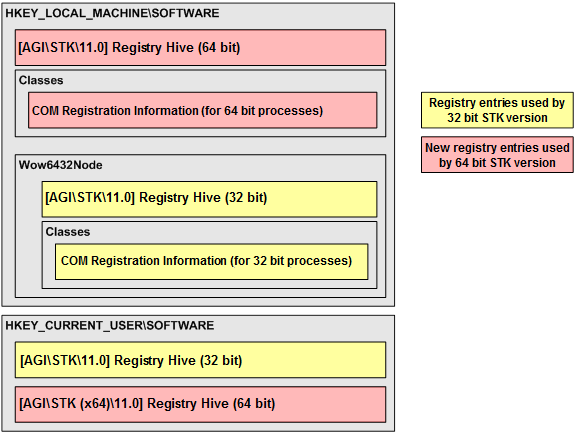
This following provides information that will help get you started with STK Engine:
You can install STK Engine from the STK DVD. In order to install STK, you must be an administrator or have elevated permission for the computer on which STK is being installed.
You can install STK Engine 64-bit from the STK DVD. In order to install STK, you must be an administrator or have elevated permission for the computer on which STK is being installed.
The 64-bit engine can be installed side by side with the 32-bit version of STK or STK Engine. The Windows registry and file system locations are different, preventing the 64-bit and the 32-bit versions from stepping on each other.
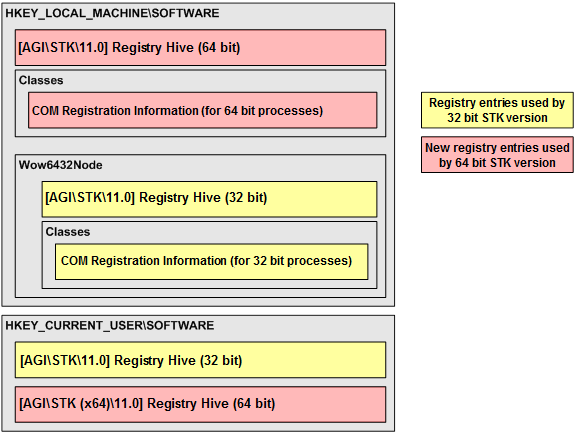
| Description | 32-bit Location | 64-bit Location |
|---|---|---|
| Install | C:\Program Files (x86)\AGI\STK 11 | C:\Program Files\AGI\STK 11 |
| Application Data | %ALLUSERSPROFILE%\AGI\STK 11 or %ALLUSERSPROFILE%\Application Data\AGI\STK 11 | %ALLUSERSPROFILE%\AGI\STK 11 (x64) or %ALLUSERSPROFILE%\Application Data\AGI\STK 11 (x64) |
| User Directory | %USERPROFILE%\Documents\STK 11 or %USERPROFILE%\My Documents\STK 11 |
%USERPROFILE%\Documents\STK 11 (x64) or %USERPROFILE%\My Documents\STK 11 (x64) |
| Merge Modules | C:\Program Files (x86)\Common Files\Merge Modules | C:\Program Files (x86)\Common Files\Merge Modules |
| Java Developer Kit (JARs and JNI DLLs) | C:\Program Files (x86)\AGI\STK 11\bin | C:\Program Files\AGI\STK 11\bin |
| .Net Primary Interop Assemblies | C:\Program Files (x86)\AGI\STK 11\bin\Primary Interop Assemblies | C:\Program Files\AGI\STK 11\bin\Primary Interop Assemblies |
The only commonality between the two versions is licensing. The 64-bit version looks at the same licensing registry key ([HKEY_LOCAL_MACHINE\SOFTWARE\Wow6432Node\FLEXlm License Manager\STKD_LICENSE_FILE] key) as the 32-bit version. This enables the same licenses and license files to be detected and used for both versions. Also the same 32-bit License Manager version is used to manage licensing in both cases.
The STK License Server is an area on a network that contains AGI licenses for multiple users. You can configure any machine on your network to act as the network license server, provided that the directory path to licenses on the server machine is shared, and that all of the clients that will be accessing licenses from the server can see it.
To install the STK License Server from the STK DVD
You will need your Registration ID to register AGI product licenses and your Host ID to purchase AGI products. The License Manager enables you to identify your Registration ID and Host ID. (The Host ID is the NIC Address of the Ethernet adapter.)
Note: An STK license allows you to run custom STK Engine applications built with vendor IDs. However, any advanced features in the STK Engine application that require additional STK licenses will not be available with the STK license.
To access the STK Engine Application Deployment Resource files
select STK Engine Resources 11\Deployment Resources 11 from
the
To access the STK Programming Interface help file, select STK
11\Help\STK 11 - Programming Interface from the
STK Programming Interface 11.0.1