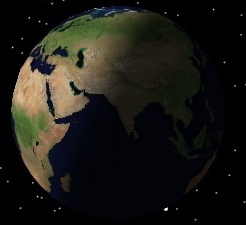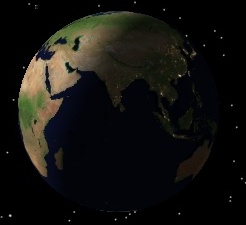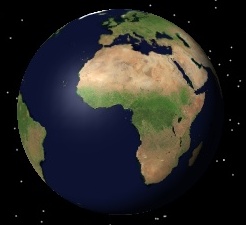Imagery overlays supports JPEG 2000 (.jp2), ECW (.ecw), ECWP, MrSid (.sid), AGI's Processed Image format (.pdttx), and AGI's Roam Image format (.txm). The JPEG 2000, ECW, ECWP, and MrSid imagery must be in the WGS84 geographic projection. Generally, JPEG 2000 images take up less disk space than PDTTX images, but take slightly longer to load due to more sophisticated decompression.
Imagery is added in the same way as terrain as shown in the following example from the GraphicsHowTo application:
| [C#] |  Copy
Code Copy
Code
|
|---|---|
Imagery is drawn on top of existing geometry, which may be the globe's ellipsoid or one or more terrain overlays as shown below.
|
|
|
|
Terrain and image overlays |
Just image overlay |
Translucency
Images can be blended with images below them by setting their translucency. This is controlled via the Translucency property. A translucency of 0% means the image is completely opaque, while a translucency of 100% means the image is completely transparent.
The following example sets an image's translucency to 40%.
| [C#] |  Copy
Code Copy
Code
|
|
|---|---|---|
|
||

Render Order
| [C#] |  Copy
Code Copy
Code | |
|---|---|---|
| ||
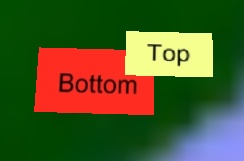
Special Images
Imagery can have a special role, which can be either base, night or specular. These special images are drawn below all other imagery. A base image is normally used for a base globe texture. A night image is drawn only on the parts of the globe that aren't in sunlight. The specular image is drawn where the specular highlight is shown. This is typically used to dull the highlight on land areas to accentuate the shininess of the oceans.
The following example sets all three of the special images.
| [C#] |  Copy
Code Copy
Code
|
|
|---|---|---|
|
||
|
|
|
|
|
Just base image |
Base and night images |
Base and specular images |
Imagery Cache
Since imagery files can be extremely large, the entire file is not kept in memory. Instead, a small portion of the file is kept in a memory cache. As the camera moves around, parts of the file are paged from disk into the cache. By default, the cache is 32 megabytes. If you are using high resolution imagery or the imagery appears blurry, try increasing the cache to 64 or 128 megabytes as shown below.
| [C#] |  Copy
Code Copy
Code
|
|
|---|---|---|
|
||
Setting the cache above 128 megabytes is not recommended. Large cache sizes can slow down rendering since so much imagery will be rendered.