Basic Setup | Advanced Options | Projections
The Attitude Sphere is a visualization aid that can be made to appear in the 3D Graphics and 3D Attitude Graphics windows. Especially when combined with vector display, as in the illustration below, it constitutes a powerful tool for displaying the object's attitude and for tracking attitude changes over time.
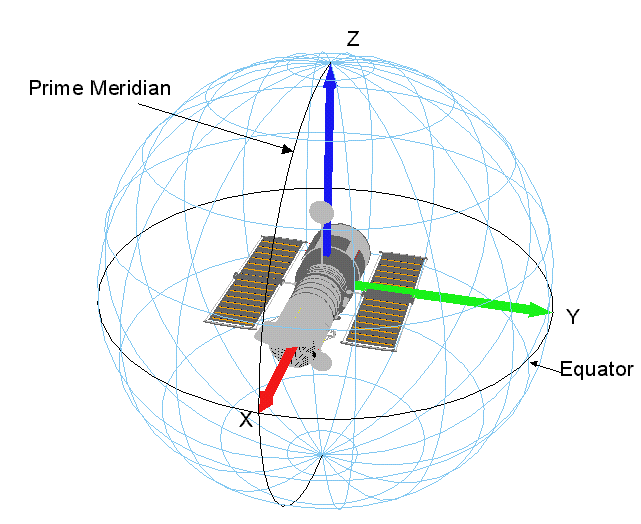
Click here for a list of tutorials utilizing the Attitude Sphere and related visualization and analysis aids.
To define and display an attitude sphere for an object, open the object's 3D Graphics properties and select the Attitude Sphere page.
Basic Setup
The following parameters can be set by the user:
| Parameter | Description |
|---|---|
| Show | Check this box to display an Attitude Sphere for the object. |
| Sphere Color | Select the color in which the sphere's grid lines are to display. |
| Zero Deg Color | Select the color in which the sphere's Equator and Prime Meridian are to display. |
| Spacing | Select the spacing in degrees to appear initially between grid lines. |
| Min Spacing | Specify the minimum spacing, in degrees, to be maintained between grid lines when the Attitude Sphere increases in size due to zooming in or resizing of the window. |
| Max Spacing | Specify the maximum spacing, in degrees, to be allowed between grid lines when the Attitude Sphere decreases in size due to zooming out or resizing of the window. |
| Label Type | Opt to display latitude/longitude values on all grid lines, on every other grid line, or on none of them. |
| Label Color | If latitude/longitude labels are shown, select the color in which they are to display. |
| Font Size | If latitude/longitude labels are shown, select the font size in which they are to display. |
| Zero Deg Line Width | Select the width of the Equator and Prime Meridian lines. |
| Grid Line Width | Select the width of the grid lines. |
| Frame | Click Select... and choose a coordinate frame for the Attitude Sphere. |
| Scale | Enter a logarathmic scaling factor for the sphere, or use the slider to select one. |
| Scale Relative to Model | Select this option to have the sphere's size determined relative to the scale set on the Model page. The sphere's size will automatically adjust with changes in the model scale. |
| Show Transparent Lines | Select this option to have new grid lines fade in gradually when the sphere is resized. |
Advanced Options
Click Advanced... to access the following parameters:
Projections
To visualize an object's attitude with respect to central bodies and other objects of interest, you can project the position of such objects onto the Attitude Sphere. Select the object of interest in the Projections list and set the options described in the table below.
A sensor's projections on the Attitude Sphere of its parent object does not take into account any translation offsets from the center of the parent object.
| Option | Description |
|---|---|
| Name | The name of the selected object. |
| Show | Select this option to display a projection of the selected object. |
| Label | Select this option to display a label identifying the projected object. |
| Color | Select the color in which the projection is to display.
For a planet or star object, the projection color is the same as the color of the object. |
| Width | Select the width of the line with which the projection is to be drawn. |
| Volume | Select this option to display the projection in three dimensions. |
| Point Size | If the projected object is a star, enter a number to specify the size of the point representing it. |
 Visit AGI.com
Visit AGI.com