Create a Multi-hop Communication Link
STK Professional and Communications.
The results of the tutorial may vary depending on the user settings and data enabled (online operations, terrain server, dynamic Earth data, etc.). It is acceptable to have different results.
Problem Statement
A ship passing through the Panama Canal Zone needs to transmit data to a ship located in the Strait of Hormuz using two geosynchronous satellites. The entire communication system is analog. Surface units are using Ka-Band (26.5-40 GHz) communications. Satellite to satellite communications are via S-Band (2-4 GHz). The ship transiting the Panama Canal can target its phased array communication antennas at the satellite. Satellite to satellite communications are also targeted via small parabolic antennas. Satellite to surface antennas are fixed and boresighted away from the ships. The ship transiting the Straight of Hormuz can target its parabolic receive antenna at the satellite. Can intelligible data reach the ship transiting the Strait of Hormuz?
Solution
Use STK to model a scenario that analyzes a multi-hop communication link from a ship transiting the Panama Canal Zone to a ship transiting the Strait of Hormuz. Apply STK's radio frequency environmental features to obtain realistic communications analysis.
Starter Scenario
To speed things up and allow you to focus on the portion of this exercise that teaches you build a multi-hop communication system in STK, a partially created scenario has been provided for you.
- Ensure that the Welcome dialog is visible in the STK Workspace.
- Click the Open a Scenario button.
- Browse to <install directory>/Help/stktraining/samples.
- Select Comm_Retransmit.vdf (
 ).
). - Click Open.
When you open the scenario, a directory with the same name as the scenario will be created in the default user directory (C:\Documents\STK 11 (x64)). The scenario will not be saved automatically. When you save a scenario in STK, it will save in the format in which it originated. In other words, if you open a VDF, the default save format will be a VDF. The same is true for a scenario file (*.sc). If you want to save a VDF as a SC file (or vice-versa), you must change the file format when you are performing the Save As procedure.
- Open the File menu and select Save As.
- Click STK User.
- Select Comm_Retransmit and click Open.
- Change Save as type: to Scenario Files (*.sc) and click Save.
- Click Yes to confirm.
SAVE OFTEN!
Communication Link
In the Object Browser, you can see multiple Sensor objects. Think of the Sensor objects as servo motors being used to point an antenna at a specific target. You will attach a Transmitter or Receiver object to a specified Sensor object, which will point the embedded antenna at a target. Prior to beginning the scenario, you can get an overall feel of where each object is located and where the different sensors point.
You'll build the communication link starting where the transmission begins and follow the transmission until it reaches its destination.
Transmission Uplink from the Canal Zone
A communications link exists between Canal_Transit and Geo_West. Canal_Transit is transmitting on a frequency of 30 GHz with a power of 30 dBW. Canal_Transit is employing a phased array transmit antenna. Geo_West is using a 4.6 meter diameter fixed boresight parabolic receiver antenna.
If you look at the 2D and 3D Graphics windows, you can see the satellite’s sensor boresight contour in the canal zone.
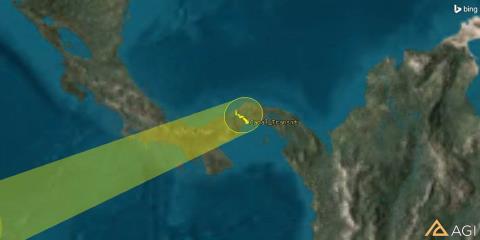
3D Canal Zone boresight
There are many parameters that reflect the quality of a signal, but Bit Error Rate (BER) is typically a good indicator. For this tutorial, we will focus on BER. The lower the BER, the better the quality of the signal.
- Using the Insert STK Objects Tool, insert a Transmitter (
 ) object using the Insert Default (
) object using the Insert Default ( ) method.
) method. - In the Select Object window, select Canal_Transit and click OK.
- Rename the Transmitter object UplinkXmtr.
- Open UplinkXmtr's (
 ) properties (
) properties ( ).
). - On the Basic - Definition page, change Type: to Complex Transmitter model.
- Under the Model Specs tab, change Frequency to 30 GHz.
- Click Apply.
Model a Phased Array Antenna
- Select the Antenna tab.
- Under the Model Specs tab, change Type: to Phased Array.
- Under the Element Configuration tab, change Number of Elements X: and Y: to 7.
- Click Apply.
- Click the Beam Direction Provider tab.
- In the Beam Steering field, Enable the Enabled option.
- Move (
 ) GEO_West (
) GEO_West ( ) to the selected object window.
) to the selected object window. - Click OK.
Analog Retransmission
Re-transmitters can be used to model RF transponders. A scenario with the chain Source Transmitter - Receiver/Re-transmitter - Receiver will model a single-hop RF transponder. Let's start with a receiver.
- Using the Insert STK Objects Tool, insert a Receiver (
 ) object using the Insert Default (
) object using the Insert Default ( ) method.
) method. - In the Select Object window, select TgtCanalZone (
 ) and click OK.
) and click OK. - Rename the Receiver object UplinkRcvr.
- Open UplinkRcvr's (
 ) properties (
) properties ( ).
). - On the Basic - Definition page, Change Type: to Complex Receiver Model.
- Click Apply.
Set the Antenna to Parabolic
- Select the Antenna tab.
- Under the Model Specs tab, change Type: to Parabolic.
- Change the Diameter: to 4.6 m (meters).
- Click OK.
Simple Link Budget
At this time, you can quickly create a simple link budget between the ship and the satellite.
- In the Object Browser, right-click on UplinkRcvr (
 ) and select Access (
) and select Access ( ).
). - In the Associated Objects List, expand Canal_Transit (
 ) and select UplinkXmtr (
) and select UplinkXmtr ( ).
). - In the Reports field, click the Link Budget button.
- In the Link Budget report, scroll to the right until you locate the BER (Bit Error Rate) column.
For the purposes of this scenario, a BER of 1.000000e-007 or lower is considered good.
Overall, the communication uplink from the ship to the satellite appears good. The ship is moving and the satellite has a small inclination. Since the satellite receive antenna's boresight is fixed, this is the most likely reason for any BER fluctuations.
View in 2D
- Bring the 2D Graphics window to the front and manually zoom to the Panama Canal.
- Click the Reset (
 ) button.
) button. - Adjust the Time Step: to 60.00 sec by increasing (
 ) or decreasing (
) or decreasing ( ) the speed of the animation.
) the speed of the animation. - Click the Play (
 ) button and watch as the ship moves through the canal and the boresight moves due to the satellite inclination.
) button and watch as the ship moves through the canal and the boresight moves due to the satellite inclination. - When finished, return to the Animation Tool and click the Reset (
 ) button.
) button. - Close the report and the Access Tool.
You can see the ship getting ready to enter the canal. The small X in the center of the sensor contour is the parabolic antenna's boresight.

2D View of Ship and Antenna boresight
Geo_West Retransmitter
Retransmit the signal to Geo_East using a complex retransmitter model.
- Using the Insert STK Objects Tool, insert a Transmitter (
 ) object using the Insert Default (
) object using the Insert Default ( ) method.
) method. - In the Select Object window, select Tgt_Geo_East (
 ) and click OK.
) and click OK. - Rename the Transmitter object Geo_West_ReXmtr.
- Open Geo_West_ReXmtr 's (
 ) properties (
) properties ( ).
). - On the Basic - Definition page, change Type: to Complex Re-Transmitter Model.
- Change Sat. Power: to 30 W (30 Watts).
- Change Sat. Flux Density: to -120 dBW/m^2.
- Click Apply.
The Saturation Flux Density (SFD) is the amplifier's saturation point in terms of the input flux density in dBW/m2. This represents the per carrier flux density for systems supporting multiple carriers per transmitter. It is a measure for the sensitivity of the input of the transponder. A lower SFD value makes the input of the transponder more sensitive and requires less uplink power from the uplink station. Increasing the sensitivity in the transponder allows the introduction of more noise into the system, due to the higher sensitivity.
Ensure the Antenna is set to Gaussian
- Select the Antenna tab.
- Keep the Gaussian type.
- Change the Diameter: two (2) meters.
- Click Apply.
- Select the Transfer Functions tab.
- Change the Index 0 Coefficient to -2.6e+010.
- Click OK.
Frequency coefficients specify the transmitted frequency as a function of the received frequency. They can only be entered in polynomial form. The coefficient order is displayed in the left column of the table and updates automatically as coefficients are added or removed. Input and output units are in Hz. The default coefficients of -7e+008 and 1.0 are used to model a 700 MHz down conversion.
The retransmitter is transmitting on a frequency of 4.0 GHz.
Geo_East Receiver
Continue the link by attaching a receiver to Geo_East. You can somewhat simplify this process by reusing the Receiver object attached to Geo_West.
- In the Object Browser, select UplinkRcvr (
 ) and click the Copy (
) and click the Copy ( ) button.
) button. - Select Tgt_Geo_West (
 ) and click the Paste (
) and click the Paste ( ) button.
) button. - Expand Tgt_Geo_West (
 ) and rename UplinkRcvr1 "Geo_East_Rcvr."
) and rename UplinkRcvr1 "Geo_East_Rcvr." - Open Geo_East_Rcvr's (
 ) properties (
) properties ( ).
). - On the Basic - Definition page, select the Antenna tab.
- Change the Diameter: two (2) meters .
- Click OK.
Bent Pipe Architecture
Data is transmitted to the Geo_West, which retransmits it to Geo_East like a bent pipe. The only processing performed is to retransmit the signal. Any signal degradation is passed on to the next receiver. Analyze the reception at Geo_East using a bent pipe report. To generate a bent pipe link budget in STK, you need to use a Chain object.
- Using the Insert STK Objects Tool, insert a Chain (
 ) object using the Insert Default (
) object using the Insert Default ( ) method.
) method. - Rename the Chain object AnalogLink.
- Open AnalogLink's (
 ) properties (
) properties ( ).
). - On the Basic - Definition page, move the following objects from the Available Objects list to the Assigned Objects list in the order shown. This will represent the sequence of uplink to downlink.
- UplinkXmtr
- UplinkRcvr
- Geo_West_ReXmtr
- Geo_East_Rcvr
- Click OK.
- Bring the 2D Graphics window to the front and zoom out so that you can see the Panama Canal and both satellites.
You need to determine the signal quality for the whole system from Canal_Transit to Geo_East. A chain allows you to calculate multi-hop links in a defined sequence and treat them as single access. When you build a chain, every link in the chain must be met in order for access to be valid. Just like a real chain, if any link fails, the entire chain is broken.
You can see the link created from Canal_Transit to Geo_East via Geo_West.
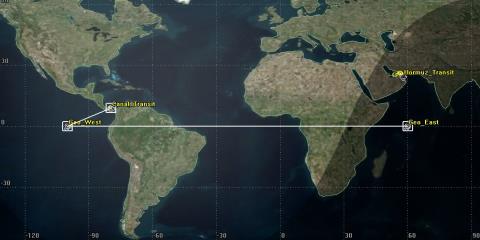
2D View of Analog Link Between Canal_Transit and Geo_East
Bent Pipe Report
You need to determine the quality of each chain link. To do that, you will run a Bent Pipe report.
- In the Object Browser, right-click on AnalogLink (
 ) and select Report & Graph Manager (
) and select Report & Graph Manager ( ).
). - In the Styles field, enable Show Reports.
- Disable the Show Graphs option.
- In Installed Styles, select the Bent Pipe Comm Link report and click Generate.
- Using the Bent Pipe Report, answer the following:
- What is the uplink received frequency?
- What is the cross link received frequency?
- Close the report and the Report & Graph Manager.
Look at the first transmission in the report. The report contains link performance data for the uplink (first line), the link from Geo_West to Geo_East (second line), and the combined link (third line). Degradation in retransmitted signal and the composite link performance can readily be perceived. For example, Bit Error Rate (BER) is 1 x 10‐30 in the uplink, 9.9 x 10‐18 in the cross link, and 9.3 x 10‐17 in the composite link.
Changing the frequency coefficient to -2.6e+010 dropped the cross link retransmit frequency to four (4) GHz.
Complete the Link
Geo_East will retransmit the data to Hormuz_Transit.
- In the Object Browser, copy Geo_West_ReXmtr (
 ) and paste it to TgtHormuz (
) and paste it to TgtHormuz ( ).
). - Expand TgtHormuz (
 ) and rename Geo_West_ReXmtr1 "Geo_East_ReXmtr."
) and rename Geo_West_ReXmtr1 "Geo_East_ReXmtr." - Open Geo_East_ReXmtr's (
 ) properties (
) properties ( ).
). - On the Basic - Definition page, select the Antenna tab.
- Under the Model Specs tab, change Type: to Parabolic.
- Change the Diameter: to 4.6 meters.
- Click Apply.
- Select the Transfer Functions tab.
- Change the Index 0 Coefficient to 2.7e+010.
- Click OK.
Hormuz_Transit's receiver completes the link.
Create a Downlink Receiver
- In the Object Browser select Geo_East_Rcvr and click the Copy (
 ) button.
) button. - Select TgtEastSat (
 ) and click the Paste (
) and click the Paste ( ) button.
) button. - Expand TgtEastSat (
 ) and rename Geo_East_Rcvr "DownlinkRcvr."
) and rename Geo_East_Rcvr "DownlinkRcvr."
Custom Multi-hop Report
The standard bent pipe report analyzes the uplink and downlink. You need a report that adds the transfer between the satellites.
- Using the Insert STK Objects Tool, insert a Chain (
 ) object using the Insert Default (
) object using the Insert Default ( ) method.
) method. - Rename the Chain object MultiHopLink.
- Open MultiHopLink's (
 ) properties.
) properties. - On the Basic - Definition page, move the following objects from the Available Objects list to the Assigned Objects list in the order shown.
- UplinkXmtr
- UplinkRcvr
- Geo_West_ReXmtr
- Geo_East_Rcvr
- Geo_East_ReXmtr
- DownlinkRcvr
- Click OK.
- In the Object Browser, disable AnalogLink.
- Bring the 2D Graphics window to the front and zoom out so that you can see the Panama Canal, both satellites and the Strait of Hormuz.
You can now see the completed link.
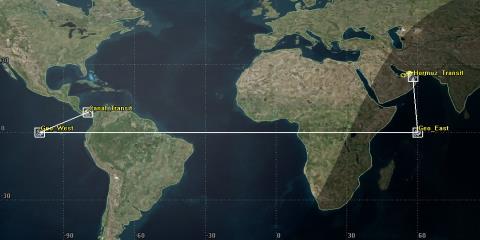
2D Completed Link
Add a Line to the Custom Report
By default, STK only handles two links in reports. This means you will have to create a unique report that will model the full communication link from Canal_Transit to Hormuz_Transit. You need to show the BER total for all three links. Let’s do that by adding another line to your report.
- Right-click on MultiHopLink (
 ) in the Object Browser and select Report & Graph Manager.
) in the Object Browser and select Report & Graph Manager. - Right-click on Bent Pipe Comm Link in the Installed Styles directory and select Properties.
- In the Report Contents field, select Link Information-BER2.
- Click the New Line button.
- Select Line 3.
- In the Data Providers field, expand the Link Information data provider.
- Add the following items, in order, to Line 3 in the Report Contents window:
- Xmtr Power 3
- Xmtr Gain 3
- EIRP3
- Prop Loss3
- Rcvd. Frequency3
- Rcvd. Iso Power3
- Flux Density3
- g/T3
- C/No3
- Bandwidth3
- C/N3
- Eb/No3
- BER 3
Change Report Values to Scientific Notation
Changing the BER to scientific notation allows you to look at the significant digits and the exponent of 10, which is what is shown on the other two lines.
- Select Link Information - BER3 in the Report Contents window.
- Select the Options... button.
- Set the Notation to Scientific (e).
- Click OK.
- Select Line 4 in the Report Contents window and click the Remove button.
Add a Line for the Composite Values
Add a new line that will show the composite values of the entire communications link.
- Return to the Report Contents window and select Link Information-BER3.
- Click the New Line button.
- Select Line four (4).
- From the Data Providers window, add the following items, in order, to Line 4 in the Report Contents window:
- IBO3
- OBO3
- C/No Tot.3
- C/N Tot.3
- Eb/No Tot.3
- BER Tot.3
Set the Report Value to Scientific Notation
- Select Link Information - BER Tot.3 in the Report Contents window.
- Select the Options... button.
- Set the Notation to Scientific (e).
- Click OK to close the Options window.
- Click OK to accept the custom report's property changes.
- Click OK to close the Warning window.
- In the Styles list, expand the My Styles folder.
- Rename the new report "Multi Hop Link."
- Generate the new report.
Look at the first four lines in the report. The report contains link performance data for the uplink (first line), the link from Geo_West to Geo_East (second line), the link from Geo_East to Hormuz_Transit (third line), and the combined link (fourth line). Degradation in retransmitted signal and the composite link performance can readily be perceived.
- While looking at the composite BERs scroll through the report.
- Are there any fluctuations in the values?
- Close the Report & Graph Manager.
- Keep the report open.
Radio Frequency (RF) Environment
Based on the results of the custom report, the composite BER is acceptable. The problem is that rain and atmospheric absorption wasn't taken into account in the analysis.
- Open Comm_Retransmit's (
 ) properties (
) properties ( ).
). - Browse to the RF - Environment page.
- Select the Rain & Cloud & Fog tab.
- In the Rain Model field, enable Use and select the ITU model.
- Select the Atmospheric Absorption tab.
- Enable Use and select the ITU model.
- Click OK.
- Refresh the custom report.
How are the composite BERs? It's obvious that adding RF environment to the analysis had a major impact to the link budget.
- Scroll all the way to the right side of the report and look at the BER column.
As you can see, the BER had a dramatic increase during the initial transmission between Canal_Transit and Geo_West.
- Keep the report open.
Detailed Link Budget
You can check how much rain and atmospheric absorption is affecting your link by creating a detailed link budget.
- In the Object Browser, right-click on UplinkXmtr (
 ) and select Access (
) and select Access ( ).
). - In the Access Tool Associated Objects List, select UplinkRcvr (
 ).
). - Click the Report & Graph Manager... button.
- In Installed Styles, select the Link Budget - Detailed report and click Generate.
- In the report, scroll to the right until you locate the Atmos Loss (dB) and Rain Loss (dB) columns.
As you can see, rain loss is having a large impact to the link budget.
- Close the Link Budget - Detailed report, the Report & Graph Manager and the Access Tool.
- Keep the Multi Hop Link report open.
Adjust the Power
Canal_Transit's transmitter has adjustable power output from 10 through 50 dBW. Currently you are using 30 dBW. Increase the power output.
- In the Object Browser, open UplinkXmtr's (
 ) properties (
) properties ( ).
). - On the Basic - Definition page, change Power: to 40 dBW.
- Click Apply.
- Refresh the Multi Hop Link report.
- Look at the composite BER.
The composite BER is still too high.
- Return to UplinkXmtr's (
 ) properties (
) properties ( ).
). - Change Power: to 50 dBW.
- Click Apply.
- Refresh the report.
There is a noticeable decrease in the composite BER, but they are still too high. The power output has been maximized.
Adjust the Data Rate
STK's Transmitter object's data rate defaults to 16 Mb/sec. Canal_Transit's transmitter has adjustable data rate capability.
- Return to UplinkXmtr's (
 ) properties (
) properties ( ).
). - On the Basic - Definition page, change Data Rate: to 5 Mb/sec.
- Click Apply.
- Refresh the report.
- Look at the composite BER.
Again, the BERs have decreased but they are still too high.
- Return to UplinkXmtr's (
 ) properties (
) properties ( ).
). - On the Basic - Definition page, change Data Rate: to one (1) Mb/sec.
- Click Apply.
- Refresh the report.
- Look at the composite BER.
If you scroll through the composite BER column. There are fluctuations, but you can see that there are times that data transmissions will get through.
On your own, you can adjust power and data rates to see what effect the different combinations have on the link budget. For instance, you could decrease power and data rate.
SAVE YOUR WORK!
 Visit AGI.com
Visit AGI.com