Part 12:
This training requires additional licenses to complete. You can obtain the necessary license for the training by visiting http://licensing.agi.com/stk/evaluation or calling AGI support.
Volumetrics
The Volumetric object is used to combine spatial calculations and volume grids that enable you to:
- Report and graph calculations over time and across grid points
- Visually depict volumes representing various values interpolated across grid points
The spatial calculations and volume grids are defined using the Spatial Analysis tool in Analysis Workbench. This tool allows you to create calculations and conditions that depend on locations in 3D space which are, in turn, provided by user-defined volume grids.
Build an Area of Operations
Watch the following video, then follow the steps below incorporating the systems and missions you work on (sample inputs provided).a.
- Create a new scenario with the default start time and a one (1) second stop time.

- Enable Terrain for Analysis.

- From the Insert STK Objects tool, select Area Target (
 ) and select the Area Target Wizard (
) and select the Area Target Wizard ( ). This will define the Area of Operations.
). This will define the Area of Operations.
- Model a place object using the City Database and enable the terrain mask and position above ground for the place.

- Build a complex conic sensor with a vertical field-of-view that will be used to constrain the volumetric object.

- View the sensor field-of-view in the 3D Graphics window and see how the terrain is affecting the sensor's field-of-view.
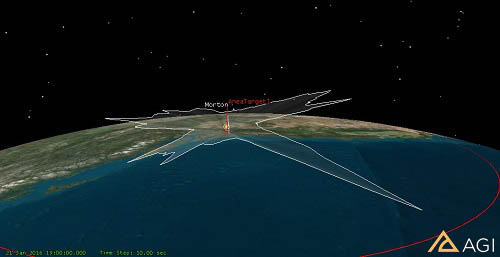
Create Components for the Volumetric Object.
Watch the following video, then follow the steps below incorporating the systems and missions you work on (sample inputs provided).a.
- Insert a Volumetric (
 ) object using the Insert Default method.
) object using the Insert Default method. - Create a Spatial Component for the area target using Analysis Workbench that is used to create a grid that visualizes the Volumetric object.

- Create a Volume Grid to constrain the cartographic reference frame to the sensor field-of-view.

- View the volumetric object with the constrained grid.

- Compute the Volumetric object.
- Visualize the Volume Grid between 160 km and 2000 km.

- Display a Legend

- View the Spatial Calculation levels in the 3D Graphics window.
- Generate a Satisfaction Volume report to view the percent satisfied.

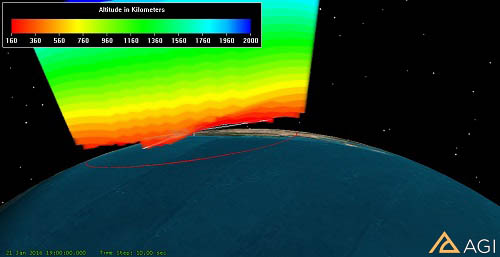
There are several example scenarios using Volumetrics on our Resources page.
Volumetrics can import user-supplied data such as weather? Check out this tutorial for more information.
Don't forget to save your work!
 ) button.
) button. )).
)). ).
). ) properties (
) properties ( ) properties (
) properties (
 Visit AGI.com
Visit AGI.com