Setup | Getting Near the Moon | B-Plane Targeting | Reaching Periselene | Lunar Orbit Insertion
STK Professional and Astrogator.
In this exercise you will model a mission to the Moon. Starting from a parking orbit around the Earth, you will perform a Trans-Lunar Injection to target on the lunar b-plane. You will adjust the size of the maneuver to perform a Lunar Orbit Insertion to achieve a final circular lunar orbit with an inclination of 90 degrees.
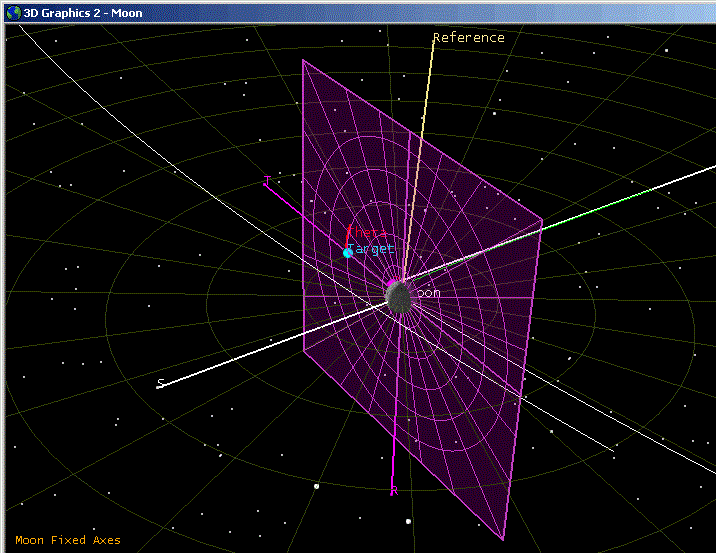
This is an advanced Astrogator exercise, which presupposes familiarity with STK and some previous exposure to Astrogator. If you are new to STK, it is recommended that you first work through the STK Beginner training, which gives you a tour of the STK user interface and basic STK functionality. For an entry-level introduction to Astrogator, try the exercise in which you use the targeter to model a Hohmann transfer.
The results of the tutorial may vary depending on the user settings and data enabled (online operations, terrain server, dynamic Earth data, etc.). It is acceptable to have different results.
Setting the Context
To set the context for your Moon mission, you will define a scenario with a satellite and three planet objects-- Sun, Earth and Moon, set up your 2D Graphics window to give an overview of the mission, and define two 3D Graphics windows providing Earth- and Moon-centered views of the mission.
Throughout this exercise you will open properties pages and dialogs and make various settings. All of the properties pages and most of the dialogs include an OK button. Unless otherwise instructed, when you finish making the settings on a given page or dialog, close it by clicking OK.
Designing the Scenario
- Create a scenario and name it LunarMission.
- Set the Start time to 1 Jan 2018 00:00:00.00, and the Stop time to +30 days.
- Click OK
- Open the Scenario Properties, Basic - Time page. Make sure the Epoch time is set to AnalysisStartTime in the Analysis Period. Enable the "Stop at Time" option and set the Step Size to three (3) min.
- Close the Timeline View to free up more space for other windows
- On the Scenario Properties 2D Graphics - Global Attributes page, make the following settings:
| Property Type | Property | Recommended Settings |
|---|---|---|
| Vehicles | Show Orbits/ Trajectories | ON |
| Show Orbit Markers | ON | |
| All Other Vehicle Attributes | OFF | |
| Planets | Show Orbits | ON |
| Show Inertial Positions | ON | |
| Show Position Labels | ON | |
| All Other Planet Attributes | OFF |
Defining Planets
- Create three planets.
- Open the Basic - Definition page for one of the planets, and verify that its Central Body field is set to Sun and that the Auto-Rename option is selected.
- Open the Definition page for another planet and change its Central Body to Earth, again verifying that Auto-Rename is on.
- In a similar fashion, select Moon as the Central Body of the remaining planet.
Spacecraft Graphics
- Create a satellite and name it LunarProbe.
- On the Basic - Orbit page, set the Propagator to Astrogator.
- On the 2D Graphics - Attributes (Custom Intervals) page of the satellite's 2D Graphics properties, click More... for Default Attributes, and select a simple Marker Style, such as a circle or star.
- On the 2D Graphics - Pass page, set Ground Track Lead Type to None and Orbit Track Lead Type to All.
- On the 3D Graphics - Pass page, under Leading/Trailing, select the option to Inherit from 2D Graphics.
- On the 3D Graphics - Model page, verify that Orbit Marker is set to a point, and change its Pixel Size to 7. For the Detail Thresholds, slide the 'Marker, Label' bar to its maximum value.
3D Graphics Window: Earth-Centered
- Open the Properties Browser for the 3D Graphics window.
- On the Grids page, under Space Grid, check the ECI Coordinates option, and verify that Show Radial Lines is checked.
- On the Advanced Page, set Max Visible Distance to 1e+010 km.
While on this page, you may want to select a relatively muted color for the grid (such as gray or olive green) so that it does not display in an overly prominent way in the 3D Graphics windows. Otherwise, it may detract from more important objects, such as orbit paths and the B-plane.
3D Graphics Window: Moon-Centered
- Make certain that you have applied the changes you made to the properties of the 3D Graphics window, since you will be using it as the basis for creating a new, Moon-centered view.
- From the View menu, select Duplicate 3D Graphics Window -> 3D Graphics 1 - Earth.
- Select the new 3D Graphics window, click Central Body
(
 ) and select Moon.
) and select Moon. - Leave all other properties at the settings inherited from the Earth-centered view.
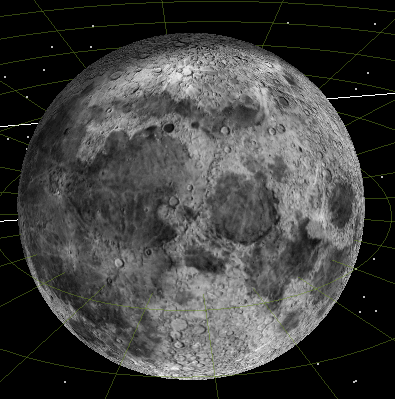
Getting Near the Moon
In the following phases of this exercise, you will use Astrogator to:
- Set up a Mission Control Sequence (MCS),
- Make a first guess for the Trans-Lunar Injection,
- Set up the targeter to calculate Launch Epoch and Coast Duration, and
- Run the targeter to bring the lunar probe close within the Moon's vicinity.
MCS Setup
- On the satellite's Basic - Orbit page,
- Delete any existing segments in the MCS except the End segment (which cannot be removed).
- Add a Target Sequence as the first MCS segment. Click + symbol to the left of the Target Sequence and nest the following segments within it: a Launch segment, a Propagate segment, a Maneuver segment, and two more Propagate segments.
- Select the Launch segment and change its Epoch to 1 Jan 2018 00:00:00.000 UTCG.
- Select the first Propagate segment. Change its name to Coast, and change its color if necessary for clarity. Set the Trip value for the (default) Duration stopping condition to 90min ( 5400 sec) which is about one orbit.
- Select the Maneuver segment, and rename it TransLunarInjection. Verify that the Maneuver Type is Impulsive, and change the Attitude Control to Thrust Vector. Enter 3,120 m/sec for the Cartesian X (Velocity) direction of the Thrust Vector.
- Select the second Propagate segment, and rename it ToSwingBy.
Select a color that contrasts with the color selected for the Coast
segment. Change the Propagator to CisLunar. Under Stopping
Conditions, click New...
 , and select R Magnitude. Set its Trip
value to 300000 (300 thousand) km. Select the other stopping
condition (Duration) and click Delete Profile
, and select R Magnitude. Set its Trip
value to 300000 (300 thousand) km. Select the other stopping
condition (Duration) and click Delete Profile  .
. - Select the final Propagate segment, rename it ToPeriselene, and
select a color that contrasts with the colors selected for the
Coast and ToSwingBy segments. Change the Propagator to CisLunar.
Set the Trip value for the Duration Stopping Condition to 10 days
(864000 sec), and add two further Stopping Conditions:
- Altitude, with 0.0 as the Trip value and Moon as the Central Body.
- Periapsis, with Moon as the Central Body.
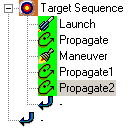
In selecting a color for this and other MCS segments, make sure that the color you choose will show up well on the 2D and 3D backgrounds.
Trans-Lunar Injection: First Guess
You are now ready to perform an impulsive maneuver that will send the lunar probe near the Moon. This trajectory is a good first guess to use in running the targeter to calculate the correct launch time and the correct coast time in the parking orbit.
- Click
 to run the MCS.
to run the MCS. - Animate the scenario and watch as the lunar probe approaches the vicinity of the Moon:
When the run button has this appearance (as it does by default), it is set to run the entire MCS, not only the segments that have changed. You will be using this setting throughout the exercise.
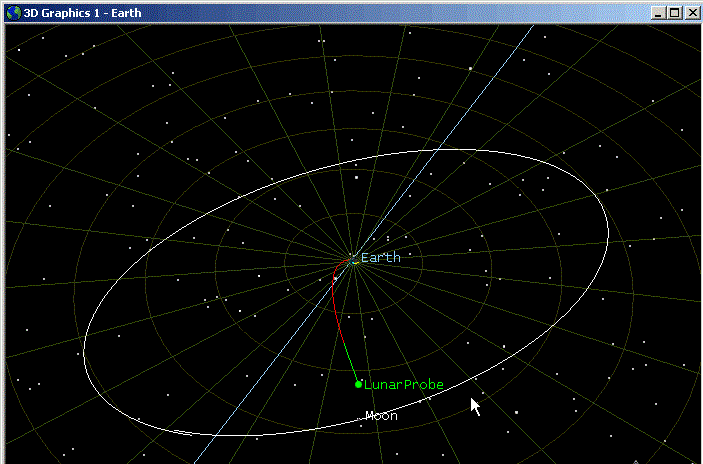
Here and elsewhere, 2D and 3D views are shown zoomed and rotated as necessary to emphasize the point that is being made.
Setting Up the Targeter to Calculate Launch and Coast Times
It is now time to target the Moon. To achieve that, you will use the launch epoch and the coast time as control variables (or simply 'controls'). Astrogator will calculate new values that meet a set of constraints (or 'goals'). Here you will use Delta Right Asc and Delta Declination as constraints. The constraints are the targeted differences in the right ascension and declination angles between the spacecraft and the selected central body with respect to its parent body.
- Select the Launch segment, and set Launch Epoch as a control variable by checking the appropriate target symbol.
- Select the Coast segment, and set Trip value as a control variable.
- Select the ToPeriselene segment, and click Results....
In the Results dialog, open the MultiBody folder, select Delta
Right Asc and click the right arrow button to assign it as a
constraint. Assign Delta Declination as a constraint in the same
way. In the Component Details area, verify that the Moon is the
CentralBody for both components.
When you select an assigned component in the upper part of the Results dialog, the details for that component are displayed in the lower part.
- Select the Target Sequence segment. In the Profiles area, change the name of the Differential Corrector to Delta RA and Dec. Click Properties.... The dialog that appears lists the controls and constraints that you selected.
- In the Control Parameters area, select Launch.Epoch, set Perturbation to 1 min, and set Max. Step to 1 hr. Then select StoppingConditions.Duration.TripValue, verify that Perturbation is set to 1 min, and set Max. Step to 5 min.
- In the Equality Constraints area, verify that the Desired Value for Delta Declination and Delta Right Asc is set to 0 deg.
- Check all of the Use options, since you are using all of the controls and constraints.
- On the Convergence page, set the Maximum Iterations to 100. Click OK.
Running the Targeter
By default, the Action field of the Target Sequence is set to 'Run nominal sequence'. If you run the MCS, the values you have set for the various segments (e.g. 45 min Duration for the Coast segment) will be used. Here, instead, you will let the targeter calculate new values to help achieve your goal of reaching the Moon.
- Select the Target Sequence, and set the Action to 'Run active profiles'.
- Run the MCS.
- The targeter will run through several iterations and, after a short time, will converge on a solution that meets your constraints within the specified tolerances. The Target Sequence dialog will indicate the number of iterations that were required and, again, the differences (now small enough to be acceptable) between the achieved and desired values for the constraints. It will also show the new values calculated for the control variables (launch epoch and coast time).
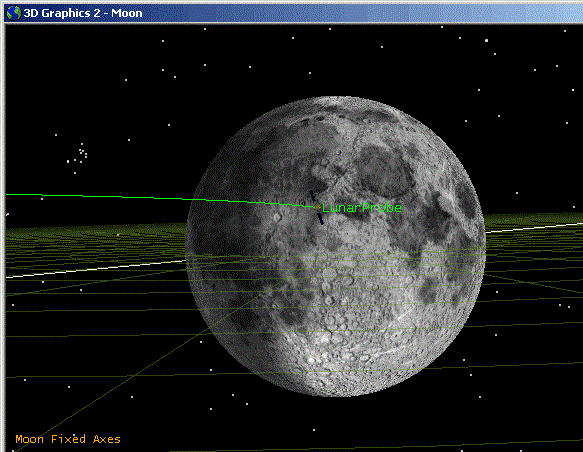
Targeting on the B-Plane
Now that the right direction has been found for the transfer trajectory, you will use b-plane targeting -- specifically, the dot products of the B-vector with the R and T unit vectors -- to adjust your first guess burn to capture in the desired final orbit.
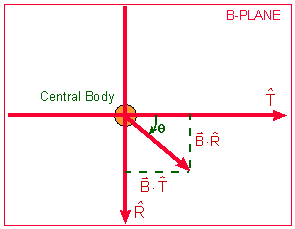
Assume that you want to capture around the Moon in an orbit with a 90 degree inclination.
Setting up the Targeter to Target on the B-Plane
- Select the Target Sequence, click the current profile (Delta RA and Dec), and click Duplicate to make a copy of the profile. Rename the new profile B-Plane Targeting.
- Select the ToPeriselene segment, click Results.... Open the MultiBody folder and assign BDotT and BDotR (i.e. the dot products mentioned above) as constraints. Verify that Moon is selected as the TargetBody for the BDotT and BDotR components.
- Select the Target Sequence, click the B-Plane Targeting profile, and click Properties.... verify that the two Control Parameters remain checked. In the Equality Constraints area, uncheck the Use options for Delta Right Asc and Delta Declination, and check those for BDotR, BDotT, and Epoch. For BDotR set the desired value to 5000 km; for BDotT leave the desired value at 0 km.
BDotT is targeted to 0 km and BDotR is targeted to a non-zero value to generate a polar orbit. BDotR is targeted to 5000 km to avoid having the orbit intersect the Moon, which has a radius of approximately 1738 km.
Running the Targeter to Achieve B-Plane Parameters
- Run the MCS.
- In the Target Sequence dialog, note that targeting has converged and that new values have been calculated for the control variables
It is important to remember that the B vector ends at the point where the asymptote pierces the plane, not where the trajectory does. Think of the asymptote as the trajectory that the spacecraft would follow if the central body had no gravity. As a result, the trajectory is always closer to the central body than the B vector, as is the case in the above illustration.
Approaching the Moon
You have reached periselene, but unless you perform some kind of maneuver, the spacecraft will swing by the Moon. Before you add the Lunar Orbit Insertion sequence, observe the effects of the Moon's gravity field.
- Insert a new Propagate segment at the end of the MCS (outside the Target Sequence). Assign it a color that contrasts with those of the other Propagate segments, and name it Prop3Days.
- Change the Propagator to Moon HPOP Default v10 and the Trip value for Duration to 3 days (259200 sec).
- Run the MCS.
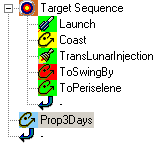
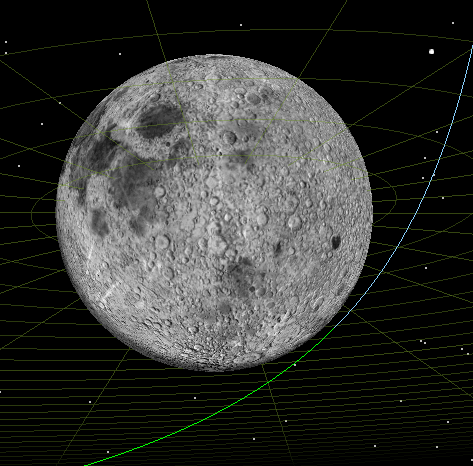
Lunar Orbit Insertion
You will now perform an impulsive maneuver to capture around the Mooninto a circular orbit.
- Insert a new Target Sequence before the final Propagate segment (Prop3Days). Nest a Maneuver in the new Target Sequence and name it LOI.
- Select the LOI segment, leave the maneuver type at Impulsive, change the Attitude Control to Thrust Vector, and change the Thrust Axes to VNC(Moon).
- Select the Cartesian X (Velocity) component as a control variable, since you will need to do a burn in a direction opposite to Moon-centered velocity to slow down and capture into a lunar orbit.
- With the LOI segment still selected, click Results..., open the Keplerian Elements folder, assign Eccentricity as a constraint, and change its CentralBody to Moon.
- Select the second Target Sequence, select the Differential Corrector and click Properties... in the Profiles area. Check the Use options for the Control Parameter (Cartesian.X) and the Equality Constraint (Eccentricity). Leave the Desired Value for Eccentricity at 0, since you want to circularize the orbit.
- Change the targeter Action to 'Run active profiles'.
- Run the MCS.
- When the targeter converges, the Target Sequence dialog will indicate that a near-zero value for eccentricity has been achieved.
- Apply Changes for the Target Sequences and change the Action to Run active profiles.
- If you rotate the Moon-centered 3D view, you can confirm visually what you learned from the Target Sequence dialog: the orbit is substantially circular.
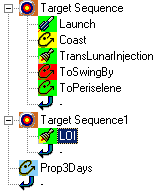
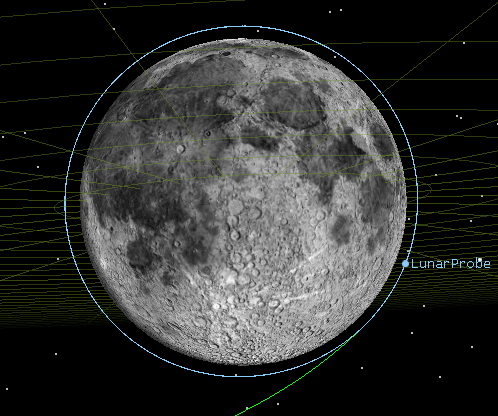
You can also confirm the value of eccentricity and other
targeted orbital elements by running a Summary report. For example,
double-click the LOI segment to display its Properties dialog, and
change the Coord. System to the one you created: True Lunar
Equatorial. Then click ![]() and study the report that is generated. Among other
things, you will find that the targeted values for eccentricity
(0)were achieved within tolerance.
and study the report that is generated. Among other
things, you will find that the targeted values for eccentricity
(0)were achieved within tolerance.
 Visit AGI.com
Visit AGI.com