VVLH, LH & Topocentric Frames |Graphics | Reports, Graphs & Displays | Compute Time Period | Advanced Options | Refraction | Time Tool | Add Timeline
Access Tool
STK allows you to determine the times one object can "access," or see, another object. In addition, you can impose constraints on accesses between objects to define what constitutes a valid access. These constraints are defined as properties of the objects between which accesses are being calculated. STK can calculate access from all types of vehicles, facilities, targets, area targets, and sensors to all objects (including planets and stars) within a scenario.
- Light time delay and the directionality of the signal transmission are considered when computing the times one object can access another object. Moreover, the effects of refraction will be considered for objects specifying its use in access in their refraction settings.
- Accesses may be missed between objects if an object is using an Az-El constraint and the Az-El mask on the object has rapidly changing values. The workaround is to set the maximum step size equal to the smallest access window of concern.
- Accesses computed from Volumetric computations do not use Terrain Server.
An access is defined by two objects - a primary object and an associated object - for which the access is computed. Once an access is created, it maintains a close relationship with the defining objects. If either of the defining objects is changed in such a way that the access times may be altered, the access is automatically recomputed. Also, if either of the defining objects is removed from the scenario, the access is automatically removed.
Access objects are now available in the Analysis Workbench tools. All created Access objects have several relevant components which can be selected the same way as components on other objects.
To open the Access tool, select an object in the object browser and then select Access... from the Analysis menu, or right-click on the object and select Access... from the drop-down menu that appears.
When the Access tool opens, the object currently selected in the object browser is displayed in the Access for field. Click Select Object... to select a different object. Click on an object in the list on the left side of the window to select it as an associated object for access calculations; you can hold down the Ctrl or Shift buttons to select multiple associated objects.
Click ![]() to calculate access between all of the selected associated objects and the primary object. An object that is currently associated with the primary object is displayed with its name in bold and preceded by an asterisk. In addition, there are two small icons that indicate the status of access computations between an associated object and the primary object. A small key indicates the associated relationship, while a green circle with a check mark indicates that access has been computed for that relationship.
to calculate access between all of the selected associated objects and the primary object. An object that is currently associated with the primary object is displayed with its name in bold and preceded by an asterisk. In addition, there are two small icons that indicate the status of access computations between an associated object and the primary object. A small key indicates the associated relationship, while a green circle with a check mark indicates that access has been computed for that relationship.
Click  to clear the computed access data between the original object and the currently selected associated object(s).
to clear the computed access data between the original object and the currently selected associated object(s).
Click  to clear all calculated accesses between the original object and all associated objects.
to clear all calculated accesses between the original object and all associated objects.
Click  to remove access data and graphics for access periods between the original object and currently selected associated object(s).
to remove access data and graphics for access periods between the original object and currently selected associated object(s).
Click  to remove access data and graphics for periods of access between the original object and all associated objects.
to remove access data and graphics for periods of access between the original object and all associated objects.
If the Static Highlight option is on, the graphics window updates to display access from the first object to the second object based on time and object constraints defined. Access between the two objects appears as thick lines overlaying the ground tracks.
The Access Tool models signal transmission between the two objects according to the options set in the Access Defaults at the application level. Usually, light time delay between the objects will be considered, and aberration will only be considered in certain circumstances. See Light Time Delay (PDF) for a full discussion of light time delay issues. The Access Configuration report, available as a Custom report from the Access Tool, includes details on the light time delay model used for a particular access.
Expanding and Collapsing the Access Tree
You can expand and collapse the items for a specific object, or expand and collapse the entire Access tree.
For a specific object, click  to collapse its hierarchy or
to collapse its hierarchy or  to expand it.
to expand it.
For the entire tree, right-click the white area in the tree and click Expand All or Collapse All.
Frames Used in the Definitions of Azimuth (Az) and Elevation (El)
The following frames are used in defining azimuth (Az) and elevation (El):
- Vehicle Velocity Local Horizontal (VVLH) coordinate system
- Local Horizontal (LH) coordinate system
- Topocentric coordinate system

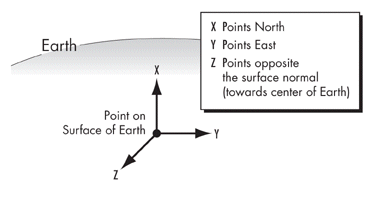
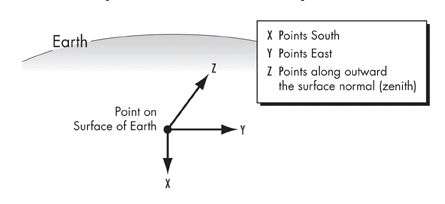
How Azimuth & Elevation are Defined in Topocentric System
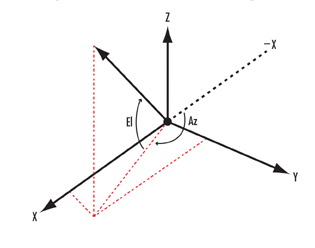
How Azimuth & Elevation are Defined in VVLH & LH Systems
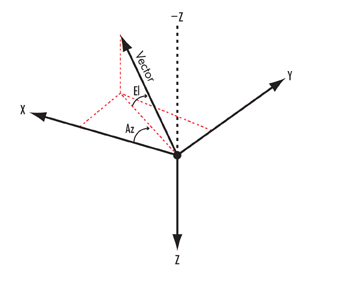
Graphics
The Graphics options available via the Access tool allow you to define the display of accesses in the 2D Graphics window using the options available in the Graphics field of the Access window.
Access graphics options
| Option | Description |
|---|---|
| Show | Displays access graphics in the 2D and 3D Graphics windows.
If one of the access objects is not displayed because you turned off the object's graphics or display times, the animation line between both objects is not displayed and access is not highlighted during animation for the object that is not shown. |
| Inherit Settings from Scenario | Uses the Access settings on the Global Attributes page of the scenario's 2D Graphics properties. |
| Show Line | Displays a line between the two objects to indicate when they are accessible to one another during animation. |
| Animate Highlight | Access is highlighted (displayed in bold) during animation. A box appears around each object during access. |
| Static Highlight | Access is highlighted whether or not the scenario is animating. This appears as a bold line on top of the ground track for a vehicle or vehicle sensor and as an X for a facility, place or target or a sensor that is attached to a facility, place or target. |
To clear the 2D Graphics window of access graphics and remove computed data for access, use the Remove Access or Remove All buttons in the Access Tool. When access to an object is removed, the asterisk (*) to the left of its name in the Associated Objects list disappears. If the access is not removed, the * remains and access data is still available.
Reports, Graphs & Displays
You can generate a number of reports that summarize the relationship between one object and selected objects using the options in the Reports area.
| Option | Description |
|---|---|
| Access... | Generates a report or graph that provides access times between one object and one or more selected objects. Global statistics are provided if more than one object is selected. |
| AER... | Generates an access report or graph with azimuth, elevation, and range data. Data is displayed for the periods of valid access. Azimuth and elevation values in the report are computed based on the local coordinate system of the object for which the Access window is displayed as follows:
If the ECF VVLH frame is near zero velocity, STK may switch to an LH frame to avoid an error condition. The range of access between any object and a star is 1 meter. The azimuth and elevation for a star are valid. Global statistics are provided if more than one object is selected. To help you determine the trend of the data, the Access AER report includes at least three points during the Access period. |
| Link Budget... | Opens a specialized Access Report for basic link budget analysis. |
| Report & Graph Manager. | Opens the Report & Graph Manager to allow you to choose the report or graph style of interest. |
| 3D Graphics Displays... | Opens the Data Display Tool to allow you to choose the data display of interest. |
Compute Time Period
The options in the Compute Time Period area allow you to select the time period to use for the access computation.
Access time period options
| Option | Description |
|---|---|
| Use Object Time Periods | Access is computed using the Start and Stop Time set for the objects involved in the access calculations. |
| Use Scenario Time Period | Access is computed using the Start and Stop Time set at the scenario level. |
| Use Time Intervals | Click the Select... button to display the Select Time Intervals window and select from available Time Intervals. |
| Specify Time Period | Access is computed using the Interval/Start and Stop Times specified in the text boxes below this field. If on, enter the Interval/Start and Stop Time of interest. For more information on the options available for time intervals and start and stop times, see Time Options. |
Make sure your time period is set to include ephemeris for both objects during access. It is best to check object constraints before performing access calculations.
Advanced
Click Advanced... to set parameters related to event detection, light time delay and signal path to be used in new access computations. The values specified in this window will override Access Defaults set at the application level. A further explanation of the Advanced Access Options can be found on the Advanced Access Options page.
Access and Refraction
Access accounts for refraction for objects that support refraction. Refraction is computed after the apparent relative direction between the objects is computed (accounting as necessary for light time delay), and before aberration is applied. The use of refraction in Access computations for an object are controlled by a setting in the Refraction properties for the object.
Time Tool
Clicking the Time Tool button will create the access for the selected object, if necessary, and bring up the Analysis Workbench Time Tool with the access selected so you can begin reporting and creating components for that access.
Add Timeline
Click the Add Timeline button to generate access between one object and one or more selected objects and add the access time intervals to the Timeline view.
If Auto Add to Timeline is enabled, access time intervals are automatically added to the Timeline View when Access is computed.