STK Premium (Air), or STK Enterprise
You can obtain the necessary licenses for this training by contacting AGI Support at support@agi.com or 1-800-924-7244.
This tutorial uses model files that are not in the 11.4 install or older. You can download them here. These are strictly for visualization. If you don't have the files, it does not affect the analysis portion of the exercise.
The results of the tutorial may vary depending on the user settings and data enabled (online operations, terrain server, dynamic Earth data, etc.). It is acceptable to have different results.
Capabilities Covered
This lesson covers the following STK Capabilities:
- STK Pro
- Aviator
- Aviator Pro
- Coverage
- Terrain Integrated Rough Earth Model (TIREM)
- Communications
Problem Statement
Towers, buildings, bridges, and other structures require regular maintenance. Drones allow inspectors to perform a preliminary survey which is used to determine where and what work is required on the structure and if any hazards are present. In combat, drones can be sent to surveil an area prior to sending in troops.
In this lesson, a remote communication tower sits on top of a large hill. There are no roads to the top of the hill, so inspectors will use a drone to fly to the communication tower, take video of the structure, and fly back to the inspectors. The drone can be pre-programmed to fly its mission. When applicable, inspectors want to have manual control of the drone using a remote controller. Inspectors have a good idea of the location from which they would like to launch the drone but potential problems exist. For example, will the drone's battery last during the entire flight and can inspectors contact the drone using remote control? Furthermore, inspectors want to determine how well the remote controller will function inside a predetermined geographic area. Due to the size of the communication tower, guyed anchors and wires are a potential hazard, so inspectors want to fly at a safe distance from the communication tower while still obtaining good video inspection using the zoom function on the drone's camera. Based on the drone's configuration, the battery should last 28 minutes.
Solution
Using STK, you will:
- Simulate the performance of a commercial drone built to specifications.
- Design the drone's flight. You will launch the drone, ascend up the hill, make two passes to inspect the upper half of the communication tower, and return to the launch site.
- Determine if the drone's battery will last during the programmed portion of the flight.
- Build a remote controller.
- Determine if inspectors can manually control the drone based on their location and local terrain.
What You Will Learn
Upon completion of this tutorial, you will understand how to:
- Use Analytical Terrain.
- Create a small quadcopter and its flight route.
- Create a simple link budget using STK's Terrain Integrated Rough Earth Model (TIREM) capability.
- Determine radio frequency coverage focusing on energy per bit to noise power spectral density ratio using TIREM.
Video Guidance
Watch the following video. Then follow the steps below, which incorporate the systems and missions you work on (sample inputs provided).
Create a New Scenario
Create a new scenario with a run time of one hour.
- Launch STK (
 ).
). - Click Create a Scenario (
 ) in the Welcome to STK window.
) in the Welcome to STK window. - Enter the following in the New Scenario Wizard:
- When you finish, click .
- When the scenario loads, click Save (
 ). A folder with the same name as your scenario is created for you in the location specified above.
). A folder with the same name as your scenario is created for you in the location specified above. - Verify the scenario name and location in the Save As window.
- Click .
| Option | Value |
|---|---|
| Name | AviatorPro_Drone |
| Location | Default |
| Start | Default day/month/year 19:00:00.000 UTCG |
| Stop | + 1 hr |
Save Often!
Disable STK Terrain Server
Since you'll use a local terrain file for analysis and visualization, turn off STK Terrain Server.
- Open AviatorPro_Drone's (
 ) properties (
) properties ( ).
). - Select the Basic - Terrain page.
- Clear the Use terrain server for analysis check box.
- Click to accept the changes and keep the Properties Browser open.
Display Surface Lines
Due to disabling Terrain Server, you want to display any object's lines on the surface of the central body when terrain data is available.
- Select the 3D Graphics - Global Attributes page.
- Change On Terrain: to On in the Surface Lines field.
- Click .
Set TIREM as the Propagation Loss Model
The Terrain Integrated Rough Earth Model (TIREM) extension allows STK's Communication capability to predict radio frequency propagation loss over irregular terrain for ground-based and air-borne transmitters and receivers.
- Select the RF - Environment page.
- Select the Atmospheric Absorption tab.
- Select Use.
- Click the ellipsis button (Component Selector) (
 ).
). - In the Atmospheric Absorption Models: list, select the newest TIREM model installed on your machine.
- Click .
- Click to accept the changes and close the Properties Browser.
Enable a Local Terrain File
Add analytical and visual terrain from a local file. Microsoft Bing Maps can be used for imagery. However, imagery is not required.
- Bring the 3D Graphics window to the front.
- Click Globe Manager (
 ).
). - Click Add Terrain/Imagery (
 ) in the Globe Manager - Hierarchy Window.
) in the Globe Manager - Hierarchy Window. - Select Add Terrain/Imagery... (
 ).
). - Click the ellipsis button(
 ) beside the Path field.
) beside the Path field. - Navigate to <STK install folder>\Data\Resources\stktraining\imagery (e.g. C:\Program Files\AGI\STK 12\Data\Resources\stktraining\imagery).
- Click .
- Select PtMugu_ChinaLake.pdtt.
- Click .
- Click when prompted to Use Terrain for Analysis.
Label Declutter
Use to separate the labels on objects that are in close proximity for better identification in small areas and on terrain.
- Open the 3D Graphics Window's properties (
 ).
). - Select the Details page.
- Select Enable for Label Declutter.
- Click .
Model the Communication Tower
Insert a Place (![]() ) object at the tower's location to simulate the communication tower.
) object at the tower's location to simulate the communication tower.
- Select Place (
 ) in the Insert STK Objects tool.
) in the Insert STK Objects tool. - Select the Define Properties (
 ) method.
) method. - Click .
- Select the Basic - Position page.
- Set the following:
- Click .
- Rename the Place (
 ) object Comm_Tower.
) object Comm_Tower.
| Option | Value |
|---|---|
| Latitude: | 35.393 deg |
| Longitude: | -117.4386 deg |
Add a Realistic Model
The communication tower model is a generic model file. Change it to be something more realistic.
- Select the 3D Graphics - Model page.
- Select the Show in the Model section.
- Click the ellipsis button(
 ) beside the Model File field.
) beside the Model File field. - Navigate to <STK install folder>\Data\Resources\stkTraining\samples (e.g. C:\Program Files\AGI\STK 12\Data\Resources\stkTraining\samples).
- Select comm_tower.mdl.
- Click .
- Move the All slider all the way to the right in the Detail Thresholds section.
- Click .
Model the Technicians
Insert a Ground Vehicle (![]() ) object to model the technicians who will drive to a location of the drone launch.
) object to model the technicians who will drive to a location of the drone launch.
- Select Ground Vehicle (
 ) in the Insert STK Objects tool.
) in the Insert STK Objects tool. - Select the Define Properties (
 ) method.
) method. - Click .
- Rename the Ground Vehicle (
 ) object Technicians.
) object Technicians.
Set the Technicians Route
Set the technicians route. The technicians will drive a ground vehicle to the location of the drone launch. This location is where they are interested in testing the remote controller.
- Select the Basic - Route page.
- Set the Route Calculation Method: field to Specify Time.
- Set the Interp Method: field to Terrain Height in the Altitude Reference section.
- Click and set the following:
- Click .
- Change the time of the second waypoint to one hour after the first waypoint.
- Click .
| Option | Value |
|---|---|
| Latitude: | 35.4122 deg |
| Longitude: | -117.4634 deg |
| Altitude: | 1 m |
For a vehicle, TIREM requires Terrain as the Altitude Reference and the waypoint altitude has to be set to at least half a meter above terrain on the Basic Route properties page.
Quadcopter Drone
You will build a quadcopter drone using specifications from a popular model used to survey towers. Aviator Pro allows you to model the performance characteristics of rotorcraft as a distinct type of aircraft from a fixed wing aircraft. You can create a rotorcraft model in the User Rotorcraft Models catalog of the Aviator catalog interface or catalog manager. The buttons on the Initial Aircraft Setup toolbar are used to define the aircraft model that will be used in the mission.
Insert an Aircraft
Insert an Aircraft (![]() ) object which you will use to create the drone's flight path.
) object which you will use to create the drone's flight path.
- Select Aircraft (
 ) in the Insert STK Objects tool.
) in the Insert STK Objects tool. - Select the Insert Default (
 ) method.
) method. - Click .
- Rename the Aircraft (
 ) object Drone.
) object Drone. - Open Drone's (
 ) properties (
) properties ( ).
).
Use the Aviator Propagator
Set Drone's (![]() ) Propagator to Aviator, and add a new performance model.
) Propagator to Aviator, and add a new performance model.
- Set the Propagator: field to Aviator.
- Click the Select Aircraft (
 ) on the Initial Aircraft Setup toolbar.
) on the Initial Aircraft Setup toolbar. - Right-click on User Rotorcraft Models.
- Select New Item.
- Rename New Rotorcraft "QuadcopterPM" (PM stands for Performance Model).
- Click .
- Click .
Optimize STK for Aviator
Aviator performs best in the 3D Graphics window when the surface reference of the globe is set to Mean Sea Level. You will receive a warning message when you apply changes or click OK to close the properties window of an Aviator object with the surface reference set to WGS84. It is highly recommended that you set the surface reference as indicated before working with Aviator.
- Click on the Flight Path Warning window.
- Click .
Set the Performance Model Properties
You are building a lightweight drone which is carrying a battery and a camera. The battery and camera are added as payload to the drone. Flight characteristics need to be built to specifications. These can be changed in the Aircraft object's properties.
- Click Aircraft Properties (
 ).
). - Set the following in the Performance Models tab:
- Click .
Be mindful of your units when entering these values. Some of the fields have a default unit that is different from the one you are using.
| Option | Value |
|---|---|
| Max Altitude: | 10000 ft |
| Default Cruise Altitude: | 100 ft |
| Descent Rate Factor: | 50 % |
| Max Climb Angle: | 60 deg |
| Max Decent Angle: | 60 deg |
| Min Descent Rate: | 1000 ft/min |
| Max Load Factor G: | 1.05 G-SeaLevel |
| Roll Rate: | 400 deg/sec |
| AOA/Pitch Rate: | 60 deg/sec |
| Sideslip/Yaw Rate: | 30 deg/sec |
| Max Transition Pitch Angle: | 50 deg |
| Max Safe Airspeed | 31 nm/hr EAS Equivalent Airspeed: the airspeed at sea level (International Standard Atmosphere) at which the dynamic pressure is equal to the dynamic pressure at the aircraft's current true airspeed and altitude. |
| Max Safe Translation Speed | 15 nm/hr EAS |
Set the Aerodynamics Properties
Now set the Aerodynamics properties of the drone.
- Select the Aero/Propulsion tab.
- Set the following Aerodynamics properties:
- Set the following Power Plant section options:
- Click the ellipsis button(
 ) beside the 3D Model File field.
) beside the 3D Model File field. - Navigate to <STK install folder>\Data\Resources\stktraining\samples (e.g. C:\Program Files\AGI\STK 12\Data\Resources\stktraining\samples).
- Select the md4-200.mdl file.
- Click .
- Click .
- Click .
- Click to ensure the aircraft properties are set.
| Option | Value |
|---|---|
| Rotor Count: | 4 |
| Rotor Diameter: |
9.4 in |
| Blades per Rotor | 2 |
| Blade Chord: | 1 cm |
| Fuselage Flat Plate Area: | 0.01 m^2 |
| Blade Profile Drag K: | .01 |
| Induced Power Correction Factor: | 1 |
| Option | Value |
|---|---|
| Type: | Electric |
| Max S/L Power: | 1400 Watt |
Aircraft Configuration
The drone's empty weight is actually its full weight. In this case, you are saying that the weight of the drone includes the battery, propellers and the camera.
- Select Configuration (
 ) on the Initial Aircraft Setup toolbar.
) on the Initial Aircraft Setup toolbar. - Select the Stations tab.
- Select Internal Fuel Tank.
- Click .
- Select the Basic tab.
- Set Empty Weight: to 1.5 lb.
- Set Max Landing Weight: to 1.5 lb.
- Click .
- Click to ensure the aircraft configuration is set.
Model Wind
Use the Wind and Atmosphere Model tool to simulate wind and atmospheric conditions for the scenario, a mission, a specific procedure, or a group of selected procedures. With a rotorcraft this small and guy-wires around the communication tower, wind conditions are important.
- Click Mission Wind Model (
 ) in the Initial Aircraft Setup toolbar.
) in the Initial Aircraft Setup toolbar. - Change the Wind Bearing: value to 270 deg.
- Change the Wind Speed: value to 2 nm/hr.
- Click .
- Click .
For the purposes of this scenario, you will use a constant bearing and speed for your wind. If you were mission planning on the current day, you would want to consider using the NOAA ADDS Service model. The NOAA ADDS Service wind model allows you to use forecasts from the Aviation Digital Data Service (ADDS), provided by the National Oceanic and Atmospheric Administration (NOAA), to define the wind effect.
Create the Take Off Procedure
Inspectors will launch the drone in a remote desert area at the base of the hill on which the communication tower is located.
- Right-click on Phase 1 in the Mission List.
- Select Insert First Procedure for Phase (
 ).
). - Select VTOL Point In the Select Site list.
- Set the following:
- Click .
- Click to close the Add Successful window.
- Click .
- Select Vertical Takeoff (
 ) in the Select Procedure Type list.
) in the Select Procedure Type list. - Set the following:
- Click .
- Click .
| Option | Value |
|---|---|
| Name: | VTOL Drone |
| Latitude: | 35.4121 deg |
| Longitude: | -117.4634 deg |
| Altitude: | 0 ft / AGL (height above ground level ) |
Adding to catalog allows you to use this configuration when landing.
| Option | Value |
|---|---|
| Altitude offset: | 1.5 ft |
| Heading The direction that the aircraft is pointing. into Wind | Selected |
View the Takeoff
Zoom to Drone (![]() ) to see the takeoff.
) to see the takeoff.
- Bring the 3D Graphics window to the front.
- Right-click on Drone (
 ) in the Object Browser.
) in the Object Browser. - Select Zoom To.
- Use your mouse to zoom in and out and rotate to get a good view of the Drone's (
 ) takeoff.
) takeoff.

Drone at VTOL Point
Transition to Forward Flight
A Transition to Forward Flight procedure brings an aircraft from hover mode to forward flight mode.
- Return to Drone's (
 ) properties (
) properties ( ).
). - Right-click on Vertical Takeoff in the Mission List.
- Select Insert Procedure After (
 ).
). - Select End of Previous Procedure (
 ) in the Select Site Type list.
) in the Select Site Type list. - Click .
- Select Transition to Forward Flight (
 ) in the Select Procedure Type list.
) in the Select Procedure Type list. - Select the Transition into Wind in the Transition Course field.
- Click .
- Click .
Insert a Relative to Stationary STK Object Waypoint
A Relative to Stationary STK Object site is a waypoint defined in relation to another, stationary, object in the current scenario.
- Right-click on Transition to Forward Flight in the Mission List.
- Select Insert Procedure After (
 ).
). - Select Relative to stationary STK Object (
 ) in the Select Site Type list.
) in the Select Site Type list. - Set the following:
- Click .
| Option | Value |
|---|---|
| Name: | Relative to Comm Tower |
| Link To Stationary STK Object: | Select Comm_Tower |
| Bearing: | 294 deg (True) |
| Range: | 300 ft |
Model a Basic Point to Point Procedure
A Basic Point to Point procedure is a basic traverse between two waypoints.
- Select Basic Point to Point (
 ) in the Select Procedure Type field.
) in the Select Procedure Type field. - Set the following:
- Select Max Endurance Airspeed in the Enroute Cruise Airspeed drop down list.
- Click .
- Click .
| Option | Value |
|---|---|
| Name: | Arrive at Tower |
| Use Aircraft Default Cruise Altitude | Clear |
| MSL | 4400 ft |
Fly a First Pass Around the Communication Tower
An STK Object Waypoint is used to define a waypoint at or relative to the position of another object within the scenario at a specific time. Move closer to the tower and fly a circular pattern around the top of the tower.
- Right-click on Relative to Comm Tower in the Mission List.
- Select Insert Procedure After (
 ).
). - Select STK Object Waypoint (
 ) in the Select Site Type field.
) in the Select Site Type field. - Set the following:
- Click .
| Option | Value |
|---|---|
| Name: | Comm Tower Pass 1 |
| Link To: | Select Comm_Tower |
| Offset Mode: | Bearing/Range (relative to North) |
| Bearing: | 180 deg (True) |
| Range: | 200 ft |
Model a Circular Holding Pattern
You want to move the drone around the tower in a circular fashion. A circular holding procedure is how you can accomplish this.
- Select Holding - Circular (
 ) in the Select Procedure Type field.
) in the Select Procedure Type field. - Set the following in the order shown:
- Click .
| Option | Value |
|---|---|
| Name: | Holding - 4400 ft |
| Use Aircraft Default Cruise Altitude | Clear |
| MSL Altitude: | 4400 ft |
| Hold Cruise Airspeed | Minimum Airspeed |
| Enroute Cruise Airspeed: | Minimum Airspeed |
| Bearing: | 305 deg |
| Range: | 150 ft |
| Diameter: | 300 ft |
| Use Alternate Entry Points: | Clear |
| Number of Full Turns: | 1 |
Fly a Second Pass Around the Communication Tower
Reuse the last procedure to fly a circular holding pattern around the communication tower again.
- Right-click on Comm Tower Pass 1 in the Mission List.
- Select Copy, Paste, Edit.
- Select Copy Procedures.
- Right-click on Comm Tower Pass 1 again in the Mission List.
- Select Copy, Paste, Edit.
- Select Paste Procedures After.
- Double-click on the new Comm Tower Pass 1 to open the STK Object Waypoint Properties window.
- Change the Name: field to Comm Tower Pass 2.
- Click .
Update the Altitude of the Second Pass
Update the altitude of the second circular holding pattern to 4350 ft.
- Double-click on the new Holding - 4400 ft.
- Set the following:
- Click .
| Option | Value |
|---|---|
| Name: | Holding - 4350 ft |
| MSL Altitude: | 4350 ft |
| Profile Mode: | Allow climb/descent on station |
| Number of Full Turns: | 2 |
Head Away from the Tower
Fly away from the tower to avoid guyed wires.
- Right-click on Comm Tower Pass 2 in the Mission List.
- Select Insert Procedure After (
 ).
). - Select End of Previous Procedure (
 ) in the Select Site Type list.
) in the Select Site Type list. - Click .
- Select Basic Maneuver (
 ) in the Select Procedure Type field.
) in the Select Procedure Type field. - Set the following:
- Set the following in the Basic Stop Conditions section:
- Click three times.
| Option | Value |
|---|---|
| Name: | Straight Ahead 300 ft |
| Strategy: | Straight Ahead |
| Option | Value |
|---|---|
| Fuel State: | Clear |
| Time of Flight: | Clear |
| Downrange: | 300 ft |
We don't burn any fuel because it is an electric battery.
Return to the Technicians
The drone will turn 180 degrees and return to the VTOL point. Using a positive value of 180 degrees will turn the drone to the right. Using a negative value of 180 degrees will turn the drone to the left. Turn right which will fly the drone away from the tower.
- Right-click on Straight Ahead 300 ft in the Mission List.
- Select Insert Procedure After (
 ).
). - Select End of Previous Procedure (
 ) in the Select Site Type list.
) in the Select Site Type list. - Click .
- Select Basic Maneuver (
 ) in the Select Procedure Type field.
) in the Select Procedure Type field. - Set the following:
- Set the following in the Basic Stop Conditions section:
- Click three times.
| Option | Value |
|---|---|
| Name: | Turn 180 deg |
| Strategy: | Simple Turn |
| Relative Turn Angle: | 180 deg |
| Option | Value |
|---|---|
| Fuel State: | Clear |
| Time of Flight: | Clear |
| Downrange: | 600 ft |
Transition to Hover
When the drone returns to the VTOL point, it will transition into a hovering maneuver and then land.
- Right-click on Turn 180 deg in the Mission List.
- Select Insert Procedure After (
 ).
). - Select VTOL Point from Catalog (
 ) in the Select Site Type list.
) in the Select Site Type list. - Select VTOL Drone.
- Click .
- Select Transition to Hover in the Select Procedure Type field.
- Set the following in the Altitude section:
- Select Transition into Wind in the Transition Options section.
- Click .
| Option | Value |
|---|---|
| AGL: | Selected |
| Altitude: | 10 ft |
Land
The drone lands at the same spot it took off.
- Right-click on Transition to Hover in the Mission List.
- Select Insert Procedure After (
 ).
). - Select VTOL Point from Catalog (
 ) in the Select Site Type list.
) in the Select Site Type list. - Select VTOL Drone.
- Click .
- Select Vertical Landing (
 ) in the Select Procedure Type field.
) in the Select Procedure Type field. - Set the following:
- Change Mode: to Heading into Wind in the Heading section.
- Click .
- Click .
| Option | Value |
|---|---|
| Altitude above point: | 10 ft |
| Altitude offset | 1.5 ft |
View the Flight Path
- Bring the 3D Graphics window to the front.
- Reset (
 ) the scenario.
) the scenario. - Right-click on Drone (
 ) in the Object Browser.
) in the Object Browser. - Select Zoom To.
- Use your mouse to zoom in and out and rotate to get a good view of the Drone's (
 ) takeoff.
) takeoff. - Play (
 ) the animation.
) the animation. - Note the realistic flight characteristics as the drone flies to the communication tower.
- Pause (
 ) the scenario when the drone is near the communication tower.
) the scenario when the drone is near the communication tower. - Notice the detail of the inspection paths.
- When you are finished, play (
 ) the animation to return and land.
) the animation to return and land. - Reset (
 ) the scenario.
) the scenario.

Inspection Paths
Custom Report
Create a custom report that shows the length of the mission and the amount of power drained from the drone's battery. Based on the drone configuration, you have approximately twenty eight (28) minutes of battery life. You require a buffer of two minutes.
- Right-click on Drone (
 ) in the Object Browser.
) in the Object Browser. - Select the Report & Graph Manager (
 ).
). - Expand (
 ) Installed Styles folder in the Styles list.
) Installed Styles folder in the Styles list. - Right-click on the Flight Profile by Time report (
 ).
). - Select Properties (
 ).
). - Select Flight Profile By Time-Fuel Consumed in the Report Contents field.
- Click . Since you're not burning fuel, this is not needed in the report.
- Click .
- Read the Warning and click .
Generate the Report
Generate the custom report. If you are using the STK Cloud, you will generate the original Flight Profile by Time report.
- Expand (
 ) the My Styles folder in the Styles list.
) the My Styles folder in the Styles list. - Right-click on the Flight Profile by Time (
 ) report.
) report. - Rename the report My Flight Profile by Time.
- Click .
- Note the takeoff time and the landing time.
- Close the Report & Graph Manager (
 ).
).
With an estimated battery life of 28 minutes minus the two (2) minute buffer, can you complete the mission?
Dynamic Display
Place the custom report on the 3D Graphics window.
- Return to Drone's (
 ) properties (
) properties ( ).
). - Select the 3D Graphics - Data Display page.
- Click .
- Select My Flight Profile by Time in the Add a Data Display window. Note, select Flight Profile by Time if you are using the STK Cloud.
- Click .
- Make any desired changes to Position and / or Appearance.
- Click .
View in 3D
- Bring the 3D Graphics window to the front.
- Right-click on Drone (
 ) in the Object Browser.
) in the Object Browser. - Select Zoom To..
- Adjust the Step Size (
 ,
, ) as required.
) as required. - Play (
 ) the animation.
) the animation. - Reset (
 ) the scenario when you are finished.
) the scenario when you are finished.

Dynamic Display
Remote Controller
There are two requirements that need to be met. You need to determine if the remote controller has constant contact with the drone during the mission, and should the drone malfunction, where will you lose control inside the designated communication area. The manufacturer provides a certain amount of remote control specifications but not a lot. Therefore, you will use simple transmitter and receiver models for the preliminary analysis of the communications.
Model the Remote Controller
Insert a transmitter to model the remote controller.
- Select Transmitter (
 ) in the Insert STK Objects tool.
) in the Insert STK Objects tool. - Select the Define Properties (
 ) method.
) method. - Click .
- Select Technicians (
 ) in the Select Object window.
) in the Select Object window. - Click .
Set up the Simple Transmitter
Set the specs of the simple transmitter remote controller.
- Set the following on the Basic - Definition page:
- Click .
- Select the Constraints - Basic page.
- Clear the Line of Sight check box.
- Click .
- Rename the Transmitter (
 ) Tech_Tx.
) Tech_Tx.
| Option | Value |
|---|---|
| Frequency: | 2.4 GHz |
| EIRP: | 26 dBm |
Disable Line-of-sight, Terrain Mask, or Az-El Mask constraints to take advantage of the over-the-horizon analysis capabilities of TIREM.
Drone Receiver
The manufacturer doesn't provide any specifications for the drone's receiver, so the only thing to do is set it up to use TIREM.
- Select Receiver (
 ) in the Insert STK Objects tool.
) in the Insert STK Objects tool. - Select the Define Properties (
 ) method.
) method. - Click .
- Select Drone (
 ) in the Select Object window.
) in the Select Object window. - Click .
- Select the Constraints - Basic page
- Clear the Line of Sight check box.
- Click .
- Rename the Receiver (
 ) Drone_Rx.
) Drone_Rx.
Link Budget
A simple link budget reports the values that determine the drone receiver's reception. For the purposes of this scenario, you will focus on Eb/No (energy per bit to noise power spectral density ratio). The minimum Eb/No requirement is five dB.
- Right-click on Drone_Rx in the Object Browser.
- Select Access (
 ).
). - Expand (
 ) Technicians (
) Technicians ( ) in the Associated Objects list.
) in the Associated Objects list. - Select Tech_Tx (
 ).
). - Click in the Reports area.
- Browse to the Eb/No (dB) column in the link budget report.
- Close the link budget report and the Access tool.
- Click Analysis on the menu bar.
- Select the Remove All Accesses.
- Clear the Drone (
 ) check box In the Object Browser.
) check box In the Object Browser.
How is the reception between Technicians and the drone?
Analytically, Drone (![]() ) is still in the scenario. Clearing the Drone (
) is still in the scenario. Clearing the Drone (![]() ) check box in the Object Browser turns it off visually in both the 2D and 3D Graphics windows.
) check box in the Object Browser turns it off visually in both the 2D and 3D Graphics windows.
Coverage Analysis
The simple link budget analysis was very good. Basically, the line of sight between the technicians and the drone was never broken, so terrain wasn't much of a factor. However, should the drone's programming malfunction, terrain could become a communication's issue. You want to keep the drone above 100 feet AGL at all times for this analysis.
Insert Coverage Definition
Insert a Coverage Definition to model the area that will be analyzed.
- Select Coverage Definition (
 ) in the Insert STK Objects tool.
) in the Insert STK Objects tool. - Select the Insert Default (
 ) method.
) method. - Click .
- Rename the Coverage Definition (
 ) object Tx_Coverage.
) object Tx_Coverage. - Open Tx_Coverage’s (
 ) properties (
) properties ( ).
). - Select the Basic – Grid page.
- Change Grid Area of Interest - Type: to LatLon Region.
- Set the following:
| Option | Value |
|---|---|
| Min. Latitude: | 35.3 deg |
| Min. Longitude: | -117.55 |
| Max. Latitude: | 35.5 deg |
| Max. Longitutde: | -117.35 deg |
Set the Point Granularity
You are analyzing a smaller area that requires a smaller point granularity.
- Change Point Granularity to Distance In the Grid Definition section.
- Set the value to 0.25 km.
Set the Point Altitude
Set the height of the grid points to be 100 ft above the terrain.
- Change Point Altitude to Altitude above Terrain.
- Set the value to 100 ft.
Set Grid Constraints
Assign grid constraints so that the receiver properties are applied to each point in the grid.
- Click .
- Set the Reference Constraint Class: field to Receiver.
- Select Drone/Drone_Rx in the Grid Point Access Options list.
- Click .
- Click .
Select Assets
Set the remote controller as the Asset. Assets properties allow you to specify the STK objects used to provide coverage.
- Select the Basic - Assets page.
- Select Tech_Tx (
 ) in the Assets list.
) in the Assets list. - Click .
- Click .
Specify the Interval
Use the Basic Interval page to specify the time period over which coverage is computed. Change the interval to compute for one second.
- Select the Basic - Interval page.
- Open the drop down menu.
- Select Replace With Times.
- Change Stop: to +1 sec.
- Click .
Compute Coverage
Grid points are laid out every 0.25 kilometer. The grid has been raised 100 feet off the ground based on the terrain at each grid point. When you selected the Receiver object as the grid constraint, you basically placed the receiver at each point in the grid. Selecting the Transmitter object as the asset, you will compute coverage between the transmitter and the receiver at each point in the grid.
- Right-click on Tx_Coverage (
 ) in the Object Browser.
) in the Object Browser. - Select CoverageDefinition.
- Select Compute Accesses.
Analyze Coverage
You will use a Figure of Merit to evaluate the quality of coverage provided by the transmitter over the coverage area. Use an Access Constraint Figure of Merit object to analyze coverage. Access Constraints measure the value of various constraint parameters used to define visibility within STK.
Insert a Figure of Merit
Insert a Figure of Merit that will be used to analyze the coverage.
- Select Figure Of Merit (
 ) in the Insert STK Objects tool.
) in the Insert STK Objects tool. - Select the Insert Default (
 ) method.
) method. - Click .
- Select Tx_Coverage (
 ) in the Select Object window.
) in the Select Object window. - Click .
- Rename the Figure Of Merit (
 ) CovAt_100FT.
) CovAt_100FT.
Set Up the Figure of Merit
Use an Access Constraint Figure of Merit to analyze coverage. You want to know the Eb/No at each grid point.
- Open CovAt_100FT's (
 ) properties (
) properties ( ).
). - Select the Basic - Definition page.
- Set the following:
- Click .
| Option | Value |
|---|---|
| Type: | Access Constraint |
| Constraints: | Eb/No |
| Across Assets: | Maximum |
| Compute: | Maximum |
Generate a Grid Stats
Generate a Grid Stats report. It summarizes the minimum, maximum and average static value for the Figure Of Merit over the entire grid.
- Right-click on CovAt_100FT (
 ) in the Object Browser.
) in the Object Browser. - Select Report & Graph Manager (
 ).
). - Expand (
 ) the Installed Styles folder.
) the Installed Styles folder. - Select Grid Stats report (
 ).
). - Click .
- Scroll to the bottom of the report.
- Note the Minimum (dB) and Maximum (dB) values.
You will use the values from the report to create color contours in the 2D and 3D Graphics windows. The contours will show you areas inside the designated communication area in which you will have and not have control of the drone.
Create Contours
You can specify how levels of coverage quality display in both the 2D and 3D Graphics windows by showing contours. To accurately display contour levels for Figures of Merit in the 2D and 3D Graphics window, you should know the approximate range of values for the current Figure Of Merit. These were obtained using the Grid Stats report.
- Return to CovAt_100FT's (
 ) properties (
) properties ( ).
). - Select the 2D Graphics - Static page.
- Change Filled Area - % Translucency to 25.
- Select Show Contours.
- Set the following Level Adding values:
- Click the Add Levels button.
- Ensure the Color Method: is set to Color Ramp.
- Set the following:
- Select Natural Neighbor in the Color Interpolation (points must be filled) section.
- Click .
| Option | Value |
|---|---|
| Start: | 5 dB (this is the lowest acceptable value) |
| Stop: | Round down the maximum value from the Grid Stats report (e.g. 90 dB) |
| Step: | 5 dB |
| Option | Value |
|---|---|
| Start Color: | Red |
| End Color: | Blue |
Imbed a 2D and 3D Graphics Window Legend
The Legend provides you with a convenient way to interpret contour data displayed in the 2D and 3D Graphics windows. For in-depth information about the legend layout, see Changing the Layout of a Contours Legend.
- Click on the 2D Graphics - Static CovAt_100FT's (
 ) properties (
) properties ( ) page.
) page. - Click when the Legend appears.
- Select Show at Pixel Location in the 2D Graphics Window field.
- Select Show at Pixel Location in the 3D Graphics Window field.
- Set the following in the Text Options section:
- Set Color Square Width (pixels) to 50 in the Range Color Options field.
- Click .
- Close the floating Legend window.
- Bring the 3D Graphics window to the front.
- Click the Orient North button in the 3D Graphics window toolbar.
| Option | Value |
|---|---|
| Title: | Eb/No dB |
| Number Of Decimal Digits: | 0 |
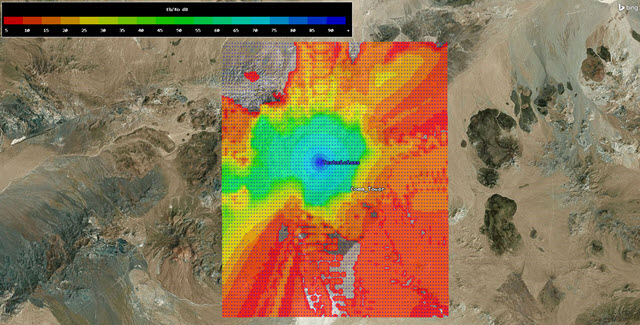
Coverage
Areas with color are areas that meet the requirement of an Eb/No of five (5) dB or higher. Areas without color are areas that you'll most likely lose communication to the drone from the controller if it's at an altitude of 100 feet AGL. The lower the drone flies, coverage will most likely decline. Looking at the 3D Graphic window from the back of the hill with the technicians on the other side, you get an excellent example of TIREM in action.
The FAA sets rules on how high a drone can fly. For the purposes of this scenario, we kept the altitude below 400 ft AGL. For further information concerning Small Unmanned Aircraft Regulations, you can visit the FAA website.
Save Your Work
- When you are finished, close Cov_100ft's (
 ) properties (
) properties ( ).
). - Close all reports.
- Close the Report & Graph Manager (
 ).
). - Save (
 ) your work.
) your work.
Summary
In this lesson, you:
- Built an STK scenario that simulates the performance of a commercial drone built to specifications.
- Launched the drone, ascended up a hill, made two passes to inspect the upper half of a communication tower, and returned to the launch site.
- Created a custom report that determined if the drone's battery lasted during the programmed portion of the flight.
- Built a remote controller and a drone receiver to determine if inspectors can manually control the drone based on their location and local terrain.
- Generated a simple link budget that determined you had good communications when the drone flew its pre-programmed flight route.
- Used STK Coverage to determine where you might lose communications should you have to revert to manual control of the drone.
On Your Own
Throughout the tutorial, hyperlinks were provided that pointed to in depth information of various tools and functions. Now is a good time to go back through this tutorial and view that information. Try setting different altitudes in the Coverage Definition (![]() ) Point Altitude section and recalculate the results. Adjust the quadcopter's flight profile. Be careful that you don't fall into the vortex ring state!
) Point Altitude section and recalculate the results. Adjust the quadcopter's flight profile. Be careful that you don't fall into the vortex ring state!