Color Picker
Use the color picker found in many menus to select the color of various elements.
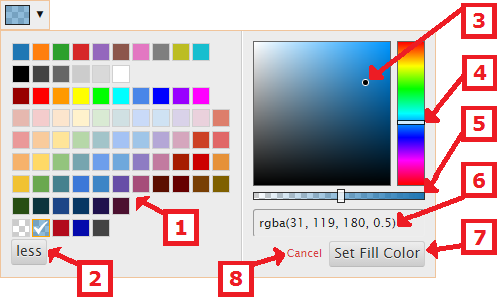
| # | Control Name | Use |
|---|---|---|
| 1 | Pre-set color | A set of colors preselected for the plot. The bottom row shows user-defined colors. Click a square to select that color. |
| 2 | Less/(More) | Toggles between "less" and "more."
|
| 3 | Tint window | Click anywhere in the box to select a color. |
| 4 | Color slider | Displays where in the color chart the current color resides. Move the slider to select a different base color. |
| 5 | Opacity slider | Changes the opacity of the selected color. |
| 6 | RGBA field | Shows the RGBA value of the current color. Click in the field to manually enter a new value: |
| 7 | Set [Element] Color | Confirm the new color for the selected element and close the Color Picker. |
| 8 | Cancel | Close the Color Picker without making any changes. |
See Also Data Explorer
