2D Graph Page
The 2D Graph pages display an X-Y plot of variables in the Model. The Data Explorer stores values for all variables in a Model and special variables from the trade study, such as the objective function for the Optimization Tool. Any variable in the Model can be plotted against any other variable. You can change the variables used to generate the plot by selecting Basic Settings... from the Chart menu, then selecting which variables you want to be your x and y variables. The default 2D graph from most tools is a Line graph, but there are several other varieties of 2D plots (Area, Bar, Horizontal Bar, Pie, Point, and Polar), which you can add by clicking the Standard Plots button in the Data Explorer, selecting the appropriate graph type in the resultant list, then pressing the OK button.
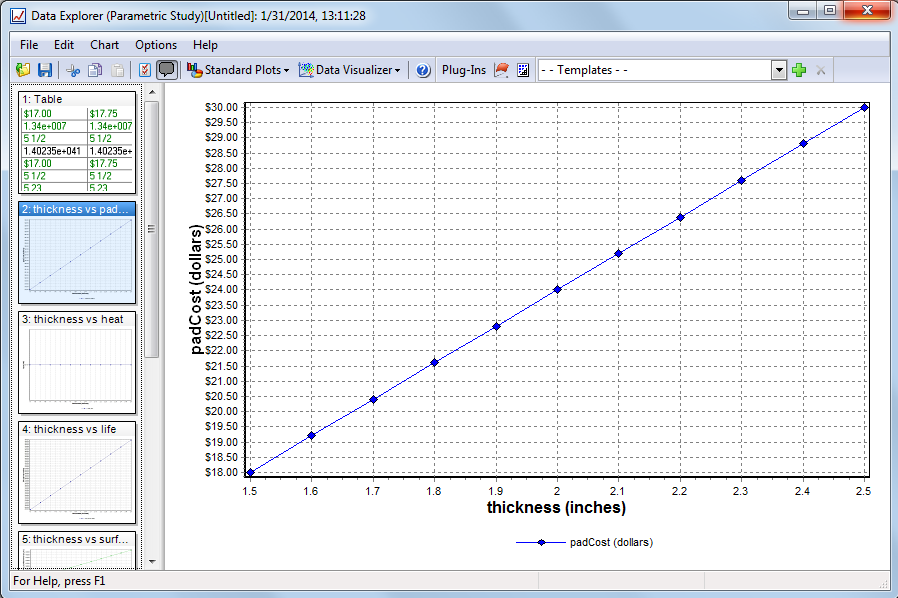
To configure a 2D Graph page further, select the Basic Settings option from the Chart menu and go to one of the following tabs:
Variables Tab
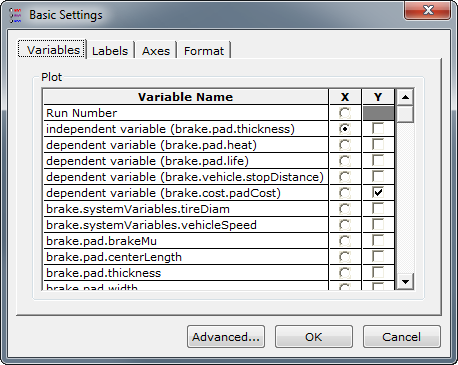
By default, a graph will display series in accordance with the design parameters set by the trade study tool. From this tab, however, you can change your x-axis variable by selecting a different variable in the X column. You can also add or remove series by clicking a variable's check box in the Y column.
Labels Tab
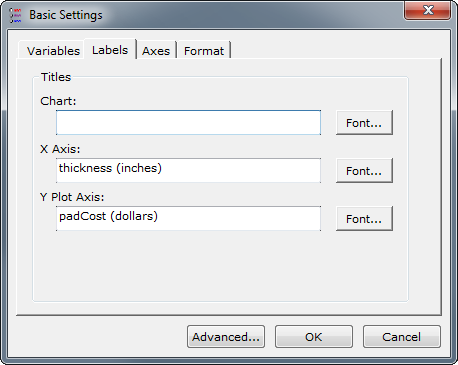
By default, the x-axis and y-axis are labeled with the variable name, and if available, units. From this tab you may change Chart, X-Axis, or Y-Axis label text by their corresponding edit boxes. You may also change the font used for each of these labels by clicking on the Font button next to each of the item's edit box.
Axes Tab
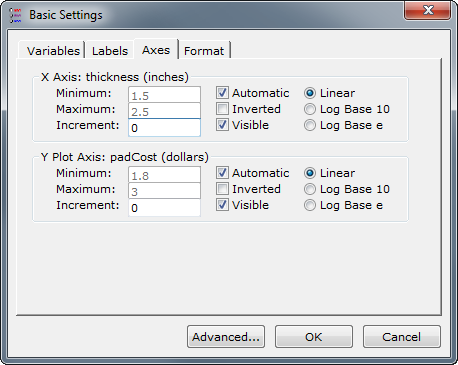
This tab has options for:
- Minimum - the minimum value to show on the corresponding axis. Only allowed to be specified if the Automatic option isn't selected.
- Maximum - the maximum value to show on the corresponding axis. Only allowed to be specified if the Automatic option isn't selected.
- Increment - the increment to use between ticks on the axis.
- Automatic - determines whether the minimum and maximum values are automatically determined, or if they are specified by you.
- Inverted - determine whether to show graph from minimum to maximum or maximum to minimum.
- Visible - determine whether to show the graph axis or not.
- Linear - shows the graph with a linear increment in spacing.
- Log Base 10 - shows the graph with logarithmic scaling.
- Log Base e - shows the graph with natural logarithmic scaling.
Format Tab
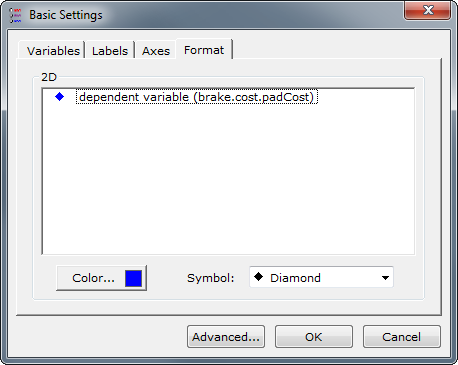
This tab allows you to change how a particular series in the graph is displayed. After selecting a particular series, you may press the Color... option to choose a color for the line, or you can select a different symbol to use for the markers from the Symbol dropdown. Note that symbol markers cannot be selected unless supported by the graph type
See Also: Data Explorer