Carpet Plot Page
The Carpet Plot is a plot which displays data dependent on two variables in a format that makes interpretation easier than normal multiple curve plots.
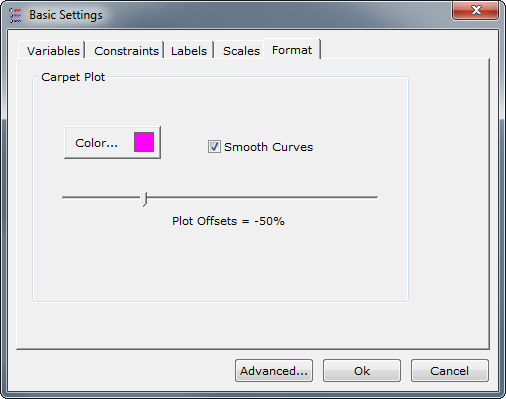
To configure a Carpet Plot page, select the Basic Settings option from the Chart menu, and go to one of the following tabs:
Variables Tab
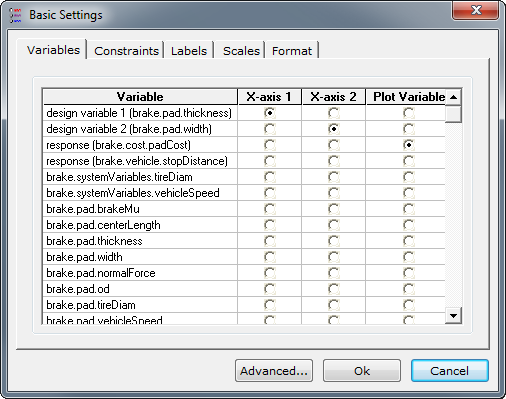
The Variables tab allows you to choose which variables to use as your X-axis variables and your plot variable.
Constraints Tab

The Constraints tab allows you to specify constraints to display on your graph. Specify constraints by pressing the Add Constraint... button, then in the resulting dialog choose the variable to constraint from the Variable: drop-down, then choose the type of constraint, a label, and a value.
The constraint configured above is shown below:
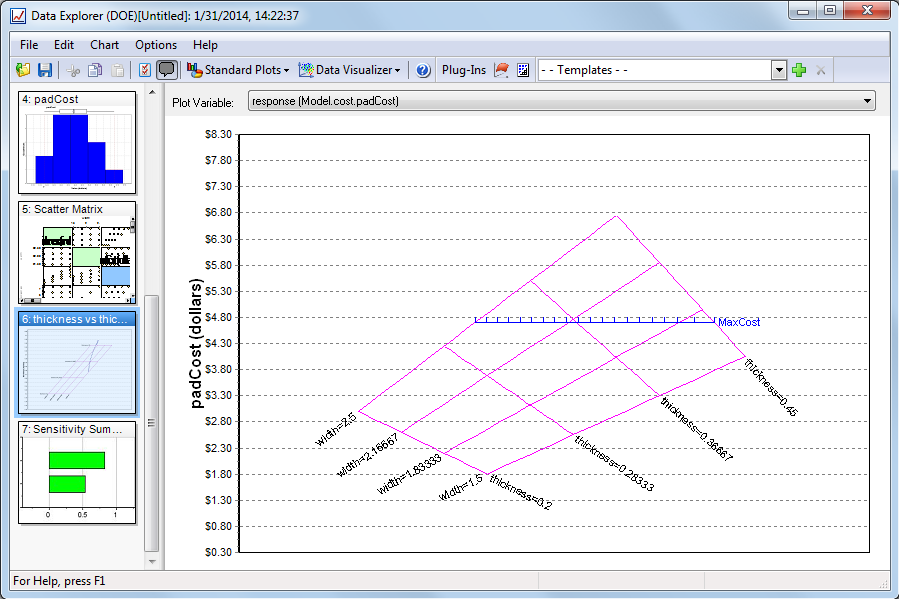
Labels Tab
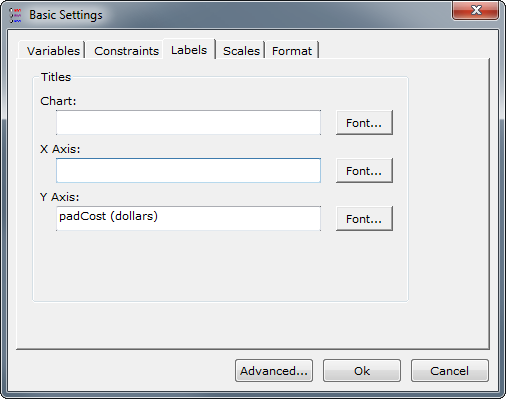
This tab has options for:
- Chart Title - the text to use for the plot's title. Edit the font selection by pressing the corresponding Font button.
- X-Axis Title - the text to use for the x-axis's title. Edit the font selection by pressing the corresponding Font button.
- Y-Axis Title - the text to use for the y-axis's title. Edit the font selection by pressing the corresponding Font button.
Scales Tab
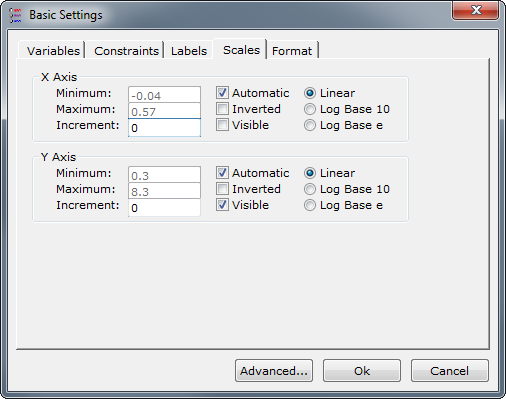
This tab has options for:
- Minimum - the minimum value to show on the corresponding axis. Only allowed to be specified if the Automatic option isn't selected.
- Maximum - the maximum value to show on the corresponding axis. Only allowed to be specified if the Automatic option isn't selected.
- Increment - the increment to use between ticks on the axis.
- Automatic - determines whether the minimum and maximum values are automatically determined, or if they are specified by you.
- Inverted - determine whether to show graph from minimum to maximum or maximum to minimum.
- Visible - determine whether to show the graph axis or not.
- Linear - shows the graph with a linear increment in spacing.
- Log Base 10 - shows the graph with logarithmic scaling.
- Log Base e - shows the graph with natural logarithmic scaling.
Format Tab
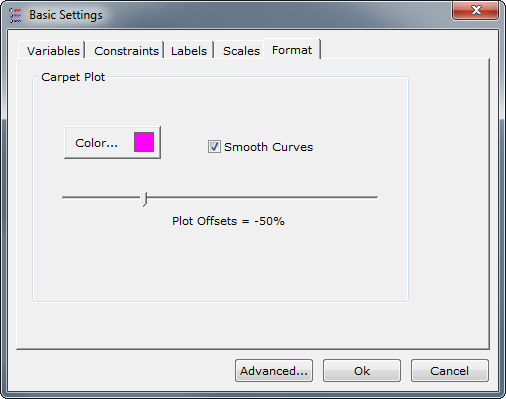
This tab has options for:
- Plot Offset - allows you to customize how much each curve is offset so that the best appearance can be achieved. A 0% offset is equivalent to a constraint plot (and thus the X-axis is displayed).
- Smooth Curves - determines whether to draw straight lines between the points of the graph or to fit a curve to the points in the series.
- Color - determine the color used for the main carpet plot lines
See Also Data Explorer