Histogram Page
Use the Histogram page to visualize the distribution of a variable in a trade study. In addition to a graphical Histogram representation of the data, the page also contains a Box plot of the distribution, as well as displaying statistics of the distribution, including mean, standard deviation, quantiles, etc. Finally, the Histogram page contains bounds on what values of the variable are acceptable, and computes a reliability statistics based on how many runs fall into that defined space.
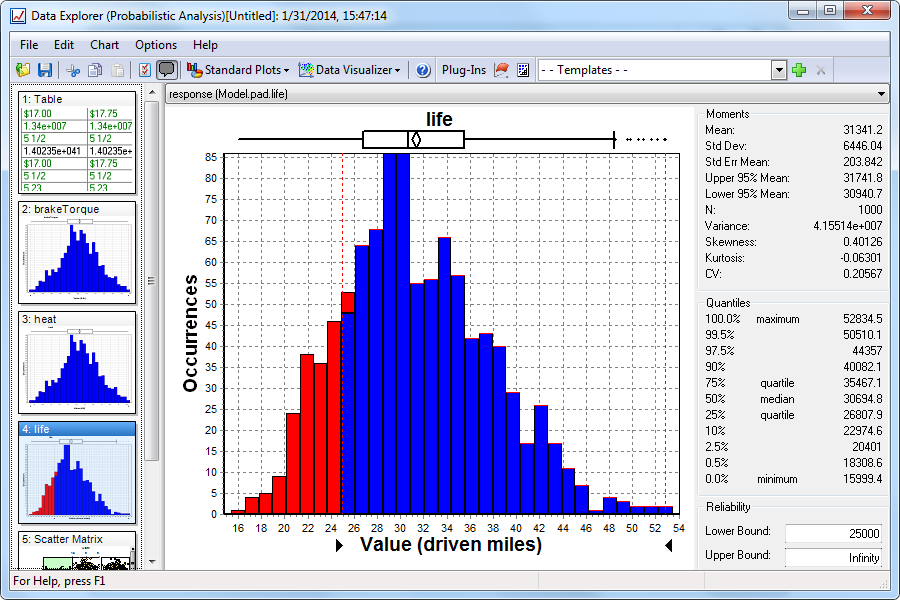
On the main page, there are two important configuration widgets. The first is the upper and lower bound boxes which allow you type in values for these constraints and see the resulting reliability. You can also change the bounds on the graph by clicking and dragging dotted lines to the desired value. The second is the PDF vs. CDF option, which allows you to select between a probability density function or a cumulative density function.
To configure a Histogram page further, select the Basic Settings option from the Chart menu and go to one of the following tabs:
Format Tab

This tab has options for:
- Number of Bins - the number of bins used to aggregate the samples into; can either manually enter or use the scroll bar.
- Plot Type - option for showing in probability density function (PDF) mode or cumulative density function (CDF) mode.
- Color - change the colors to represent valid and invalid regions of the plot, defined by the bounds set.
- Show - turn on/off the Reliability, Moments, Quantiles, or the Box Plot sections on the main page.
Labels Tab
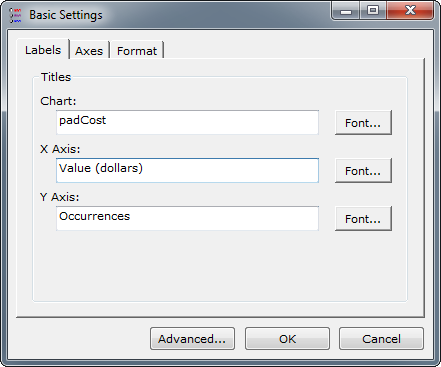
This tab has options for:
- Chart - the title used for the page as a whole
- X-Axis - the title displayed on the X-axis
- Y-Axis - the title displayed on the Y-axis
Axes Tab
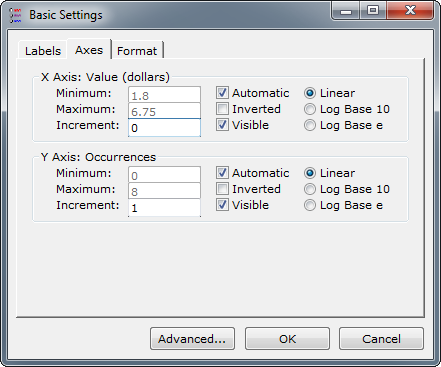
This tab has options for:
- Minimum - the minimum value to show on the corresponding axis. Only allowed to be specified if the Automatic option isn't selected.
- Maximum - the maximum value to show on the corresponding axis. Only allowed to be specified if the Automatic option isn't selected.
- Increment - the increment to use between ticks on the axis.
- Automatic - determines whether the minimum and maximum values are automatically determined, or if they are specified by you.
- Inverted - determine whether to show graph from minimum to maximum or maximum to minimum.
- Visible - determine whether to show the graph axis or not.
- Linear - shows the graph with a linear increment in spacing.
- Log Base 10 - shows the graph with logarithmic scaling.
- Log Base e - shows the graph with natural logarithmic scaling.
See Also: Data Explorer