Scatter Matrix Page
The Scatter Matrix displays a grid of graphs that compare every design variable and response against every other design variable and response in the trade study. Using these graphs, it's possible to quickly gain understanding as to the relationship between various variables in the trade study.
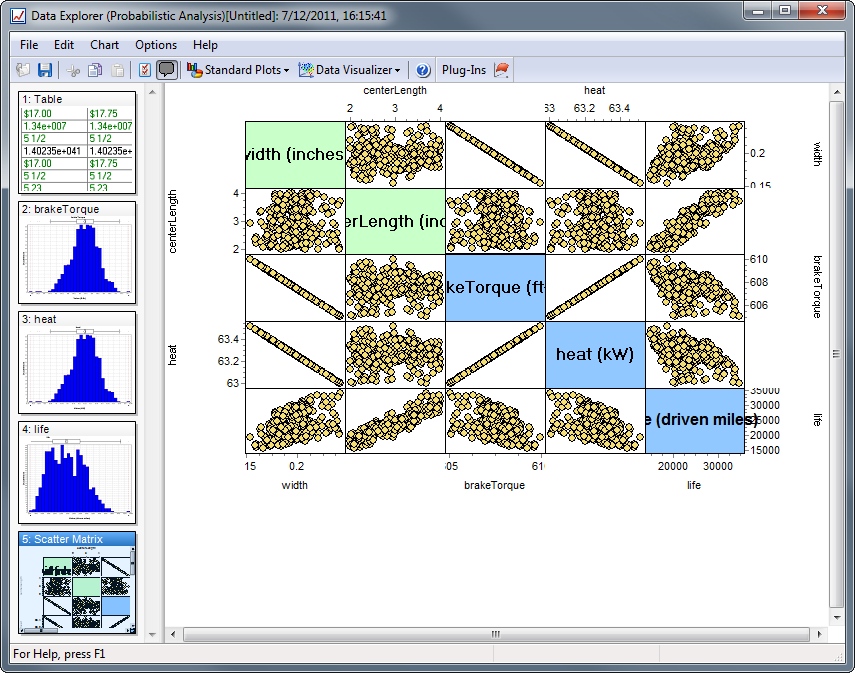
To shade a specific set of data points that are of interest in one plot in all other plots, click and drag to highlight a selection in a single graph, which will highlight the selected points in blue in that plot and in all other plots. You may also click specific points to toggle adding or removing them from the selection.
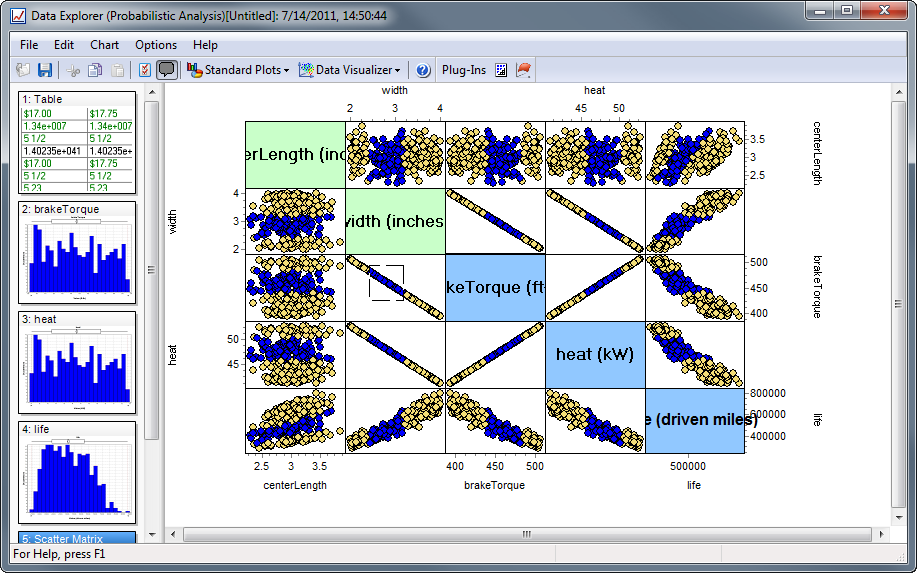
To obtain a separate Scatter plot for a given plot, double-click in that plot. This will create a new 2-D Graph page for the plot selected.
Basic Settings
The basic settings dialog yields 2 important features:
- Variables - allows user to select which variables to display in the matrix of plots
- Number of Samples - allows user to select the maximum number of data points to show on the plots. If there are more actual design points than the number of samples (n) specified, then n data points will be randomly selected to be shown on all the plots.
See Also: Data Explorer