Surface Plot Page
Use the Surface Plot to view the effects of 2 independent variables on another variable in a 3D view.
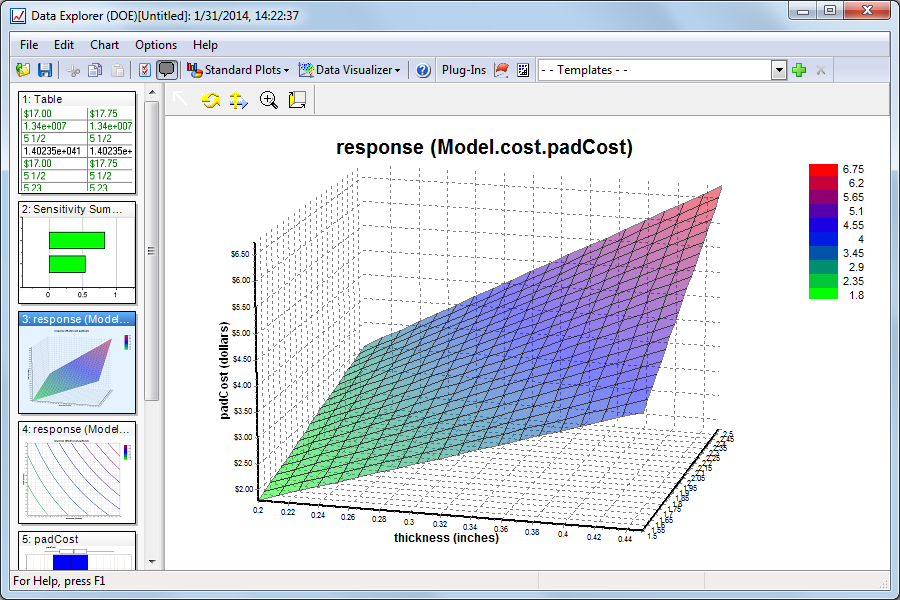
To configure a Surface Plot page, select the Basic Settings option from the Chart menu, and go to one of the following tabs:
Variables Tab
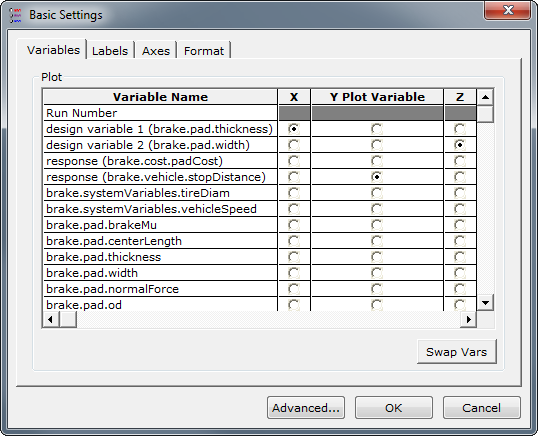
By default, a graph will display series in accordance with the design parameters set by the trade study tool. From this tab, however, you can change your x, y, and z-axis variables by selecting different variables in the X, Y, and Z columns, respectively.
Labels Tab
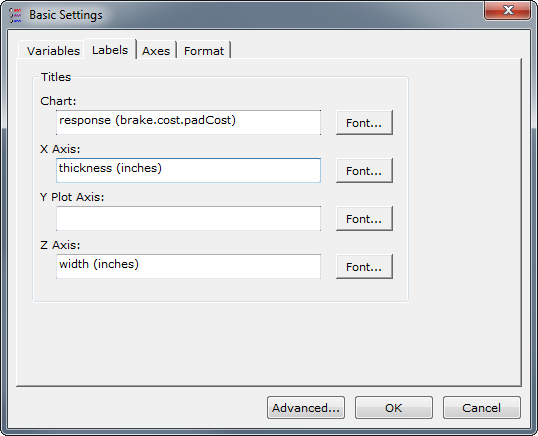
From this tab you may change Chart, X-Axis, Y-Axis, or Z-Axis label text by their corresponding edit boxes. You may also change the font used for each of these labels by clicking on the Font button next to each of the item's edit box.
Axes Tab
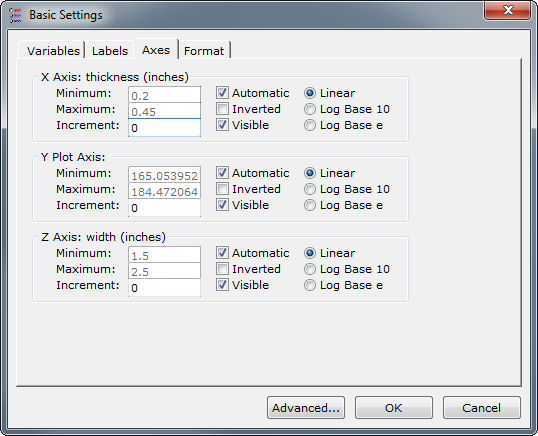
This tab has options for:
- Minimum - the minimum value to show on the corresponding axis. Only allowed to be specified if the Automatic option isn't selected.
- Maximum - the maximum value to show on the corresponding axis. Only allowed to be specified if the Automatic option isn't selected.
- Increment - the increment to use between ticks on the axis.
- Automatic - determines whether the minimum and maximum values are automatically determined, or if they are specified by you.
- Inverted - determine whether to show graph from minimum to maximum or maximum to minimum.
- Visible - determine whether to show the graph axis or not.
- Linear - shows the graph with a linear increment in spacing.
- Log Base 10 - shows the graph with logarithmic scaling.
- Log Base e - shows the graph with natural logarithmic scaling.
Format Tab
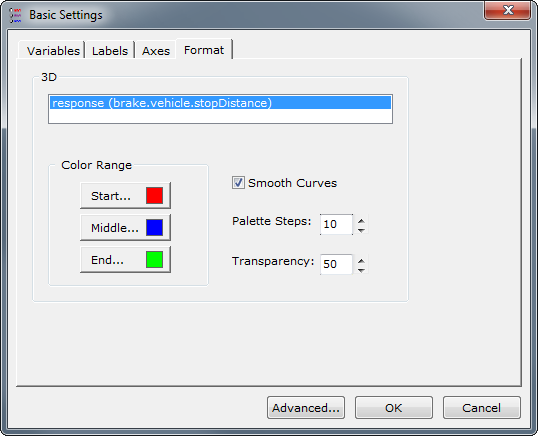
This tab allows you to change how a particular series in the graph is displayed. After selecting a particular series, you may alter the colors used in that series with Start, Middle, or End buttons to choose the color for the corresponding part of the surface. There are also options for:
- Smooth Curves - engaging this option fits a curve to the actual data instead of simply using linear interpolation to determine color and height.
- Palette Steps - determine the number of color gradations to enumerate in the legend.
- Transparency - specify the transparency percentage of the surface, where 100% is completely opaque and 0% is completely transparent.
See Also: Data Explorer