Context Dependent Controls
The Periodic Window Definition Form may contain different controls depending on the operation that you are performing when the window is encountered. The following are the context dependent controls that are found on the Periodic Window Definition Form when opened from the Scheduling Tab on the Task Definition Form:
Context Dependent Controls
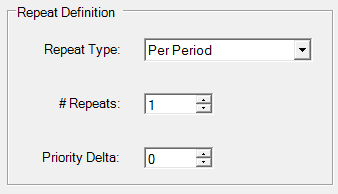
Repeat Definition Frame
The repeat definition frame contains the controls that allow you to define the number of task instances (see Task Type) that should occur during a user-defined window of time. You have the option of choosing the number of repeats per period or the number of repeats per window.
Repeat Per Period / Per Window Drop Down List
Use the repeat per period option to define the number of repeats per period. In this context, the period is defined by the periodic frequency selected on the Periodic Window Definition Form (i.e. Yearly, Monthly, Daily, etc.) For example, if you set the periodic frequency to Daily, select the Repeats Per Period option, and enter 2 into the repeats textbox, Astro Scheduler Engine will attempt to schedule two instances of the task each day.
The repeat per window option allows you to define the number of repeats per window. The Add button on the Periodic Window Definition Form may be used to create windows of time within the periodic frequency to further restrict when task instances may occur. With the Repeat Per Window option selected, you may define the number of task instances that should occur within this window. For example if the periodic frequency is set to daily, you may use the Add button on the Periodic Definition Form to create a smaller window of time, say, 9:00 to 17:00. If you select the Repeat Per Window option and enter2 in the textbox, Astro Scheduler Engine will attempt to schedule two instances of the task every day between 9:00 and 17:00.
Repeats Textbox
Use the repeats textbox to enter the number of repeats. The number of repeats are defined as per period or per window depending on the selection of the option buttons within the Repeat Definition Frame. You may type only positive integers. Alternatively, the ![]() and
and ![]() buttons may be used to select the number of repeats. The default value is 1.
buttons may be used to select the number of repeats. The default value is 1.
Priority Delta Textbox
Use the priority delta textbox to specify a change in priority for each additional task repeat per period. The priority will change from the original task priority (recurring parent task priority) for each repeat after the first within the recurrence period. This means that if Repeats is less than 2, Priority Delta will not have any effect, as there will not be more than one repeated task per period. Each subsequent priority value will either increase or decrease depending on both the sign of the priority delta value (positive or negative) and how the Schedule is configured to treat priorities (either higher numbers are more desirable or lower numbers are more desirable). By default, a positive priority delta value would indicate that each subsequent task would become less and less desirable. If Astro Scheduler Engine is configured to treat lower numbers as more desirable (the default), then each subsequent task will receive a priority that is larger than the previous task by the priority delta value. The ![]() and
and ![]() buttons may be used to select the priority delta. The default value is 0 (i.e. not priority delta). Once either the least desirable (for positive priority delta's) or most desirable (for negative priority delta's) priority is reached by the delta operation, all task repeats will be given the least desirable (for positive priority delta values) or most desirable (for negative priority delta values) priority value. Priority is reset for each separate repeat period.
buttons may be used to select the priority delta. The default value is 0 (i.e. not priority delta). Once either the least desirable (for positive priority delta's) or most desirable (for negative priority delta's) priority is reached by the delta operation, all task repeats will be given the least desirable (for positive priority delta values) or most desirable (for negative priority delta values) priority value. Priority is reset for each separate repeat period.
Examples:
- Schedule A: (Priorities = 1-10. Lower Numbers = More Desirable. Task A (Parent Task) = Priority 5. Priority Delta = 2) TaskA(01): 5, TaskA(02): 7, TaskA(03): 9, TaskA(04): 10, TaskA(05): 10...
- Schedule B: (Priorities = 1-10. Higher Numbers = More Desirable. Task A (Parent Task) = Priority 5. Priority Delta = 2) TaskA(01): 5, TaskA(02): 3, TaskA(03): 2, TaskA(04): 1, TaskA(05): 1...
- Schedule C: (Priorities = 1-10. Higher Numbers = More Desirable. Task A (Parent Task) = Priority 5. Priority Delta = -2) TaskA(01): 5, TaskA(02): 7, TaskA(03): 9, TaskA(04): 10, TaskA(05): 10...
