Period Editor Form
The period editor form allows you to specify the periodic windows of time necessary when defining the various attributes that are encountered when defining resources and tasks. Periodic windows are repeating periods of time that are being used for these definitions. The periodic definition window appears whenever a task or resource periodic window is either created or edited. When a periodic window is newly created, the controls of the periodic definition window will be either blank or filled with default values. When a periodic window is edited, the controls of the periodic definition window will contain the attributes of the window being edited.
Periodic windows are used whenever it is necessary to define repeating periods of occurrence over a select period of time. This form may be encountered:
- When defining resource availability windows
- When defining scheduling windows
Periodic Window Definition Form
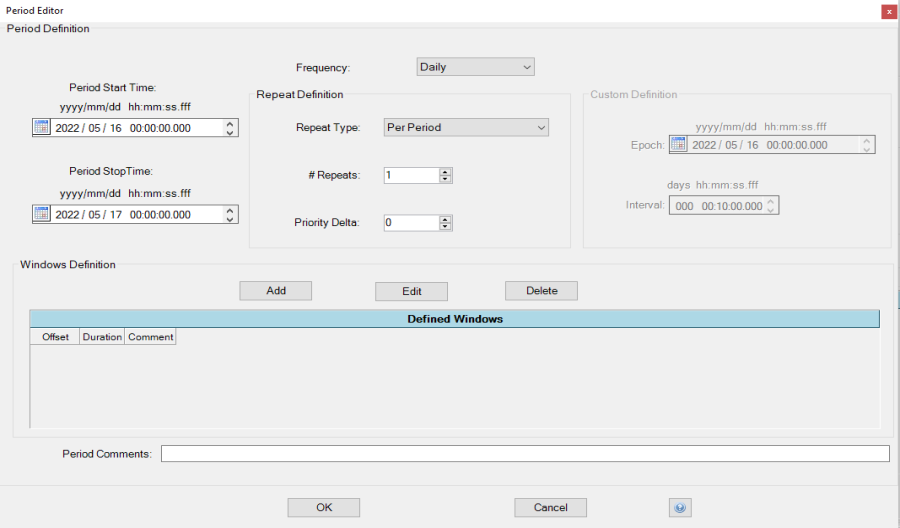
This form remains generally the same if defining resource availability or scheduling windows, with a few exceptions. These exceptions will be noted below
Frequency Combobox
The frequency combobox allows you to determine the time interval between consecutive start times of the periodic windows.
You may choose from the following choices:
- Yearly
- Monthly
- Weekly
- Daily y)
- Hourly
- Minutely
- Custom (click here for an example)
Period Start Time Date/Time Picker
The period start time date/time picker allows you to define the latest possible start time of the last instance of a periodic window. The date/time picker allows you to enter any valid date. Alternatively, you may select a field within the control and use the ![]() and
and ![]() buttons to make a selection.
buttons to make a selection.
Period Stop Time Date/Time Picker
The period stop time date/time picker allows you to define the latest possible start time of the last instance of a periodic window. The date/time picker allows you to enter any valid date. Alternatively, you may select a field within the control and use the ![]() and
and ![]() buttons to make a selection.
buttons to make a selection.
Repeat Type Combobox
The repeat type combobox is an additional way to define the number of windows to be created for a task. These options is only available for defining scheduling windows. The options are as follows:
Per Period
The Per Period option will create the specified number of child tasks per the frequency option set above. For example, in a two day schedule, if the frequency option is set to Daily and # Repeats is set to three times, the resulting output is six child tasks, three for each day.
Per Window
The Per Window option will create the specified number of child tasks per window per the frequency option set above. For example, in a two day schedule, if the frequency option is set to Daily, # Repeats set to three times, and there are two defined windows, the resulting output is twelve child tasks, six for each day, with three given to each window.
# Repeats
The # Repeats options allows the user to define how many child tasks to create in relation to the Frequency and Repeat Type selected above. See examples of Per Period and Per Window options to see how # Repeats impacts child assignment creation. This option is only available for defining scheduling windows.
Priority Delta
Priority delta allows for changing prioritizes of successive child tasks generated by the periodic window editor. Each child task will increase or decrease in priority value by the number defined (negative values are allowed). The priority value will reset back to the original value for each window. This option is only available for defining scheduling windows.
Custom Definition Epoch Date/Time Picker
The Epoch date/time picker allows you to define an absolute time reference for custom periodic interval generation. The date/time picker allows you to enter any valid date (even before of after the scheduling period). Alternatively, you may select a field within the control and use the ![]() and
and ![]() buttons to make a selection.
buttons to make a selection.
Custom Definition Interval Time Picker
The Interval time picker allows you to define the duration of custom periodic intervals. The time picker allows you to enter any duration (even longer than the scheduling period). Alternatively you may select a field within the control and use the ![]() and
and ![]() buttons to make a selection.
buttons to make a selection.
Add
Clicking Add will open the Periodic Window Editor form.
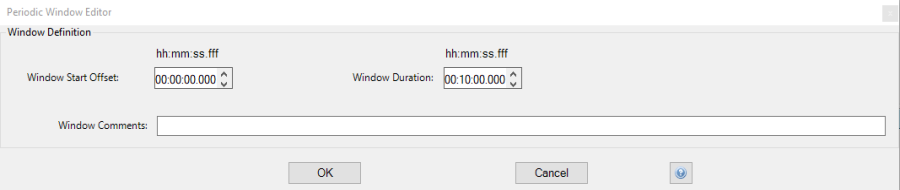
The Periodic Window Editor allows you to specify start offset, window duration, and associated comments.
Window Start Offset
The Window Start Offset defines the start time of the window relative to the option selected in the Frequency combobox. For example if the frequency is set to daily and the offset is set to 08:00, a window will be created every day starting at 08:00 within the defined period.
Window Duration
The Window Duration defines the time length of each window generated.
Window Comments
The Window Comments are optional comments that can be added to each window.
Edit
Clicking Edit will open the Periodic Window Editor form within the attributes loaded for the selected window.
Delete
Clicking Delete will remove the selected window.
Period Comments Textbox (Optional)
The period comments textbox is a space that allows you to record textual information about that periodic definition. Astro Scheduler Engine retains the text as an attribute of the periodic definition.
OK Button
Clicking the OK button accepts the periodic window definition as depicted by the contents of the various controls and closes the Periodic Definition form.
Cancel Button
Clicking the Cancel button rejects the periodic window definition as depicted by the contents of the various controls and closes the Periodic Definitions form.
