STK Properties Tab
The STK Properties Tab contains the controls that allow you to specify a STK scenario from which STK objects may be imported and STK event reports may be retrieved.
The STK Properties Tab may be viewed by selecting Schedule -> Define Start/Stop... from the Menu Bar, and then clicking on the STK Properties Tab.
STK Properties Tab
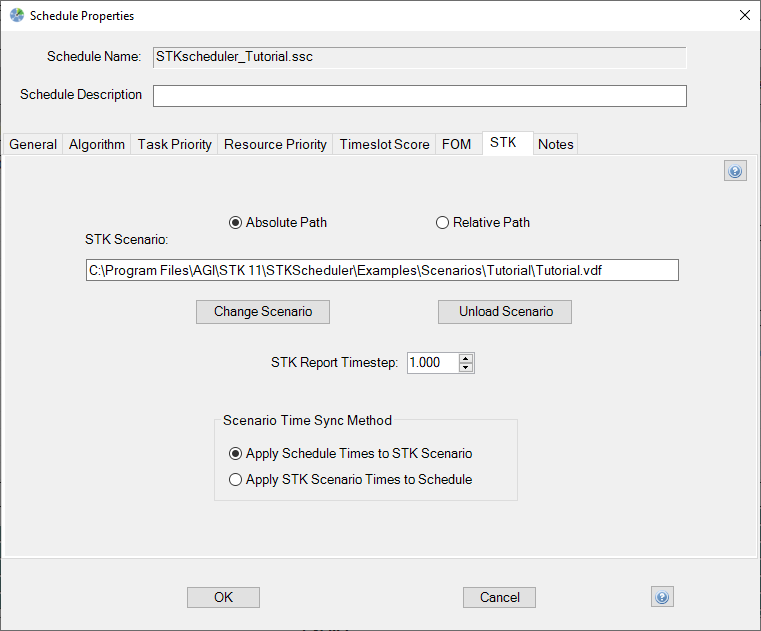
STK Scenario Textbox (Optional)
The STK Scenario textbox allows you to specify the path of a STK scenario with which the active schedule is associated. To change the scenario in the textbox, click the Change Scenario button. A form will appear that allows you to browse and select and STK scenario file. Once a selection is made, the path of the associated STK file will be placed in the textbox.
Absolute/Relative Path Options Button
The Absolute Path option will save the STK Scenario file as its absolute path name (C:\My Scenarios\Scenario.sc).
The Relative Path option will save the STK Scenario file as the path relative to the location of the Schedule file (..\My Scenarios\Scenario.sc). This option makes moving Schedules with STK Scenarios easier since the relative path uses the location of the schedule file for its starting point (C:\My Schedules\) which might change from computer to computer.
Change Scenario Button
Clicking the change scenario opens a form that allows you to browse for a STK scenario to associate with the active schedule.
If an error message is encountered while starting STK, click here for more information.
Unload Scenario Button
Clicking the unload scenario button clears the STK Scenario Textbox. If the textbox remains blank when the OK button on the Schedule Properties Form is clicked, any previously associated STK scenarios will become unloaded from the active schedule.
STK Report Timestep
The Timestep value used for a STK Report. Configurable from 0.001 - 1000000000.0 seconds.
Scenario Time Sync Option Buttons
- (Default) The Apply Schedule Times to STK Scenario will update the associated STK scenario times to reflect the current Schedule times.
- The Apply STK Scenario Times to Schedule will update the schedule times to reflect the associated STK scenario times.
Unload Scenario Button
Clicking the unload scenario button clears the STK Object Textbox. If the textbox remains blank when the OK button on the Schedule Properties Form is clicked, any previously associated STK scenarios will become unloaded from the active schedule.
