Table View Print Preview Form
The Table View Print Preview Form contains a preview of the dataview as it will appear in printed form.
The Table View Print Preview form may be displayed by clicking the  button on the Tool Bar while the Astro Scheduler Engine Main Display is set to the Table View. The window will also be displayed if the File > Print Preview option is selected from the File menu while the Table View is selected.
button on the Tool Bar while the Astro Scheduler Engine Main Display is set to the Table View. The window will also be displayed if the File > Print Preview option is selected from the File menu while the Table View is selected.
Table View Print Preview Form
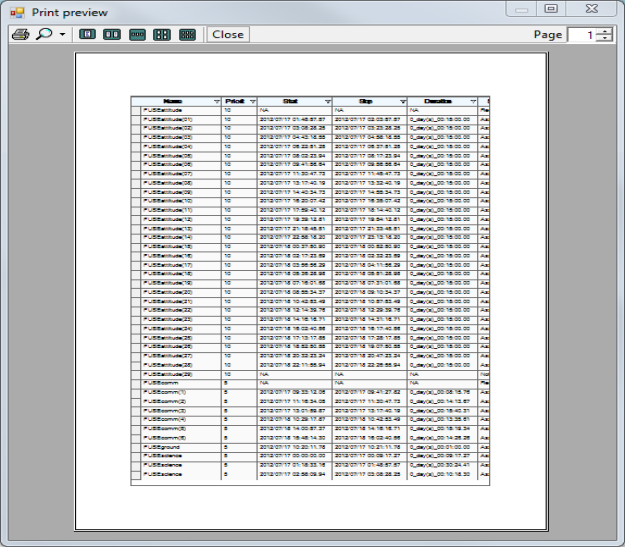
Print Button
Clicking on the print button causes the textual version of the table view to be printed to the Windows default printer.
Close Button
Clicking the Close button closes the Print Preview From without printing.
Setup Button
Clicking the Setup button opens a local print setup interface. This form allows you to specify the hardware settings that will allow the previewed graphic to be printed.
