Task Conflicts Report
The task conflict report displays conflict information about an unassigned task.
The task conflict report is designed so that it provides information conflicts for one or more tasks in such a manner that it may be programmatically parsed using an external application.
Task Conflict Reports may be created by selecting Schedule -> Report -> Task Conflicts from the Menu Bar, then selecting a task if one is not already selected.
Task Conflicts Report
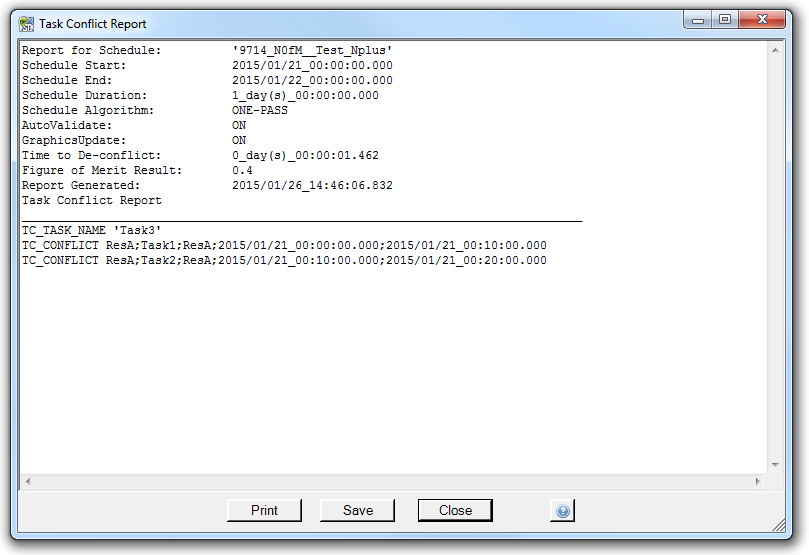
Report Header
The header contains information about the schedule in which the task(s) described in the report appear.
The header information includes:
- Schedule name
- Schedule start date/time
- Schedule end date/time
- Duration of scheduling period
- Algorithm used to de-conflict schedule
- AutoValidate status (ON/OFF)
- GraphicsUpdate status (ON/OFF)
- Length of time it took to de-conflict schedule
- Figure of Merit score
- Time the report was generated
Task Conflict Report Details
The report details section contains a set of keywords with their associated data for each task included in the report. The following sections detail each keyword.
| Keyword | Format | Description |
|---|---|---|
| TC_TASK_NAME | TC_TASK_NAME '{task name}' | The TC_TASK_NAME keyword precedes the name given to the unassigned task on the Task Definition Form. The name of the unassigned task will appear contained within quotation marks. |
| TC_CONFLICT | TC_CONFLICT '{conflict description}' |
The TC_CONFLICT keyword precedes a comma delimited list of resources in the unassigned task's possibility, followed by the name of the conflicting task, followed by the name of the resource in the conflict, followed by the conflicting task's start time, followed by the conflicting task's stop time. Each data field is separated by a semicolon (;). A TC_CONFLICT keyword (and data) row will be generated for every task/resource conflict that potentially interfered with the unassigned task from being scheduled. |
Print Button
The print button prints an ASCII version of the report to the windows default printer.
Save button
The save button opens the Save As... form allowing you to specify a file name and a location for an ASCII version of the report to be saved.
Close Button
The close button closes the form.
