Timescale View Properties Form
The Timescale View Properties Form allows you to specify attributes of the timescale used to display the Graphical View.
This form can be opened by selecting View -> Zoom/Timescale Properties from the Astro Scheduler Engine Menu Bar or by clicking the  button on the Tool Bar.
button on the Tool Bar.
TimeScale View Properties Form
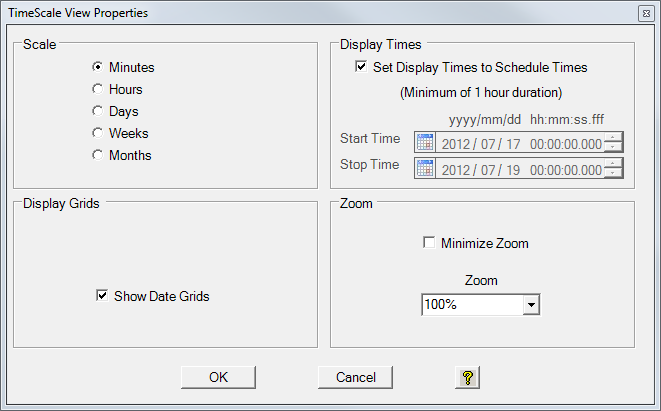
Scale Frame
The scale frame contains a series of option button that define the scale used for the Gantt and histogram views.
Minutes Option Button
The minutes option button allows you to define the smallest timescale if the Gantt and histogram view as being in minutes.
Hours Option Button
The hours option button allows you to define the smallest time scale of the Gantt and histogram view as being in hours.
Days Option Button
The days option button allows you to define the smallest timescale of the Gantt and histogram view as being in days.
Weeks Option Button
The weeks option button allows you to define the smallest timescale of the Gantt and histogram view as being in weeks.
Months Option Button
The months option button allows you to define the smallest time scale of the Gantt and histogram view as being in months.
Display Times Frame
The display times frame contains the controls that allow you to specify the amount of time that can be displayed on the timescale of the Gantt and histogram view.
Set Display Times to Schedule Times Checkbox
The set display times to schedule times checkbox allows you to specify that the earliest and latest times that will be displayed in the Gantt and histogram views are defined by the scheduling period start and stop times.
The scheduling period start and stop times are set on the General Tab of the Schedule Properties Form.
Start Time Date Time Picker
The start time date time picker allows you to specify the earliest time that will be displayed in the Graphical View. Numbers may be entered directly into the control. Alternatively, the ![]() and
and ![]() buttons can be used to select a date and time.
buttons can be used to select a date and time.
Stop Time Date Time Picker
The stop time date time picker allows you to specify the latest time that will be displayed in the Graphical View. Numbers may be enter directly into the control. Alternatively, the ![]() and
and ![]() buttons can be used to select a date and time.
buttons can be used to select a date and time.
Display Grids Checkbox
The display grids checkbox allows you to display or not display the display grids. Display grids are vertical markers on the Gantt and histogram views that mark the division between consecutive time periods. The time periods marked by the display grids are defined by the scale selection (see above). When the minutes option button is selected, the display grid mark consecutive hours. When the hours option is selected, the display grid marks consecutive days, etc.
Zoom Frame
The zoom frame contains the controls that determine how much time can be displayed on the Gantt and histogram view at any one instance.
Minimize Zoom
The minimize zoom checkbox allows you to reduce the zoom value to the smallest value allowed by the Gantt chart, allowing as much of the schedule as possible to be displayed in the Astro Scheduler Engine Graphical View.
Zoom Combobox
The zoom combobox allows you to determine the amount of time that can be displayed in the Astro Scheduler Engine Graphical View display at any one time. Astro Scheduler Engine will accept numbers greater that 100%. Alternatively the ![]() button may be used to expose a series of choices from which the zoom level may be selected.
button may be used to expose a series of choices from which the zoom level may be selected.
OK Button
The OK button accepts the view properties as defined by the controls on the TimeScale View Properties Form and then closes the form.
Cancel Button
The cancel button rejects the view properties as defined by the controls on the TimeScale View Propertied Form and then closes the form.
